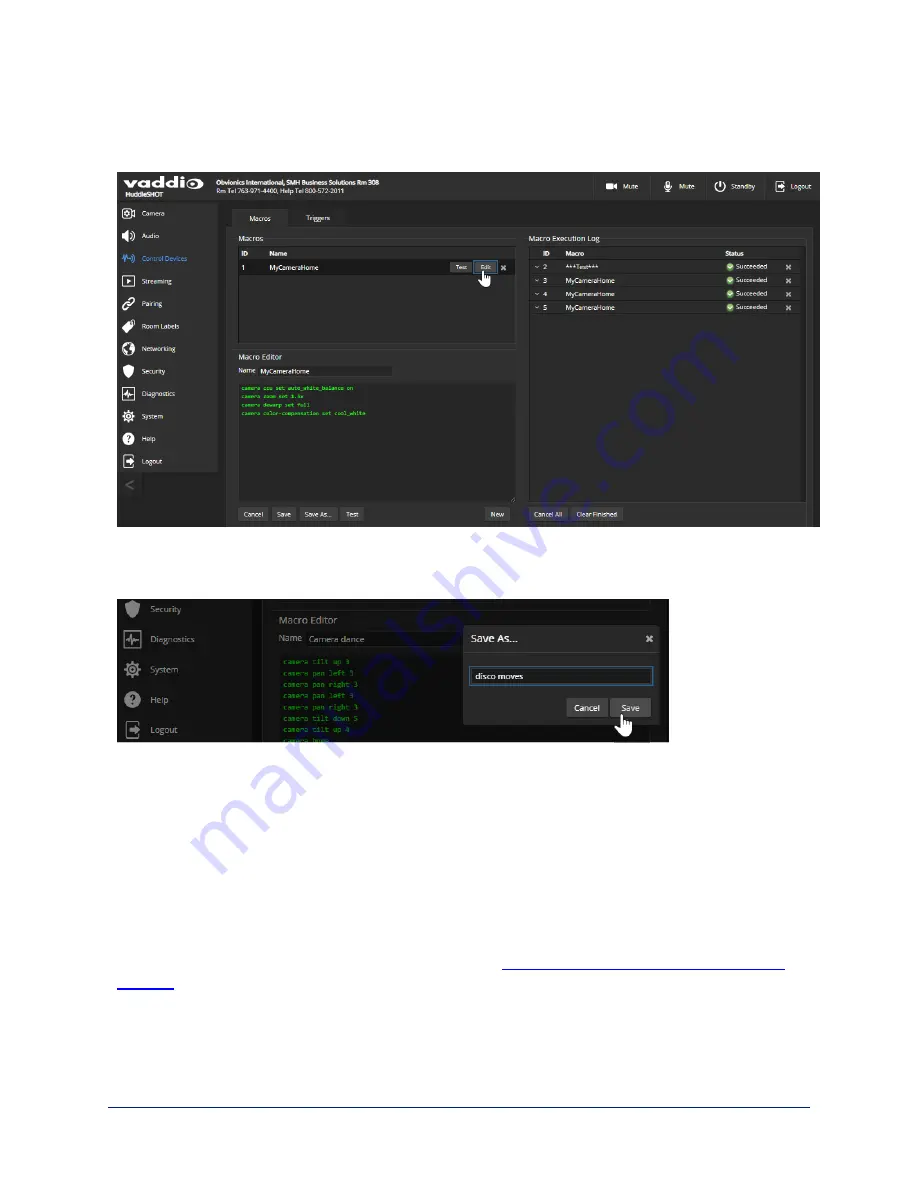
To open an existing macro for editing:
Select the Edit button associated with the macro, make your changes in the Macro Editor, and save your
work.
To create a new macro based on an existing one:
Open a macro for editing, and use the Save As button to give it a new name. Then open it for editing again,
and make the desired changes.
To test (debug) the macro:
Use the Test button to run a macro while you are editing it. You can also test macros after saving them.
The Macro Execution Log shows the result of each test.
Assigning Macros to Triggers
C
ONTROL
D
EVICES PAGE
, T
RIGGERS TAB
A macro can run when the trigger turns on, or when it turns off – so you can associate two macros with
each trigger, one to run when the trigger is activated, and one to run when the trigger is turned off.
To assign two macros to a microphone's One Touch trigger (the Home button), set the One Touch trigger to
Latching mode. If you assign only one macro to the One Touch trigger, ensure that it is set to Momentary
mode, so the macro runs every time you tap the button. See
Setting the Microphone's One Touch Button
.
28
Complete Manual for the HuddleSHOT All-in-One Conferencing Camera






























