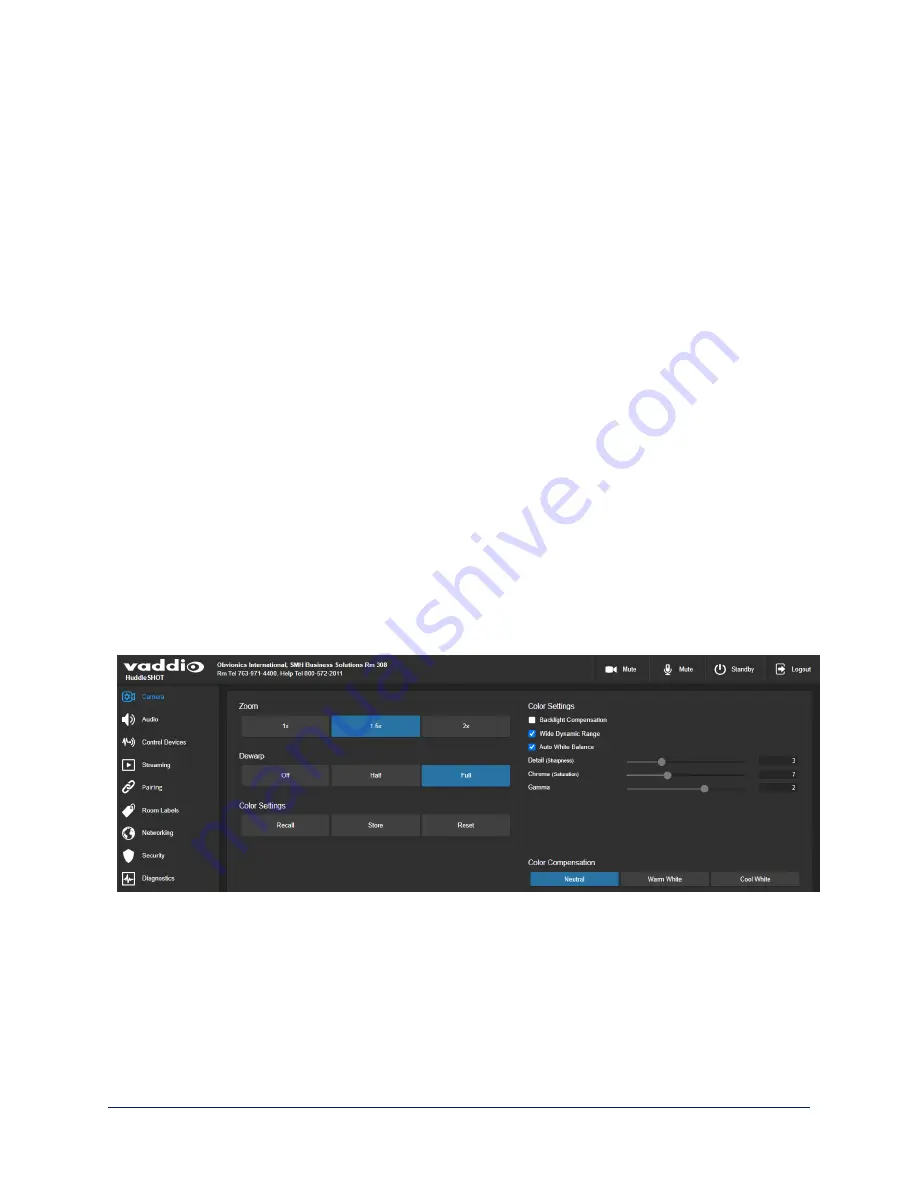
Adjusting Video
C
AMERA PAGE
Adjust the video according to the requirements of the room.
Image area and distortion correction:
n
Zoom
– 1x captures the largest image area. 2x has a smaller field of view, so it displays less of the fish-
eye effect.
n
Dewarp
– Select None for the widest field of view. Full dewarping corrects for the fish-eye effect.
Lighting:
n
Color Compensation
– Adjusts for the room lighting.
n
Backlight Compensation
– Reduces contrast to adjust for bright light behind the main subject of the
shot. Use this if the subject is in front of a window, projector screen, or other bright area and appears as
a silhouette. This setting can't be used with Wide Dynamic Range.
n
Wide Dynamic Range
– Automatically darkens bright areas and brightens dark areas to provide a
properly exposed image in challenging lighting conditions. This setting can't be used with Backlight
Compensation.
n
Gamma
– Adjusts the range (gray density) between bright areas and shadows.
Color:
n
Auto White Balance
– Adjusts color automatically. Clear this box to adjust red gain and blue gain
manually.
n
Red Gain
and
Blue Gain
– Provide manual color adjustment when Auto White Balance is not selected.
n
Chroma
– Adjusts the color intensity (saturation).
Image sharpness:
n
Detail
– If the video looks grainy or “noisy,” try a lower Detail setting.
If your room requires custom color settings, you can store them and recall them later. Stored color settings
do not include Color Compensation.
23
Complete Manual for the HuddleSHOT All-in-One Conferencing Camera
















































