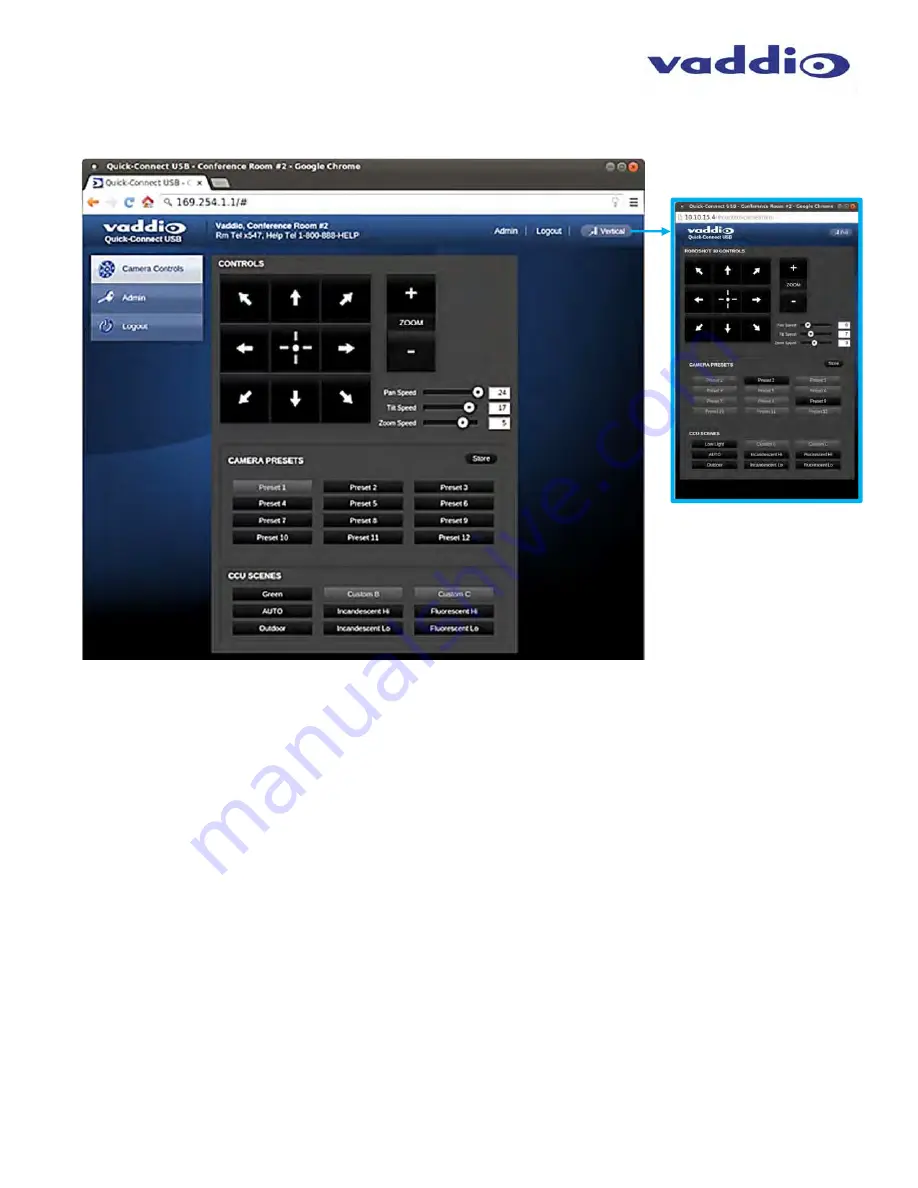
ClearVIEW HD-20
SE
QUSB
S
YSTEM
ClearVIEW HD-20
SE
QUSB
S
YSTEM
,
Document Number 342-0936 Rev C
Page 18 of 46
Screen Shot: User Menu - Camera Control Page
This web page provides access to the camera controls for the User and the Admin.
1) Pan, Tilt and Home Controls:
These intuitive controls use the up/down and diagonal arrows for camera pan and tilt. The
center button will move the camera to the home position.
2) Zoom Control:
The camera’s zoom lens can be controlled with the “+” to zoom-in and the “-“to zoom out.
3) Pan/Tilt and Zoom Speed Controls:
The speed for both the Pan/Tilt and Zoom controls can be adjusted with the three
(3) sliders in this section. For tighter shots, it is recommended that the slower speed is used. These controls are for real-
time camera movements only.
4) Camera Presets:
Twelve (12) camera position presets can be recalled simply by clicking a preset number.
5) Store Preset Button:
Clicking the Store button opens up a Store Preset pop-up dialog box. To set presets, set up the
camera shot, click on choice of preset number (1 through 12). The preset is stored and the dialog box closes.
6) CCU Scenes:
The user has access to the CCU scenes set and stored on the Admin pages. There are three (3) user
definable presets and six (6) presets preconfigured by the technical folks at Vaddio (really Scott set them all) that are meant
to be used in certain lighting scenarios. These lighting presets included: Automatic, Incandescent Hi, Incandescent Lo,
Fluorescent Hi, Fluorescent Lo and Outdoor.
7)
Vertical Menu:
The vertical menu is smaller with only the camera controls allowing for the PC to use the camera controls
during a UC conference. Click on the Full button to return to full screen.
8)
Administration Menu:
By clicking on the Administration menu bar, the Admin Login screen will appear.
➊
➍
➎
➏
➐
➑






























