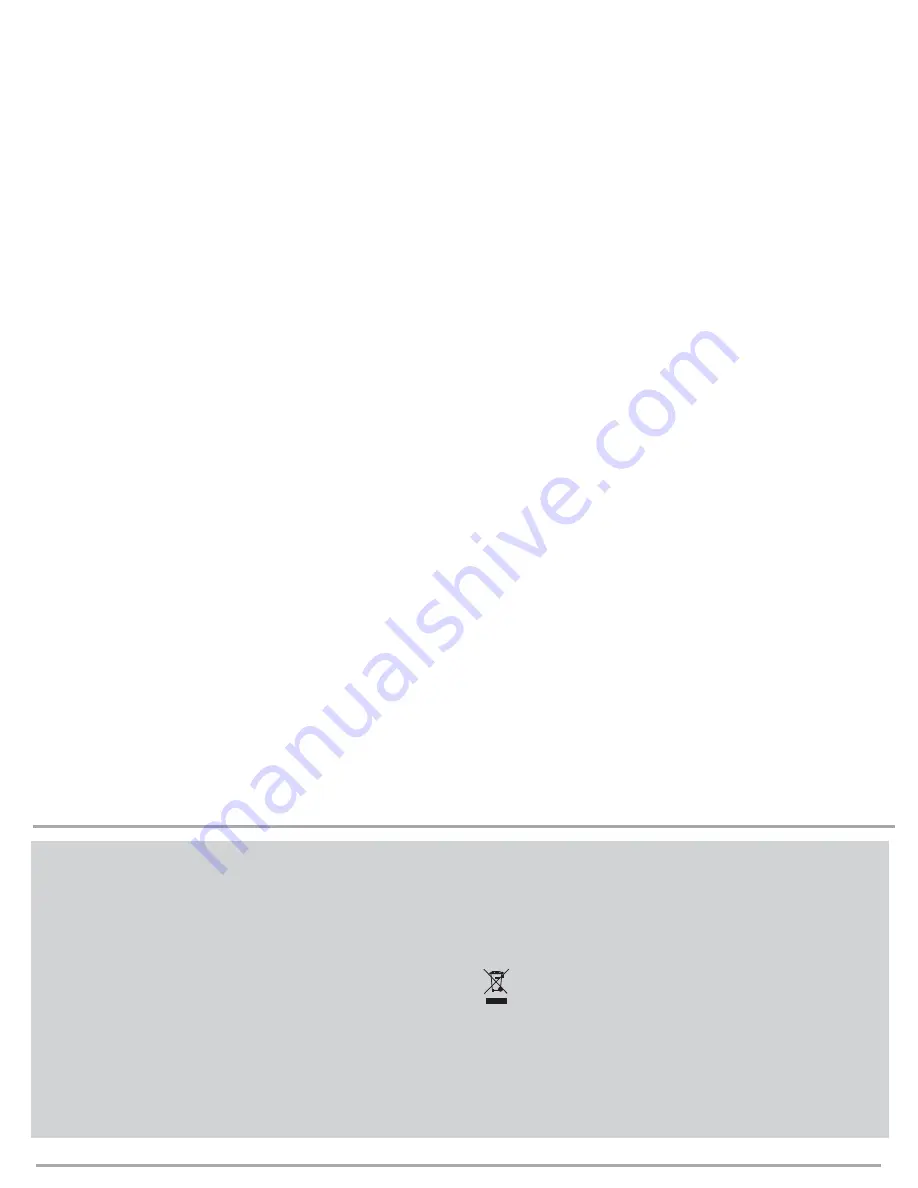
2
English: FCC Statement
This device complies with Part 15 of the FCC Rules. Operation is subject to the following two conditions: (1) This device
may not cause harmful interference, and (2) This device must accept any interference received, including interference that
may cause undesired operation.
This equipment has been tested and found to comply with the limits of a Class B digital device, pursuant to Part 15 of the
FCC Rules. These limits are designed to provide reasonable protection against harmful interference in a residential
installation. This equipment generates, uses, and can radiate radio frequency energy and if not installed and used in
accordance with the instructions, may cause harmful interference to radio communications. However, there is no
guarantee that interference will not occur in a particular installation. If this equipment does cause harmful interference to
radio or television reception, which can be determined by turning the equipment off and on, the user is encouraged to try
to correct the interference by one or more of the following measures:
• Reorient or relocate the receiving antenna;
• Increase the separation between the equipment and receiver;
• Connect the equipment into an outlet on a circuit different from that to which the receiver is connected;
• Consult the dealer or an experienced radio/TV technician for help
Changes or modifications not authorized by the party responsible for compliance could void the user’s authority to operate
this product.
Product Safety Instructions:
Read this guide for important safety and health information and for regulatory information.
Warning: Failure to properly set up, use, and care for this product can increase the risk of serious injury or death, or
damage to the device or devices. Read this instruction and keep all printed manuals, instruction for future references. This
Product Safety Instructions includes important information about many V7 products. Refer to sections that apply to the
feature of your device.
USB Powered Devices: Do not connect the USB power cable until all other cable connections are made.
All Devices:
Do not attempt repairs. Do not attempt to take apart, disassemble, service, or modify the hardware device or power supply.
Doing so could present risk of electronic shock or other hazard. Any evidence of any attempt to dissemble and/or modify
the device, including peeling, puncturing, or removal of any of the labels, will void the Limited Warranty.
Do not abuse the device: Do not immerse the device to any liquid or expose to moisture. Clean only with dry cloth. Do
not use the device outside the specified operating temperature range of 5°C (41°F) to 35°C (95°F). If the device is
exposed to environment outside of its prescribed operation, turn off the device and allow the temperature to stabilize
within the specified operating range before using the device.
Regulatory Information: Disposal of Waste Electrical and Electronic Equipment (WEEE) The Waste Electrical and Electronic
Equipment (WEEE) Directive aims to minimize the impact of electrical and electronic goods on the environment, by
increasing re-use and recycling and by reducing the amount of WEEE going to landfill. The symbol on your V7
product or its packaging signifies that this product must be disposed separately from ordinary household wastes at
its end of life. Please kindly be aware that this is your responsibility to dispose electronic equipment at recycling
centers so as to help conserve natural resources.
Each country in the European Union should have its collection centers for electrical and electronic equipment recycling. For
information about your recycling drop off area, please contact your related electrical and electronic equipment waste
management authority or the retailer where you bought the product. Authorized Representative in European Community:
Ingram Micro Pan Europe GmbH, Heisenbergbogen 3, D-85609 Dornach / Munich, Germany. (www.V7-world.com)
Setting the snapshot file size
1. Select File, then Allocate File Space…
2. Enter the desired file size in the Capture file size box, then click OK.
Setting the frame rate, color space, compression, or output
size
1. Select Options, then Video Capture Pin. The Properties menu
will open.
2. Change features by selecting them from their drop down menu,
then click OK.
Selecting still image pixels
1. Right-click the camera icon in the lower right hand corner of the
desktop.
2. Click Still Image and select your desired image pixel setting.
Setting the maximum video length
1. Select Capture, then Set Time Limit.
2. Check the Use Time Limit box and enter a time limit (in
seconds) in the Time Limit box.
3. Click OK when finished.
Adjusting special effects and other settings
1. Select Options, then Video Capture Filters. The Properties
menu will open.
2. Select a tab, make the desired changes, then click OK when
finished.
• Special Effects: Change image effects and add fun photo
frames. To reset to no effects select Normal.
•
Face
Tracking:
◦
Manually zoom the camera and move the zoom to one part
of the camera view.
◦
Change the tracking speed and use a picture-in-picture to
show what part of the camera view is being used in the
display.
◦
Choose the placement of the picture-in-picture.
• Face Effect: Add fun images and effects to your face. To reset
to no effects select Normal.
• Advanced: Flip the image horizontally or vertically.
• Proc Amp: Adjust the brightness, hue, saturation, sharpness,
white balance, backlight comp, and the anti flicker. Enter a
value into the appropriate box or slide the bar on each line to
the desired value. To reset the values to default, click Default,
then click OK.
• Camera Control: Adjust the exposure. Enter a value into the
appropriate box or slide the bar along the line to the desired
value. To reset the values to default, click Default, then click OK.
Safety and Maintenance Information
• Do not touch the lens with fingers or any sharp or coarse items.
• Use a soft cotton cloth to clean the lens.
• Do not use this product in extreme hot, cold, or dusty environments.
• Avoid dropping the webcam, as it may cause it to not work correctly.
Specifications
• Video capture up to 1280x1024 pixel
• Transmission Speed: 30FPS
• Interface: USB 2.0
• Focus: Manual Focus
• Distance: 5cm /1.9in to infinity
• Cable Length: 1.5 m / 4.9 ft
• Software upgrade for up to 16-mega pixel (optional)
• Automatic white balance (AWB)
• Automatic color compensation (ACC)
Содержание CS1310
Страница 16: ...www V7 world com...
















