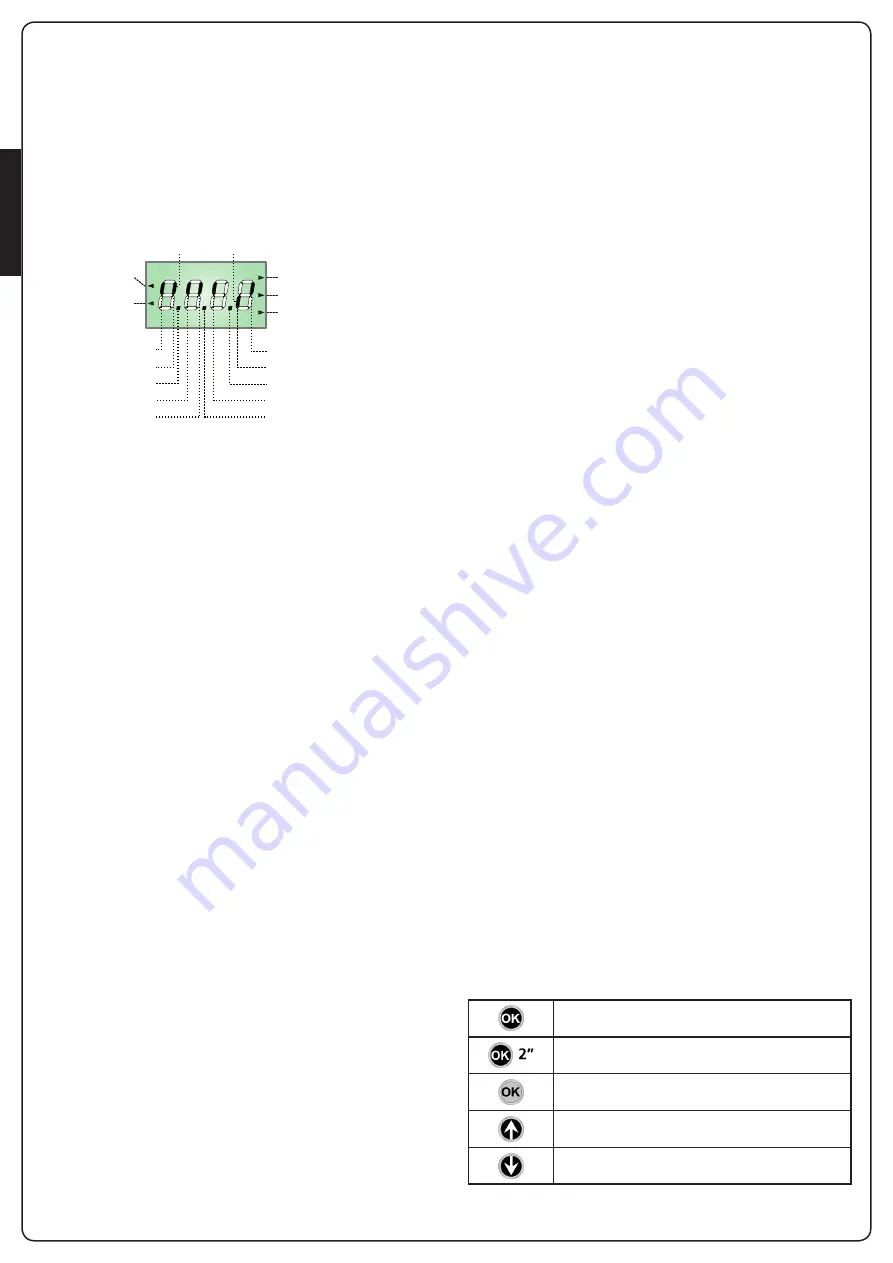
ENGLISH
- 40 -
5 - CONTROL PANEL
5.1 - DISPLAY
When power is on, the control unit checks that display correctly
operates by switching on all segments for 1.5 sec.
8.8.8.8
.
Firmware version, e.g.
Pr I.0
, will be viewed in the following
1.5 sec.
Panel will be viewed upon completion of this test.
The control panel represents the physical status of the terminal
board contacts and of the program mode keys: if the upper
vertical segment is on, the contact is closed; if the lower vertical
segment is on, the contact is open (the above picture shows an
instance where the inputs PHOTO1, PHOTO2, EDGE1, EDGE2 and
STOP have all been correctly connected).
NOTE: if you are using an ADI module, other segments may
appear on the display, see the paragraph dedicated to the
“ADI INTERFACE”
Points being among display digits show the status of
programming push-buttons: as soon as a push-button is pressed,
its relevant point turns on.
The arrows on the left of the display show the state of the start
inputs. The arrows light when the related input is closed.
The arrows on the display right side show the gate status:
• The highest arrow turns on when the gate is into its opening
phase. If it blinks, it means that the opening has been caused
by a safety device (border or obstacle detector).
• The central arrow shows that the gate is on pause. If it blinks, it
means that the time countdown for the automatic closing has
been activated.
• The lowest arrow blinks when the gate is into its closing phase.
If it blinks, it means that the closing has been caused by a
safety device (border or obstacle detector).
5.2 - USE OF THE KEYS FOR PROGRAMMING
The control unit functions and times are programmed by means
of a special configuration menu, which can be accessed and
explored by using the 3 keys,
h
,
i
and
OK
, located on the side of
the control unit display.
PLEASE NOTE: Outside the configuration menu, pressing
the
h
key activates the START command, pressing the
i
key
activates the PEDESTRIAN START command.
There are the following three kinds of menu items:
• Function menu
• Time menu
• Value menu
Function menu setup
Function menus allow selecting a function from among a group
of available options. When you enter into a function menu, the
current active option will be viewed; you can scroll all available
options through
i
and
h
keys. By pressing the
OK
key, you
will activate the option viewed and you will return to the
configuration menu.
Time menu setup
Time menus allow setting a function duration. When you enter
into a time menu, the current setup value will be viewed; the
display mode depends on the current value:
• Each time you press
h
key, current time value increases and
each time you press the
i
key, current time value decreases.
• By holding down the
h
key, you can quickly increase the time
value, up to reach the max. value allowed for this item.
• Vice versa, by holding down the i key, you can quickly decrease
the time value down to reach
0.0”
• In some circumstances, setting the value to
0
means that
the relevant function is disabled, in this case,
no
will appear
instead of
0.0”
• By pressing on
OK
you will confirm the displayed value and you
will return to the configuration menu.
Value menu setup
Value menus are similar to time menus; however, the setup value
can be any number.
By holding down
h
or
i
keys, the value will increase or decrease
slowly.
By pressing on
OK
you will confirm the displayed value and you
will return to the configuration menu.
The main programming menus of the control unit are shown in
the next pages.
To go through the menus use the three keys
h
,
i
and
OK
according to the following chart:
OPENING IN PROGRESS
OPENED CONTACT
CLOSED CONTACT
START
PEDESTRIAN
START
PAUSE (GATE OPENED)
CLOSING IN PROGRESS
LIMIT SWITCH (SX)
LIMIT SWITCH (DX)
SAFETY RIBBON 2
OK
STOP
PHOTOCELL 1
PHOTOCELL 2
SAFETY RIBBON 1
Press and release the push-button
OK
Keep pressed the push-button
OK
for 2 seconds
Release the push-button
OK
Press and release the push-button
h
Press and release the push-button
i
Содержание AYROS 1200-120V
Страница 28: ...ITALIANO 26 ...
Страница 54: ...ENGLISH 52 ...
Страница 80: ...FRANÇAIS 78 ...
Страница 106: ...ESPAÑOL 104 ...
Страница 107: ......
















































