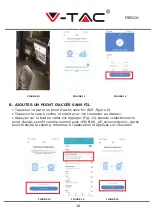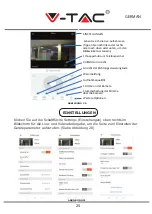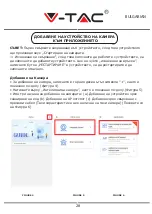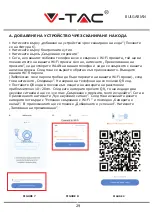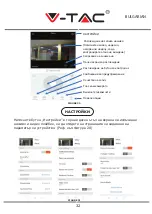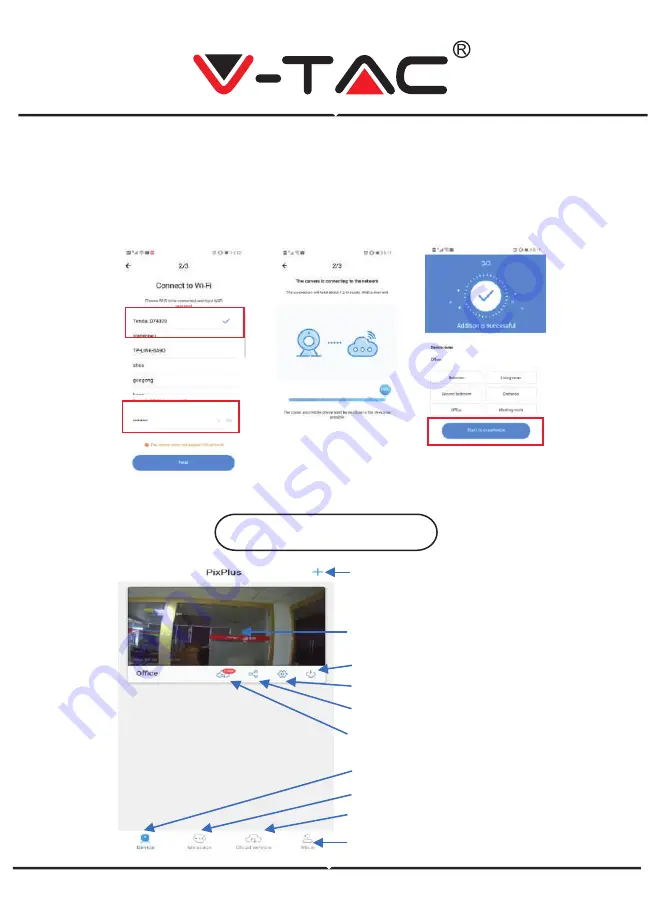
BEDIENUNGSSZMBOLE
• Wählen Sie Ihr WLAN aus und geben Sie WLAN-Kennwort ein (Hinweis: Dieses
Kennwort muß Ihr WLAN-Kennwort sein). Tippen Sie anschließend auf „Weiter". Die
Kamera gibt zwei Pieptöne aus und die Stimme „Netzwerk wird verbunden, bitte
warten". Auf App, drücken Sie jetzt „Ich hörte den Piepton". Warten Sie dann, bis
die Kamera mit „Wi-Fi-Verbindungserfolg" und „Kamera ist online" bestätigt wird. In
der App wird auch angezeigt „Zusatz ist erfolgreich". Drücken Sie „Das Erleben
beginnen".
Gerät hinzufügen
Kontoinformationen
Cloud-Aufnahme
Das Gerät teilen
Ein- /Ausschalten
Benachrichtigungen anzeigen
Aufgenommenes Video und Foto
Geräteliste
Einstellungen
Klicken Sie auf den Bildschirm,
um die Live-Aufnahme anzuzeigen
ABBILDUNG 16
ABBILDUNG 17
ABBILDUNG 18
ABBILDUNG 19
GERMAN
24
Содержание VT-5122
Страница 6: ...INSTALLATION DIAGRAM 5...
Страница 28: ...BULGARIAN 1 2 3 QR 1 2 Google Play Store Pixplus IOS Apple Store Pixplus IOS IPhone QR 1 ID 2 27...
Страница 29: ...BULGARIAN FIGURE 4 FIGURE 5 FIGURE 6 4 5 a b AP c 6 28...
Страница 30: ...FIGURE 7 FIGURE 8 A FIGURE 9 BULGARIAN 6 Wi Fi Wi Fi WLAN Wi Fi Wi Fi QR QR 10 20cm QR Wi Fi 29...
Страница 31: ...B AP AP 6 13 PIXPLUS_AP_xxxxxxxxxxxx FIGURE 11 FIGURE 12 FIGURE 13 FIGURE 15 FIGURE 14 FIGURE 10 BULGARIAN 30...
Страница 32: ...Wi Fi Wi Fi Wi Fi Wi Fi FIGURE 16 FIGURE 17 FIGURE 18 FIGURE 19 BULGARIAN 31...
Страница 33: ...8 FIGURE 20 FIGURE 21 BULGARIAN 20 32...
Страница 34: ...8 Wi Fi e 1 2 4G Wi Fi 802 11b g n 5G Wi Fi 2 Wi Fi 3 Wi Fi QR 4 5 6 Pixplus Pixplus BULGARIAN 33...
Страница 71: ...FIGURE 4 FIGURE 5 FIGURE 6 RESTART 4 5 a b AP hotspot c 6 GREEK 70...
Страница 72: ...FIGURE 7 FIGURE 8 A 6 Wi Fi Wi Fi WLAN Wi Fi Wi Fi QR QR 10 20cm QR FIGURE 9 GREEK 71...
Страница 74: ...Wi Fi Wi Fi Wi Fi Wi Fi online FIGURE 16 FIGURE 17 FIGURE 18 GREEK FIGURE 19 ON OFF 73...
Страница 75: ...8 playback 20 FIGURE 21 FIGURE 20 GREEK ON OFF 74...