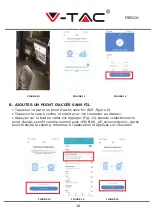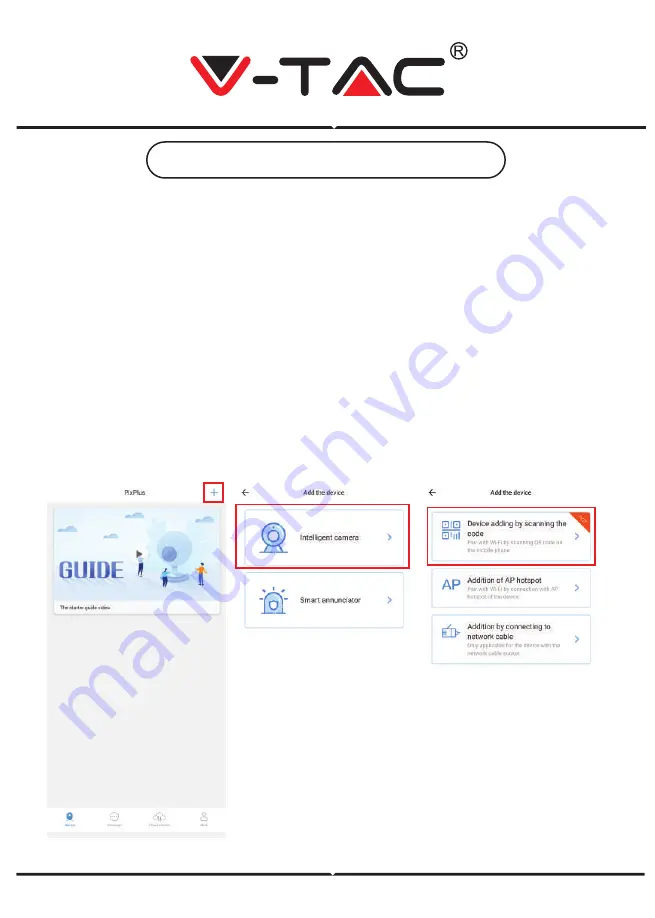
ENGLISH
FIGURE 4
FIGURE 5
FIGURE 6
ADDING CAMERA DEVICE TO THE APP
TIP:
First, connect power to the device, then the device will sound "Camera
start -> wait for connection" then you can start to operate on APP to start
adding device. If you do not hear "wait for connection", press the "RESET"
button in the device to reset and try again.
Add Camera
•
Add camera Tap on top right corner “+” sign as shown below (figure 4)
•
Tap on “Intelligent Camera” as shown below(Figure 5)
•
There are three ways for adding the camera: (a) Device adding by scan-
ning code (b) Addition of AP hotspot (c) Addition by connecting to network
cable(This feature is not available for this camera) (Refer to Figure 6)
7
Содержание VT-5122
Страница 6: ...INSTALLATION DIAGRAM 5...
Страница 28: ...BULGARIAN 1 2 3 QR 1 2 Google Play Store Pixplus IOS Apple Store Pixplus IOS IPhone QR 1 ID 2 27...
Страница 29: ...BULGARIAN FIGURE 4 FIGURE 5 FIGURE 6 4 5 a b AP c 6 28...
Страница 30: ...FIGURE 7 FIGURE 8 A FIGURE 9 BULGARIAN 6 Wi Fi Wi Fi WLAN Wi Fi Wi Fi QR QR 10 20cm QR Wi Fi 29...
Страница 31: ...B AP AP 6 13 PIXPLUS_AP_xxxxxxxxxxxx FIGURE 11 FIGURE 12 FIGURE 13 FIGURE 15 FIGURE 14 FIGURE 10 BULGARIAN 30...
Страница 32: ...Wi Fi Wi Fi Wi Fi Wi Fi FIGURE 16 FIGURE 17 FIGURE 18 FIGURE 19 BULGARIAN 31...
Страница 33: ...8 FIGURE 20 FIGURE 21 BULGARIAN 20 32...
Страница 34: ...8 Wi Fi e 1 2 4G Wi Fi 802 11b g n 5G Wi Fi 2 Wi Fi 3 Wi Fi QR 4 5 6 Pixplus Pixplus BULGARIAN 33...
Страница 71: ...FIGURE 4 FIGURE 5 FIGURE 6 RESTART 4 5 a b AP hotspot c 6 GREEK 70...
Страница 72: ...FIGURE 7 FIGURE 8 A 6 Wi Fi Wi Fi WLAN Wi Fi Wi Fi QR QR 10 20cm QR FIGURE 9 GREEK 71...
Страница 74: ...Wi Fi Wi Fi Wi Fi Wi Fi online FIGURE 16 FIGURE 17 FIGURE 18 GREEK FIGURE 19 ON OFF 73...
Страница 75: ...8 playback 20 FIGURE 21 FIGURE 20 GREEK ON OFF 74...