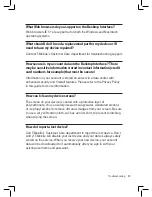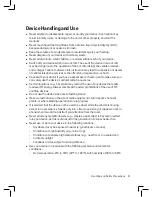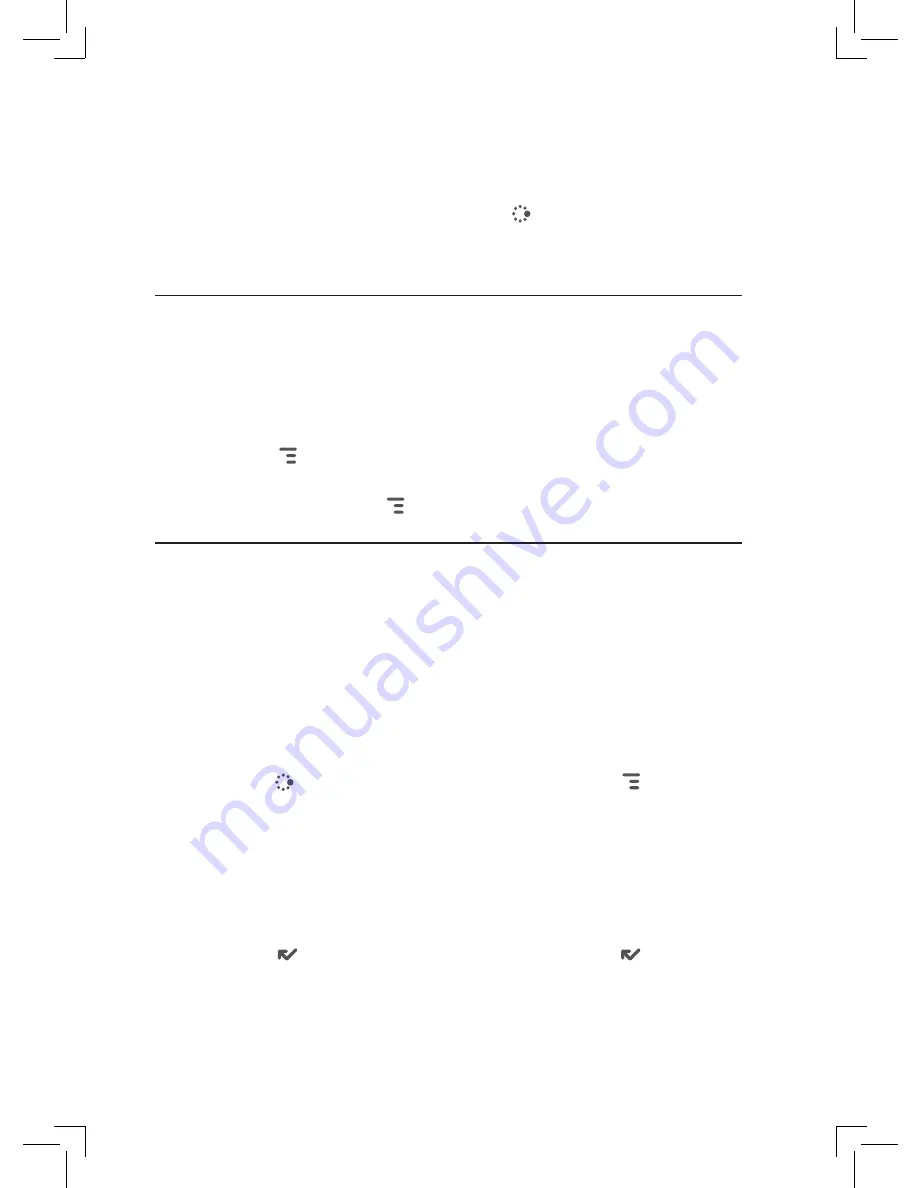
3
If there are more attachments in this or other messages, save them to
the Album in the same way.
4
When finished, close your message,
JUMP
to go to the Jump screen.
Scroll to highlight
Photo Album
, then press the trackball to view the
Album contents.
Send Photos by Email
To send a photo that you’ve stored in your Photo Album, do the following
from the Email application:
1
In the Photo Album, press the trackball over each photo you want to
send. A checkmark should appear next to the photos you’ve selected.
2
Press
MENU
and select
Send Checked
.
3
A compose screen opens with the photos attached. Complete your
message and press
MENU
+
M
to send.
Use Photo for Caller ID or Key Guard Background
You can assign the photos you’ve saved in your Album as a Caller ID or a
key guard background image.
To assign a photo as a Caller ID:
Follow the instructions in “Add a Contact to the Address Book”, step 5, on
page 46.
To assign a photo as a key guard background image:
1
Press
JUMP
to go to the Jump screen, then press
MENU
and select
Settings >
Key Guard & Security
.
2
Press the trackball with the
Select Image
pop-up highlighted. Select
the photo icon to go to your Photo Album.
3
Select the photo you want to use as the key guard background by high-
lighting it then pressing the trackball. A check will appear in the lower-
left corner of the photo.
4
Press
DONE
to make the assignment, then press
DONE
again to
dismiss the Key Guard & Security screen.
Using the Applications 51