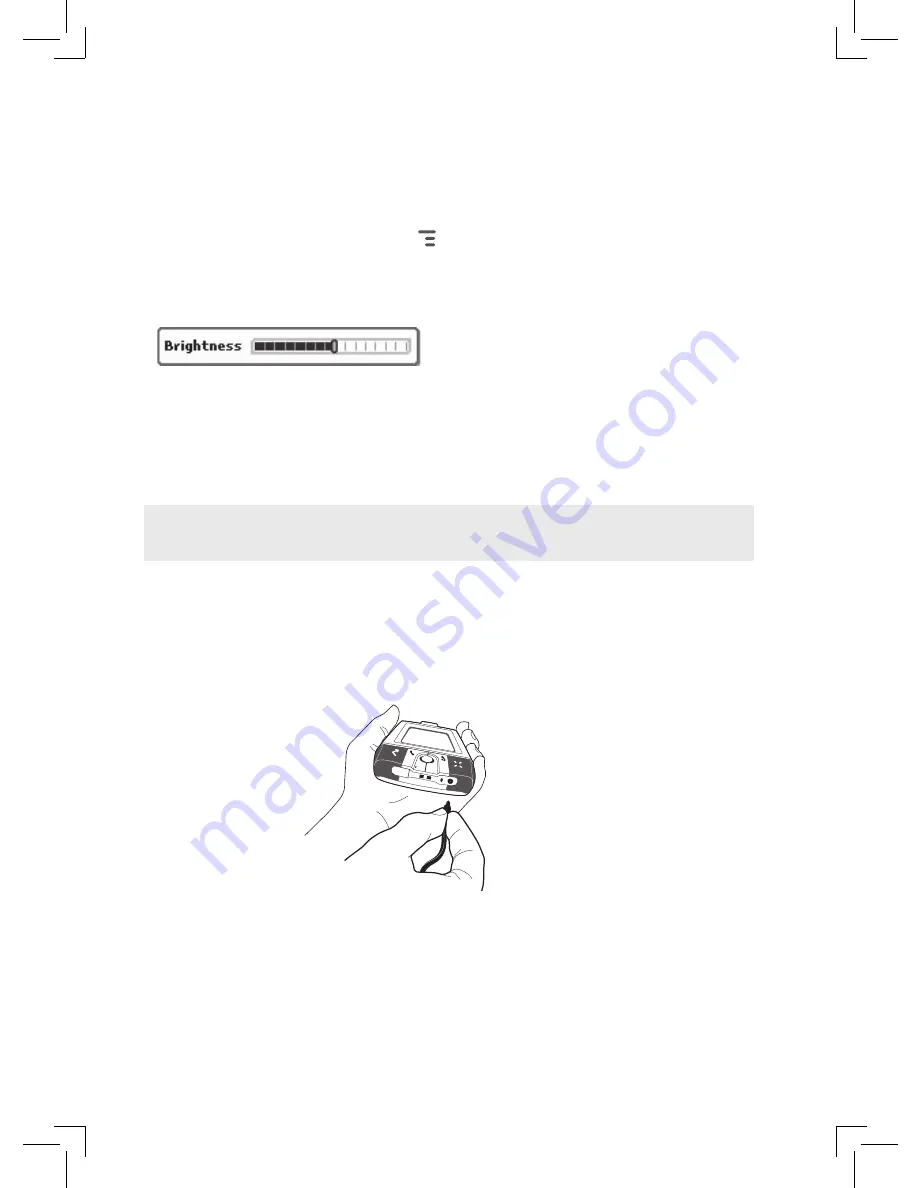
Display Controls
To adjust the display backlight brightness, open the Display Control from
the Jump screen by pressing
MENU
then selecting
Settings > Battery &
Display
. Scroll down to highlight the
Brightness
slider. Press the trackball
to open the slider for adjustment. Roll right to increase brightness; left to
decrease.
Battery Charger
Your device comes with a removable, rechargeable lithium-ion battery.
When you first receive your device, it is important that you fully charge the
battery, as described in the following steps.
Only use the charger (wall adapter) and battery provided with your device
or approved by T-Mobile, or you risk damaging your device.
1
Attach the battery charger to your device.
Locate the battery charger that came in the box with your device.
Insert the charger lead (the small round end of the cord) into your
device’s power jack (the small round hole located on the upper right
side of your device) and plug the power cord into a standard electrical
wall outlet.
The orange charge indicator light will go on and a lightning bolt icon
will appear over the battery icon in the title bar, indicating the charger
is connected and the battery is charging. Note that if your device has
discharged completely, it may take up to 15 minutes before you see
any indication of charging on the screen.
Device Basics 13
!














































