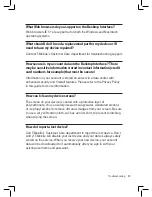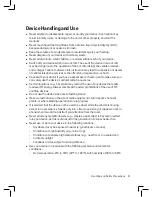Send a Note
You can send one of your notes via Email:
1
Press
JUMP
to go to the Jump screen. Scroll to highlight
Organizer
,
then press the trackball to open the second-level ring of applications.
Highlight
Notes
, then press the trackball.
2
Create a new note or highlight an existing note.
3
Press
MENU
and select
Send Note
or press
MENU
+
M
. A compose
screen opens; complete the message and
Send
.
To Do
Add a Task
You can create and store up to
50
To Do tasks.
1
Press
JUMP
to go to the Jump screen. Scroll to highlight
Organizer
,
then press the trackball to open the second-level ring of applications.
Highlight
To Do
, then press the trackball.
2
Press
MENU
to open the menu.
New Task
is selected by default.
3
Press the trackball to open a blank task screen.
4
Fill in your task information.
5
Press
DONE
to save the task.
Photo Album
You can store photos and other image message attachments in the Photo
Album. The image files must be .JPG format to display in the Photo Album.
Add Photos to Your Album
To add a photo, you must save it from an email message attachment:
1
In the Email application, open a message that contains a photo or
image attachment in .JPG format.
2
Scroll down to just below the .JPG attachment and select the
Save to
Album
button.
50 Using the Applications