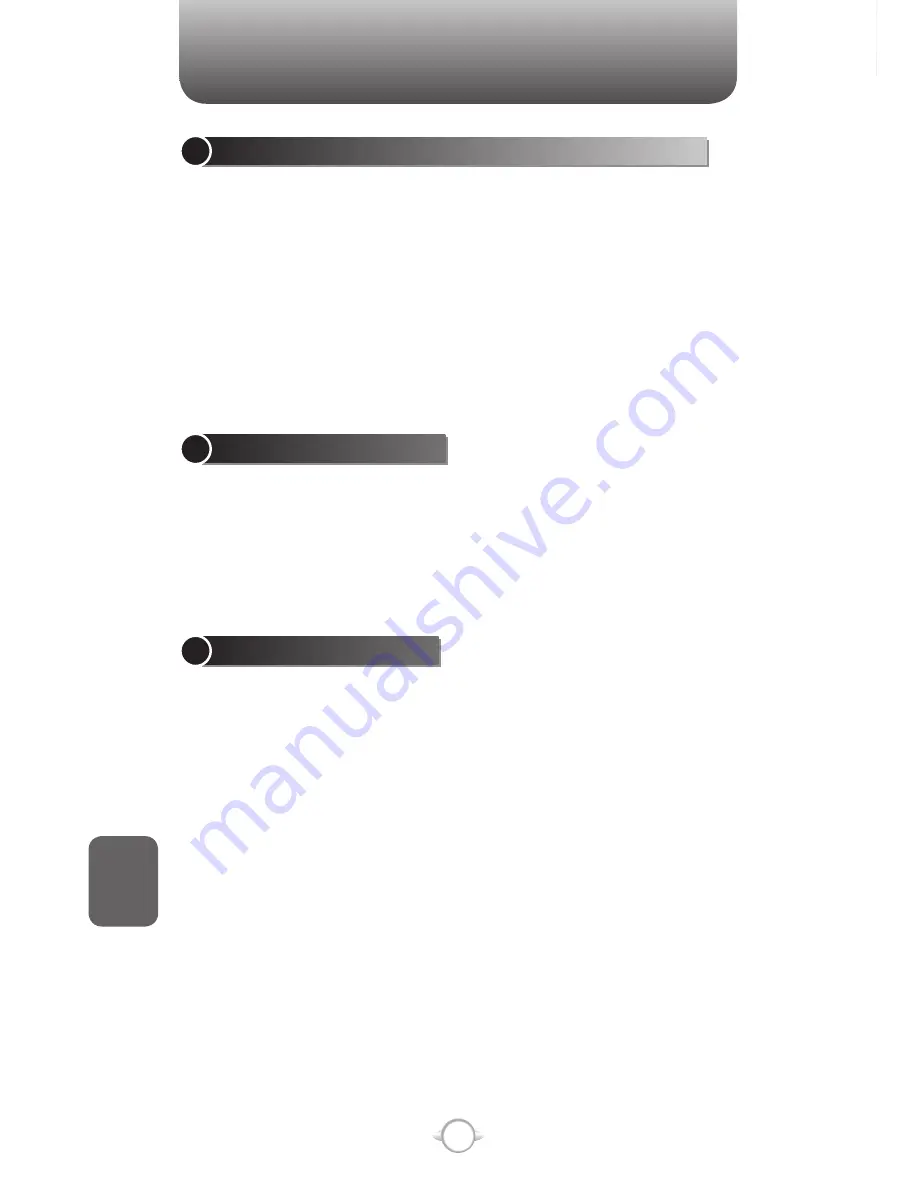
226
C
H
8
CONNECTING TO YOUR PC
OVERVIEW OF BLUETOOTH VIRTUAL COM PORTS
Some programs can connect only though a serial (COM) port. This
can be true even if the device itself is Bluetooth-enabled. To make it
possible for such programs to use a Bluetooth connection, you must set
up a virtual COM port. Once created, this virtual port can be used like
any other COM port. You can use a virtual COM port for programs that,
for example, connect to a GPS receiver, or to connect to a Bluetooth-
enabled printer.
Here are some examples of how to use incoming and outgoing virtual
COM ports.
OUTGOING COM PORT
You have a program on your device that cannot use Bluetooth directly
but can print to a serial (COM) port. You can create a Bluetooth
partnership with a Bluetooth-enabled printer, and then set up an
outgoing COM port (for example, COM 1). The program can then send
print data to COM 1, which reaches the Bluetooth-enabled printer.
INCOMING COM PORT
You have a Bluetooth-enabled GPS receiver, and your device has a
GPS tracking program that expects to receive GPS data over a serial
(COM) port. You can create a Bluetooth partnership with the Bluetooth-
enabled GPS receiver, and then set up an incoming COM port (for
example, COM 2). The GPS program can then send data to COM 2,
which reaches the GPS receiver.
Even if both your device and another Bluetooth-enabled device contain
programs that need to use serial ports to communicate, you can set
up the appropriate virtual incoming and outgoing COM ports on each
device so that the programs can to use a Bluetooth connection to
communicate.
See also
Create a Bluetooth partnership
Set up an incoming Bluetooth COM port
Set up an outgoing Bluetooth COM port
CONNECTING TO YOUR PC
SET UP AN INCOMING BLUETOOTH COM PORT
Make sure that your device is currently connected to the other device
via Bluetooth.
1
In the Home screen, press [Start], select
Settings, press
O
[OK].
2
Scroll to Connections and press
O
[OK].
3
Select Bluetooth and press
O
[OK].
4
Press Menu, select COM Ports and press
O
[OK].
5
Press [Menu] and select New Incoming Port.
6
Select a numbered COM port from the list and
press [Done].
If the port cannot be created, it is in use. Select a different
numbered port. To use this COM port to communicate only with
devices with which your device has a Bluetooth partnership,
select the Secure Connection check box.
See also
Overview of Bluetooth virtual COM ports
Set up an outgoing Bluetooth COM port
Create a Bluetooth partnership
Содержание PN-820
Страница 1: ...USER MANUAL 2006 Verizon Wireless All Rights Reserved PN 820 WELCOME TO VERIZON WIRELESS WIRELESS SYNC...
Страница 10: ...8 MEMO...
Страница 24: ...22 C H 1 MEMO...
Страница 50: ...48 C H 3 MEMO...
Страница 108: ...106 C H 4 MEMO...
Страница 150: ...148 C H 5 MEMO...
Страница 260: ...258 C H 9 MEMO SDGSDG...
Страница 280: ...278 MEMO...
Страница 281: ...279 MEMO...
Страница 282: ...280 MEMO...
















































