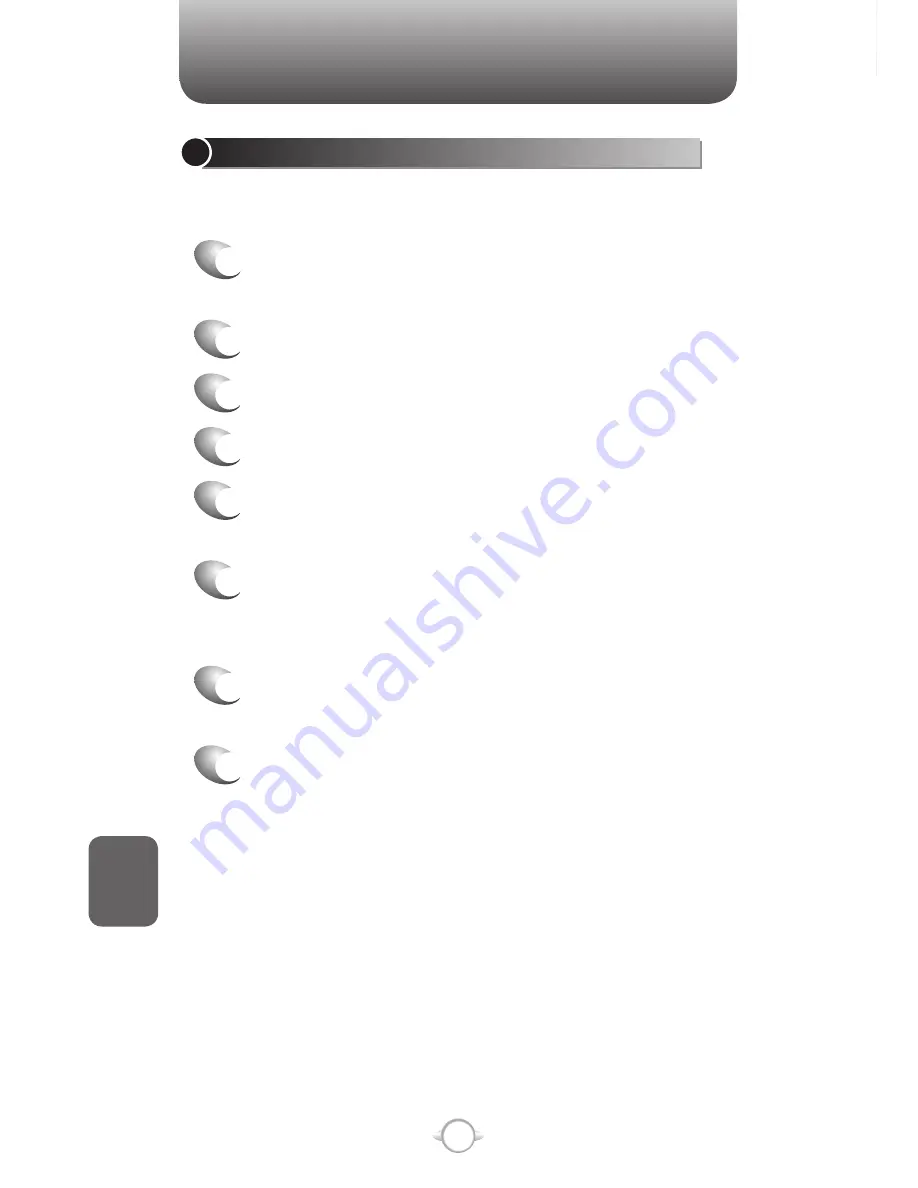
194
C
H
8
ACTIVESYNC
CONNECT THE PHONE
There are several options for connecting your phone to your PC. Both
devices will need to use the ActiveSync program.
To synchronize using ActiveSync, you must install ActiveSync
on your PC before connecting your phone to the PC.
1
Turn on the phone.
2
Connect your phone to your PC using a serial
cable, USB cable, or Bluetooth connection. For
more detailed information, see “Connecting a
mobile device to a PC” in ActiveSync Help on
your PC.
See also
Install and set up ActiveSync
Change ActiveSync settings
CONNECT TO A PC USING CHARGEABLE USB CABLE
The UTStarcom PN-820 provides a USB connector for transferring data
to and from your computer via USB cable.
1
Plug the USB Data Cable into a standard USB
connector of your computer.
2
Plug the other end of the USB Data Cable into
the bottom of your phone.
ACTIVESYNC
CHANGE SETTINGS FOR AN INFORMATION TYPE
Before changing synchronization settings on the phone, disconnect it
from your PC.
1
In the Home screen, press [Start], select
ActiveSync, press
O
[OK].
2
Press Menu, select [Options] and press
O
[OK].
3
Select one of the information types.
4
Do one of the following:
5
To view or change settings for an information
type (when available), press Settings.
6
To view or change settings for a computer or
Exchange Server, Press [Menu] select Settings
and click
O
[OK].
7
Change the amount of information to be
synchronized or other settings.
8
Press [Done] (or Finish in the Exchange Server
settings wizard).
Содержание PN-820
Страница 1: ...USER MANUAL 2006 Verizon Wireless All Rights Reserved PN 820 WELCOME TO VERIZON WIRELESS WIRELESS SYNC...
Страница 10: ...8 MEMO...
Страница 24: ...22 C H 1 MEMO...
Страница 50: ...48 C H 3 MEMO...
Страница 108: ...106 C H 4 MEMO...
Страница 150: ...148 C H 5 MEMO...
Страница 260: ...258 C H 9 MEMO SDGSDG...
Страница 280: ...278 MEMO...
Страница 281: ...279 MEMO...
Страница 282: ...280 MEMO...
















































