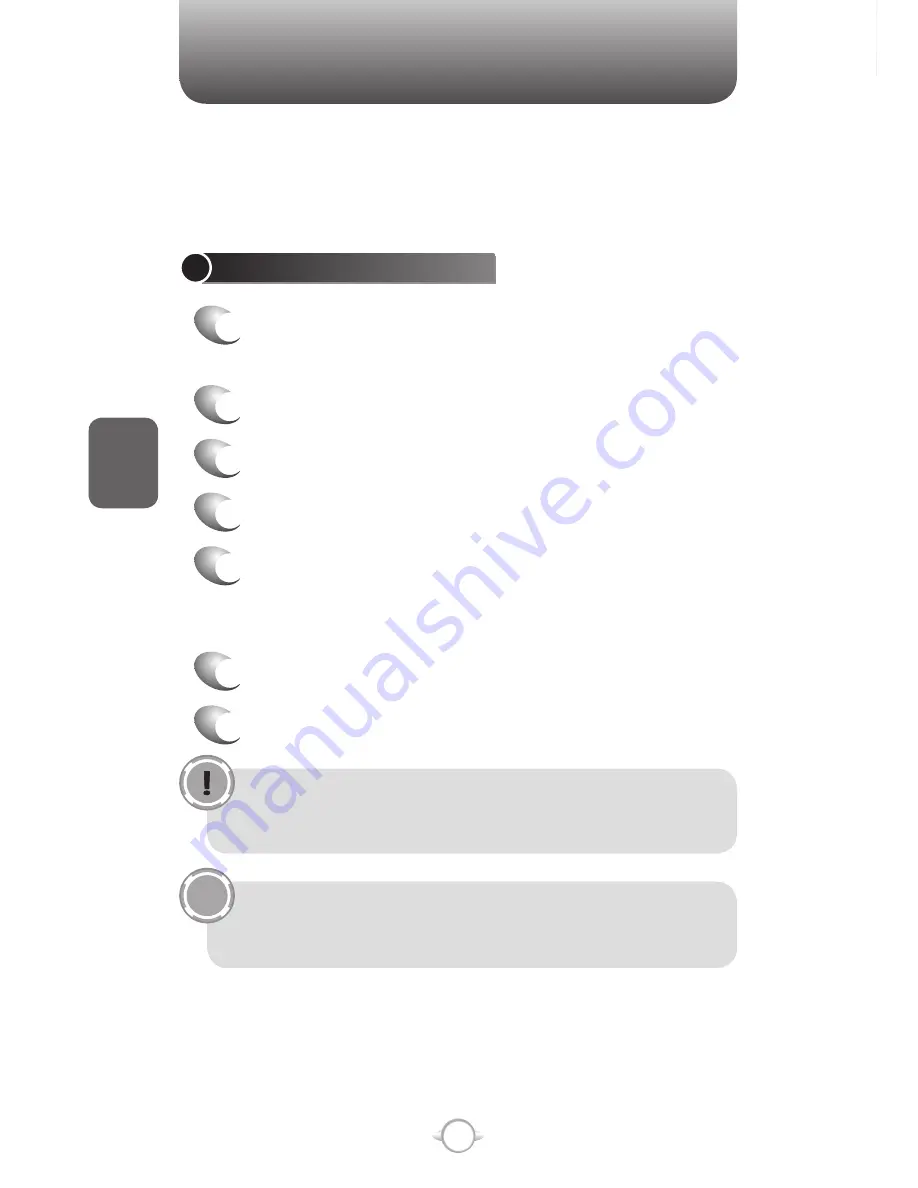
82
C
H
4
SECURITY
DISABLE THE DEVICE LOCK
When you disable a device lock, remember to disable the automatic
feature that locks the device if it is unused for a specified amount of
time.
1
From the Home screen, press the left soft key
<
[Start].
2
Select Settings and press
O
[OK].
3
Scroll to Security and press
O
[OK].
4
Select Device Lock and press
O
[OK].
5
Enter the password, and press [Done].
6
Use the Navigation Keys to disable “Prompt
if device unused for” before the lock is
automatically activated.
7
Press [Done].
TIP
SECURITY
Your UTStarcom PN-820 has several easy-to-use security features. You
can enable the device lock, or you can enable security certificates such
as SSL.
ENABLE THE DEVICE LOCK
1
From the Home screen, press the left soft key
<
[Start].
2
Select Settings and press
O
[OK].
3
Scroll to Security and press
O
[OK].
4
Select Device Lock and press
O
[OK].
5
Use the Navigation Keys to set the amount of
time for the phone to be inactive before the lock
is automatically activated.
6
Enter and confirm your password.
7
Press [Done].
To ensure you can always make emergency calls at any
time, do not begin your password with the digits of your local
emergency number.
To quickly lock the phone, Press the Q/REC button on the right
side of the phone briefly to access the Quick List, select Device
lock, and press [Done].
Содержание PN-820
Страница 1: ...USER MANUAL 2006 Verizon Wireless All Rights Reserved PN 820 WELCOME TO VERIZON WIRELESS WIRELESS SYNC...
Страница 10: ...8 MEMO...
Страница 24: ...22 C H 1 MEMO...
Страница 50: ...48 C H 3 MEMO...
Страница 108: ...106 C H 4 MEMO...
Страница 150: ...148 C H 5 MEMO...
Страница 260: ...258 C H 9 MEMO SDGSDG...
Страница 280: ...278 MEMO...
Страница 281: ...279 MEMO...
Страница 282: ...280 MEMO...






























