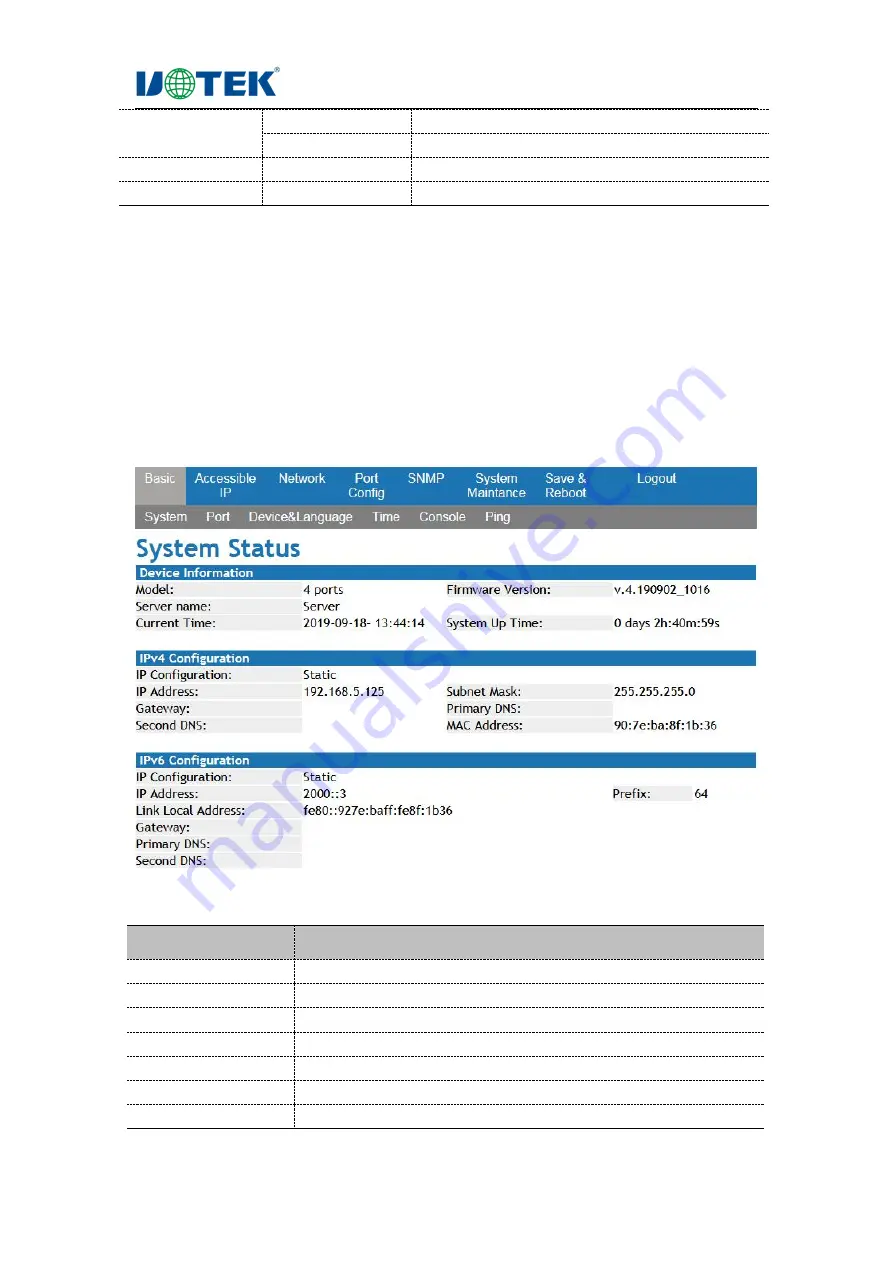
Your Reliable Partner in Industrial IoT
UTEK TECHNOLOGY
Page 11
Load default
Recover to default
Update firmware
Device firmware online upgrade
Save & reboot
Save configuration & reboot the device
Logout
Logout the interface
4 Basic
4.1 System Status
1. Interface Description
The interface shows the system information & IP config information of the device directly. The
interface is shown as below:
2. Keyword Explanations
Configuration item
Meaning
Model
Device tag management
Server name
Device network identification
Hardware version
Current hardware version information
Firmware version
Current firmware version information
System up time
How long the device used
Current time
Show current PC time
IP configuration
Show IP configuration
















































