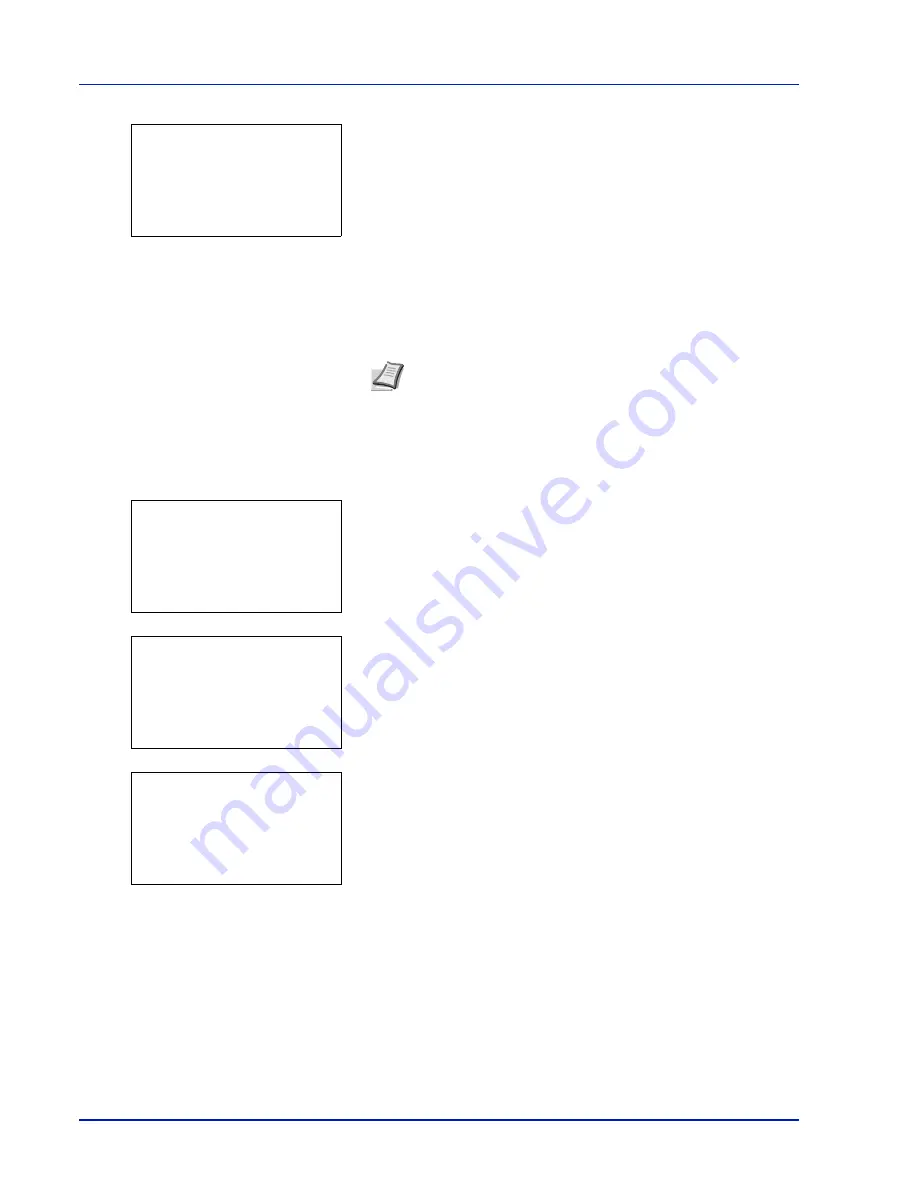
Document Box
4-28
4
Press
[OK]
. The printer displays a list of the jobs stored under the
selected user name.
5
Press
or
to select the name of the job to be deleted.
When
[Select]
(
[Right Select]
) is pressed, the file is selected. A
checkmark will be placed on the right of the selected file.
Select the checkmarked file and press
[Select]
(
[Right Select]
)
again to cancel the selection.
Delete a File
Delete the file(s) selected in the Job Box.
1
In the file list screen, select the item and press
[OK]
. The
/
Delete
menu screen appears.
2
Press
or
to select
Delete
and press
[OK]
.
A confirmation
message is appears.
3
Press
[Yes]
(
[Left Select]
). The message
Completed.
appears
and the printer deletes the selected job.
Pressing
[No]
(
[Right Select]
) returns you to return to the previous
screen.
Note
To select all files, follow the steps of
Select/Deselect All
Files on page 4-26
l
User01:
a
b
********************-
Q
Data01.doc 120313
g
Q
Data02.doc 120313
g
[ Select
]
All Files
l
User01:
a
b
********************-
2
Delete
1
Delete.
Are you sure?
z
Q
Data01.doc 120313
[
Yes
] [
No ]
Completed.
Содержание P-C4580DN
Страница 1: ...User manual P C4580DN P C5580DN Print A3 Colour Printer ...
Страница 18: ...xiv ...
Страница 24: ...Part Names 1 6 ...
Страница 37: ...2 13 Preparation before Use 9 The selected printer is added This completes the print settings ...
Страница 70: ...Preparation before Use 2 46 ...
Страница 127: ...6 3 Operation Panel Menu Map Sample Menu Map Printer Firmware version ...
Страница 258: ...Operation Panel 6 134 ...
Страница 276: ...Maintenance 7 18 ...
Страница 354: ...Appendix A 28 ...
Страница 359: ......
Страница 360: ...Rev 1 2012 9 2MNGEEN001 TA Triumph Adler GmbH Betriebsstätte Norderstedt Ohechaussee 235 22848 Norderstedt Germany ...






























