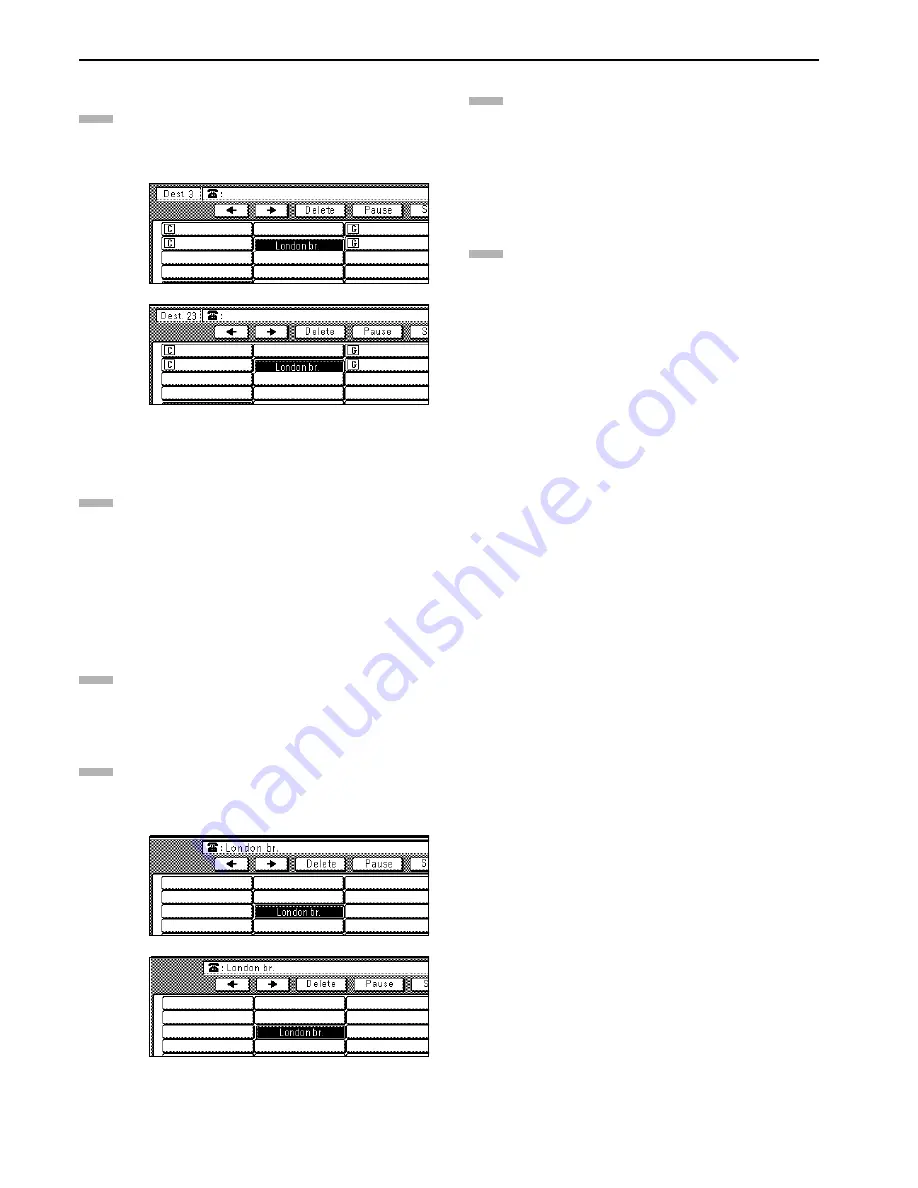
Section 3 Fax Operation (Various Functions)
3-18
z
Adding fax numbers
Enter the additional fax number(s).
* You can enter the fax number(s) using the keypad,
abbreviated numbers, one-touch keys, group dial keys
and the address book. Chain dial keys can be used as
well.
(inch)
(metric)
Press the “Finish dest. Set” [“Dest. set”] key.
The message display will return to the same screen as
was displayed in step 8 and you can continue to delete,
add or change other fax numbers. To do so, repeat steps 8
through 15.
If you are finished with this procedure, press the “Close”
key and go to step 16.
z
Changing fax numbers
Press the “Change” key.
Enter the new destination fax number.
* You can enter the fax number(s) using the keypad,
abbreviated numbers, one-touch keys, group dial keys
and the address book. Chain dial keys can be used as
well.
(inch)
(metric)
Press the “Finish dest. Set” [“Dest. set”] key. The message
display will return to the same screen as was displayed in
step 8. You can change, delete or add other fax
destination numbers. To do so, repeat steps 8 through 15.
If you are finished with this procedure, press the “Close”
key and go to step 16.
Press the “Confirm” key. The touch panel will return to
the initial mode settings. If the Delayed Communication
Report print out setting is turned “ON”, a Delayed
Communication Report will be printed out. (Refer to page
7-1.)
11
12
13
14
15
16
Содержание Faxsystem
Страница 12: ...ix ...
Страница 152: ...Section 6 Managing Information About Your Fax Communications 6 6 ...
Страница 170: ...Section 8 Optional Equipment 8 2 ...
Страница 195: ......
Страница 199: ......
Страница 200: ...UTAX GmbH Ohechaussee 235 22848 Norderstedt Germany ...
















































