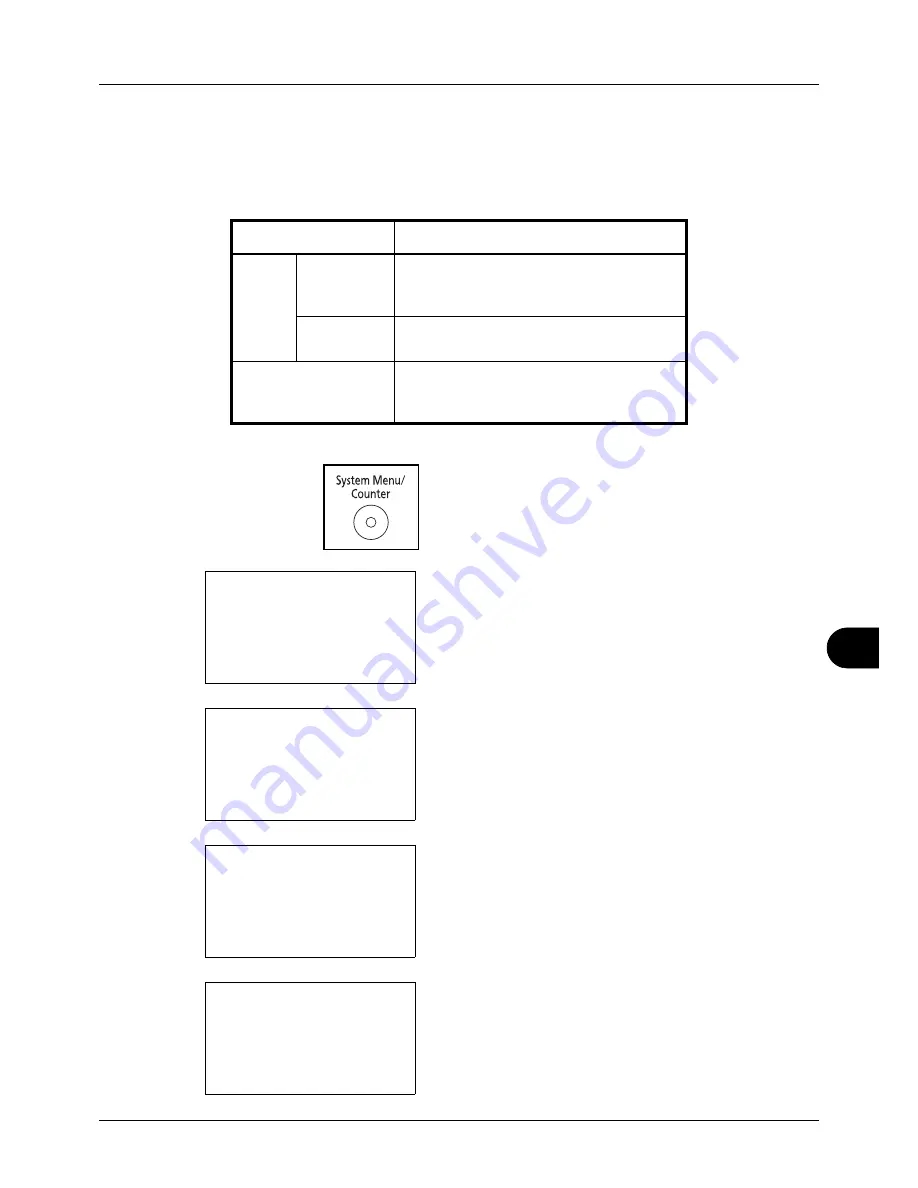
11
11-37
Management
Checking the Counter
You can check the number of pages printed and scanned.
The number is counted by the following items:
1
Press the
System Menu/Counter
key on the main unit
operation panel.
2
In the Sys. Menu/Count. menu, press the
U
or
V
key to
select [Counter], and then press the
OK
key.
3
Press the
U
or
V
key to select [Printed Pages] or
[Scanned Pages], and then press the
OK
key.
If you select [Printed Pages], select [by Function] or [by
Paper Size] in the next screen, and then press the
OK
key.
4
Press the
Y
or
Z
key to check the count.
Item
Description
Printed
Pages
By Function
You can check the number of pages copied,
faxed*, and printed, and the total number of
pages used.
*
Only on products with the fax function installed
.
By Paper
Size
You can check the number of pages printed
for each paper size.
Scanned Pages
You can check the number of pages copied,
faxed*, and otherwise scanned, and the
total number of pages used.
Sys. Menu/Count.:
a
b
1
Report
*********************
3
System
[ Exit
]
2
Counter
Counter:
a
b
*********************
2
Scanned Pages
[ Exit
]
1
Printed Pages
Printed Pages:
a
b
*********************
2
by Paper Size
[ Exit
]
1
by Function
Printed Pages:
C
b
Copy:
1/4
1234567
Содержание 5240L
Страница 1: ...CD 5140L 5240L user manual Digital Multifunktional systems ...
Страница 2: ......
Страница 61: ...2 Preparation before Use 2 27 5 Click Close The machine is registered to the PC ...
Страница 138: ...4 18 Copying Functions ...
Страница 144: ...5 6 Sending Functions NOTE Press the Reset key to reset the settings selected in Function Menu ...
Страница 164: ...5 26 Sending Functions ...
Страница 169: ...6 6 5 Document Box NOTE Press the Reset key to reset the settings selected in Function Menu ...
Страница 412: ...11 38 Management 5 After completing checking the count press the OK key The screen returns to the menu for the account ...
Страница 438: ...Appendix 26 ...
Страница 445: ......
Страница 446: ...TA Triumph Adler GmbH Ohechaussee 235 22848 Norderstedt Germany ...






























