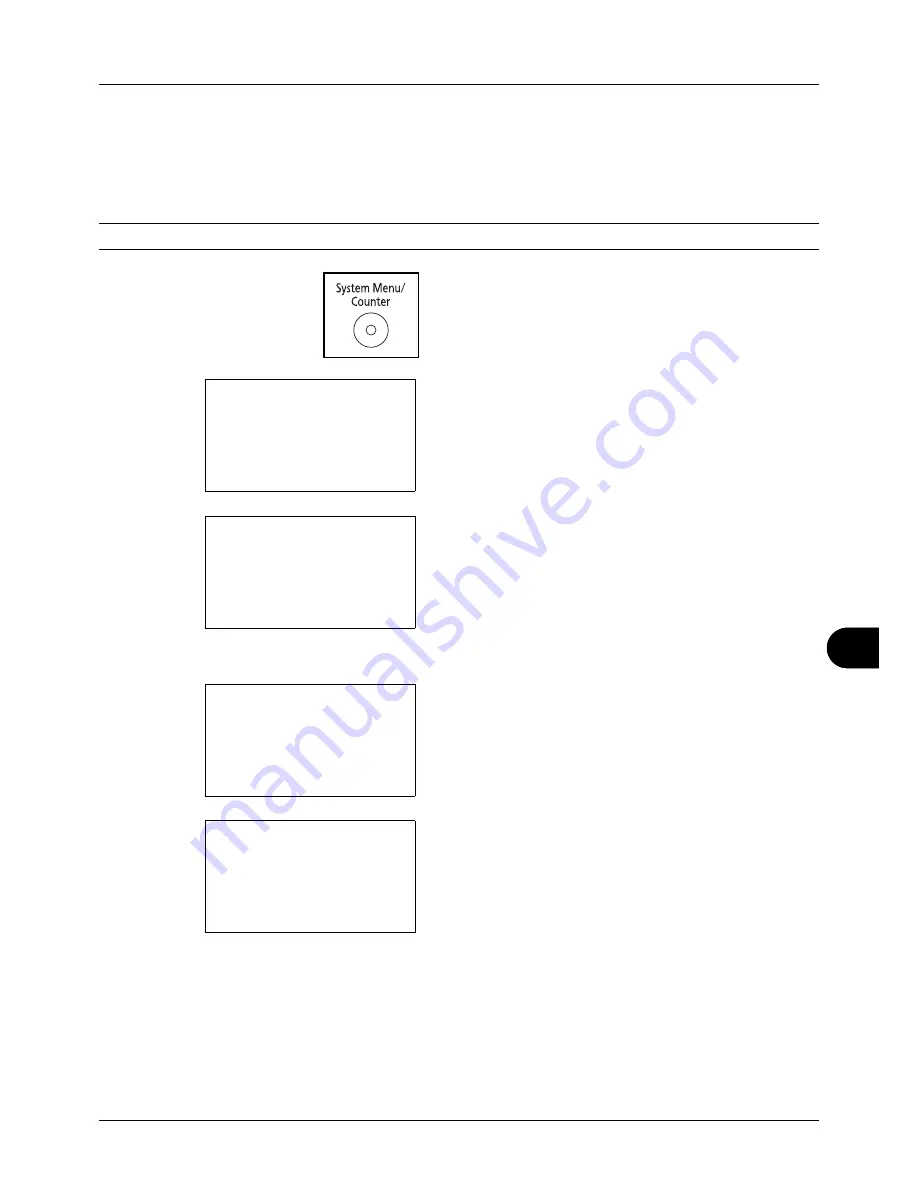
11
11-9
Management
Changing User Properties
User information can be changed. It can be changed only by a user with administrator privileges.
Use the procedure below to change the user properties.
NOTE:
Refer to
Character Entry Method on Appendix-5
for details on entering characters.
1
Press the
System Menu/Counter
key on the main unit
operation panel.
2
Press the
U
or
V
key to select [User/Job Account].
A login screen will appear. Then, enter the user ID and
password with administrator privileges to log in, and
press [Login] (the
Right Select
key).
3
The User/Job Account menu appears.
4
Press the
U
or
V
key to select [User Login Set.].
5
Press the
OK
key. The User Login Set. menu appears.
6
Press the
U
or
V
key to select [Local User List].
Sys. Menu/Count.:
a
b
*********************
5
User Property
6
Common Settings
[ Exit
]
4
User/Job Account
Login User Name:
L
b
*******************
Login Password:
[ Login
]
User/Job Account:
a
b
*********************
2
Job Account. Set.
3
Unknown ID Job
[ Exit
]
1
User Login Set.
User Login Set.:
a
b
1
User Login
*********************
3
Group Auth.
[ Exit
]
2
Local User List
Содержание 5240L
Страница 1: ...CD 5140L 5240L user manual Digital Multifunktional systems ...
Страница 2: ......
Страница 61: ...2 Preparation before Use 2 27 5 Click Close The machine is registered to the PC ...
Страница 138: ...4 18 Copying Functions ...
Страница 144: ...5 6 Sending Functions NOTE Press the Reset key to reset the settings selected in Function Menu ...
Страница 164: ...5 26 Sending Functions ...
Страница 169: ...6 6 5 Document Box NOTE Press the Reset key to reset the settings selected in Function Menu ...
Страница 412: ...11 38 Management 5 After completing checking the count press the OK key The screen returns to the menu for the account ...
Страница 438: ...Appendix 26 ...
Страница 445: ......
Страница 446: ...TA Triumph Adler GmbH Ohechaussee 235 22848 Norderstedt Germany ...






























