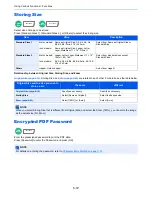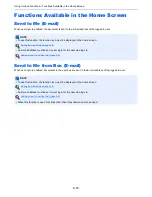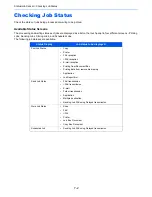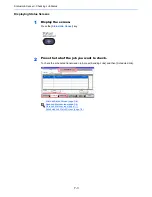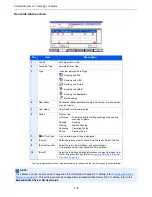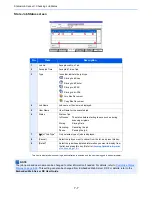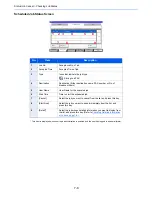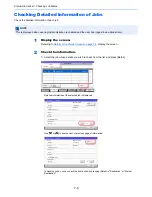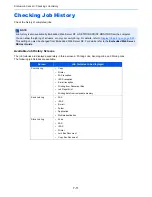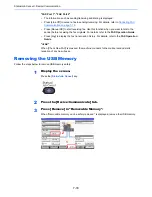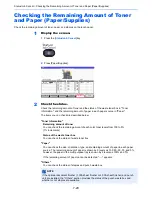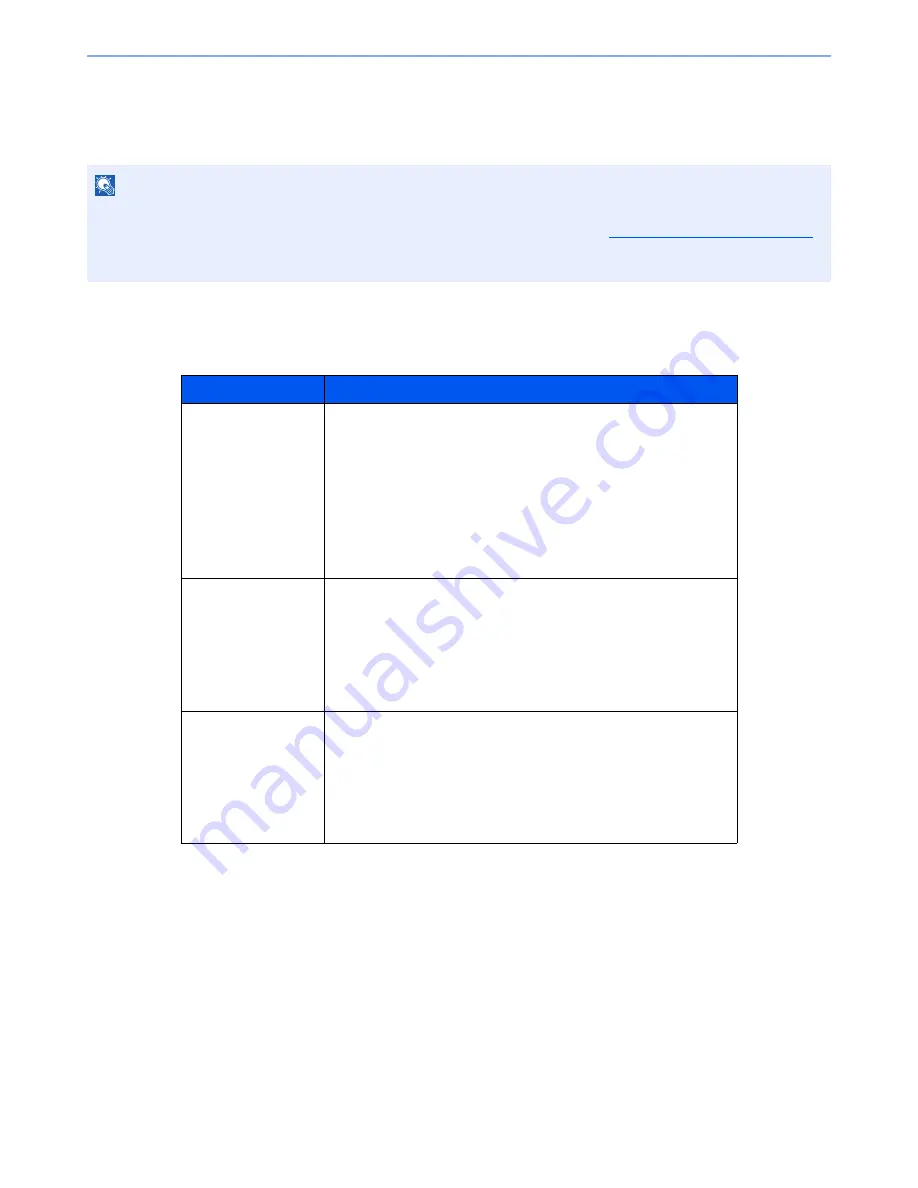
7-11
Status/Job Cancel > Checking Job History
Checking Job History
Check the history of completed jobs.
Available Job History Screens
The job histories are displayed separately in three screens - Printing Jobs, Sending Jobs, and Storing Jobs.
The following job histories are available.
NOTE
Job history is also available by Embedded Web Server RX or NETWORK PRINT MONITOR from the computer.
You can show the job log of all users, or only your own job log. For details, refer to
Display Status/Log on page 8-25
.
This setting can also be changed from Embedded Web Server RX. For details, refer to the
Embedded Web Server
RX User Guide
.
Screen
Job histories to be displayed
Print Job Log
•
Copy
•
Printer
•
FAX reception
•
i-FAX reception
•
E-mail reception
•
Printing from Document Box
•
Job Report/List
•
Printing data from removable memory
Send Job Log
•
FAX
•
i-FAX
•
•
Folder
•
Application
•
Multiple destination
Store Job Log
•
Scan
•
FAX
•
i-FAX
•
Printer
•
Join Box Document
•
Copy Box Document
Содержание 3005ci
Страница 1: ...User manual 3005ci 3505ci 4505ci 5505ci Copy Print Scan Fax A3 Digital Multifunctional Colour System ...
Страница 17: ...xvi About the Operation Guide this Guide ...
Страница 44: ...xliii Menu Map ...
Страница 104: ...2 46 Installing and Setting up the Machine Transferring data from our other products ...
Страница 176: ...4 18 Printing from PC Printing Data Saved on the Printer ...
Страница 252: ...5 76 Operation on the Machine Manual Staple ...
Страница 455: ...10 7 Troubleshooting Regular Maintenance 3 4 5 6 CLICK ...
Страница 458: ...10 10 Troubleshooting Regular Maintenance 4 5 6 7 1 2 CLICK CLICK ...
Страница 496: ...10 48 Troubleshooting Troubleshooting Optional Cassettes 3 and 4 Paper Feeder 500 sheet x 2 1 2 3 1 2 ...
Страница 498: ...10 50 Troubleshooting Troubleshooting Large Capacity Feeder 1 500 sheet x 2 1 2 3 4 1 2 B1 B2 ...
Страница 499: ...10 51 Troubleshooting Troubleshooting Multi Purpose Tray 1 2 3 4 ...
Страница 501: ...10 53 Troubleshooting Troubleshooting Duplex unit 1 2 ...
Страница 502: ...10 54 Troubleshooting Troubleshooting Duplex Unit and Cassette 1 1 2 3 CLICK ...
Страница 504: ...10 56 Troubleshooting Troubleshooting Fixing unit 1 2 3 A1 ...
Страница 506: ...10 58 Troubleshooting Troubleshooting Optional Job Separator Inner Job Separator 1 2 3 A1 ...
Страница 507: ...10 59 Troubleshooting Troubleshooting Right Job Separator 1 2 3 Bridge Unit Option A1 1 2 ...
Страница 508: ...10 60 Troubleshooting Troubleshooting 1 000 sheet Finisher Option 1 2 3 D1 D2 2 1 D3 ...
Страница 509: ...10 61 Troubleshooting Troubleshooting 4 000 sheet Finisher Option Coupling Section 1 2 Tray A 1 2 D1 D6 ...
Страница 511: ...10 63 Troubleshooting Troubleshooting Tray B 1 2 3 Tray C 1 D2 D3 ...
Страница 512: ...10 64 Troubleshooting Troubleshooting Conveyor Inner Tray 2 3 Mailbox Option 1 D2 D3 1 2 ...
Страница 513: ...10 65 Troubleshooting Troubleshooting Center Folding Unit Option Ejection Section 1 2 3 2 1 2 1 2 1 D9 D9 ...
Страница 515: ...10 67 Troubleshooting Troubleshooting 5 Cassette 5 Option Side Feeder 3 000 sheet 1 2 2 1 ...
Страница 520: ...10 72 Troubleshooting Troubleshooting Clearing a Staple Jam 1 000 sheet Finisher 1 2 3 2 1 CLICK ...
Страница 521: ...10 73 Troubleshooting Troubleshooting 4 000 sheet Finisher Staple cartridge holder A 1 2 3 2 1 CLICK ...
Страница 522: ...10 74 Troubleshooting Troubleshooting Staple cartridge holder B C 1 2 3 4 2 1 CLICK ...
Страница 570: ...Index 10 ...
Страница 571: ......
Страница 572: ...Rev 1 2013 8 2N4GEEN001 TA Triumph Adler GmbH Betriebsstätte Norderstedt Ohechaussee 235 22848 Norderstedt Germany ...