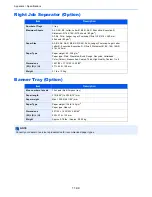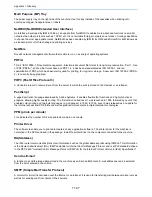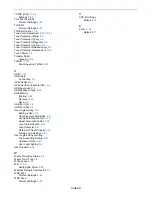Index-9
TCP/IP (IPv6)
11-36
Settings
8-44
Thin Print over SSL
Protocol Settings
8-45
ThinPrint
Protocol Settings
8-45
ThinPrint Option
11-8
Tone Curve Adjustment
8-58
,
10-41
Toner Container (Black)
2-4
Toner Container (Cyan)
2-4
Toner Container (Magenta)
2-4
Toner Container (Yellow)
2-4
Toner Container Release Lever
2-4
Toner Container Replacement
10-6
Touch Panel
3-4
Transfer Roller
Cleaning
10-5
TWAIN
11-38
Scanning using TWAIN
5-43
U
USB
11-38
USB cable
Connecting
2-9
USB Interface
2-7
USB Interface Connector (B1)
2-4
USB Keyboard
11-8
USB Keyboard Type
8-20
USB Memory
Printing
5-69
Remove
5-73
Save
5-71
USB Port (A1)
2-2
USB Port (A2)
2-4
User Login Setting
9-2
Adding a User
9-8
Changing User Properties
9-11
Group Authorization Set.
9-15
Guest Authorization Set.
9-18
Local Authentication
9-15
Local User List
9-8
Obtain NW User Property
9-21
Simple Login Settings
9-23
User Login/Job Accounting
Job Accounting Setting
9-27
Unknown ID Job
9-42
User Login Setting
9-2
User Property
8-54
W
Waste Toner Box Status
2-4
Waste Toner Tray
2-4
White space
6-51
WIA
11-38
Setting WIA Driver
2-20
Wireless Network Interface Kit
11-7
WSD Print
Protocol Settings
8-45
WSD Scan
Protocol Settings
8-45
X
XPS Fit to Page
Default
8-18
Z
Zoom
6-32
Default
8-17
Содержание 3005ci
Страница 1: ...User manual 3005ci 3505ci 4505ci 5505ci Copy Print Scan Fax A3 Digital Multifunctional Colour System ...
Страница 17: ...xvi About the Operation Guide this Guide ...
Страница 44: ...xliii Menu Map ...
Страница 104: ...2 46 Installing and Setting up the Machine Transferring data from our other products ...
Страница 176: ...4 18 Printing from PC Printing Data Saved on the Printer ...
Страница 252: ...5 76 Operation on the Machine Manual Staple ...
Страница 455: ...10 7 Troubleshooting Regular Maintenance 3 4 5 6 CLICK ...
Страница 458: ...10 10 Troubleshooting Regular Maintenance 4 5 6 7 1 2 CLICK CLICK ...
Страница 496: ...10 48 Troubleshooting Troubleshooting Optional Cassettes 3 and 4 Paper Feeder 500 sheet x 2 1 2 3 1 2 ...
Страница 498: ...10 50 Troubleshooting Troubleshooting Large Capacity Feeder 1 500 sheet x 2 1 2 3 4 1 2 B1 B2 ...
Страница 499: ...10 51 Troubleshooting Troubleshooting Multi Purpose Tray 1 2 3 4 ...
Страница 501: ...10 53 Troubleshooting Troubleshooting Duplex unit 1 2 ...
Страница 502: ...10 54 Troubleshooting Troubleshooting Duplex Unit and Cassette 1 1 2 3 CLICK ...
Страница 504: ...10 56 Troubleshooting Troubleshooting Fixing unit 1 2 3 A1 ...
Страница 506: ...10 58 Troubleshooting Troubleshooting Optional Job Separator Inner Job Separator 1 2 3 A1 ...
Страница 507: ...10 59 Troubleshooting Troubleshooting Right Job Separator 1 2 3 Bridge Unit Option A1 1 2 ...
Страница 508: ...10 60 Troubleshooting Troubleshooting 1 000 sheet Finisher Option 1 2 3 D1 D2 2 1 D3 ...
Страница 509: ...10 61 Troubleshooting Troubleshooting 4 000 sheet Finisher Option Coupling Section 1 2 Tray A 1 2 D1 D6 ...
Страница 511: ...10 63 Troubleshooting Troubleshooting Tray B 1 2 3 Tray C 1 D2 D3 ...
Страница 512: ...10 64 Troubleshooting Troubleshooting Conveyor Inner Tray 2 3 Mailbox Option 1 D2 D3 1 2 ...
Страница 513: ...10 65 Troubleshooting Troubleshooting Center Folding Unit Option Ejection Section 1 2 3 2 1 2 1 2 1 D9 D9 ...
Страница 515: ...10 67 Troubleshooting Troubleshooting 5 Cassette 5 Option Side Feeder 3 000 sheet 1 2 2 1 ...
Страница 520: ...10 72 Troubleshooting Troubleshooting Clearing a Staple Jam 1 000 sheet Finisher 1 2 3 2 1 CLICK ...
Страница 521: ...10 73 Troubleshooting Troubleshooting 4 000 sheet Finisher Staple cartridge holder A 1 2 3 2 1 CLICK ...
Страница 522: ...10 74 Troubleshooting Troubleshooting Staple cartridge holder B C 1 2 3 4 2 1 CLICK ...
Страница 570: ...Index 10 ...
Страница 571: ......
Страница 572: ...Rev 1 2013 8 2N4GEEN001 TA Triumph Adler GmbH Betriebsstätte Norderstedt Ohechaussee 235 22848 Norderstedt Germany ...