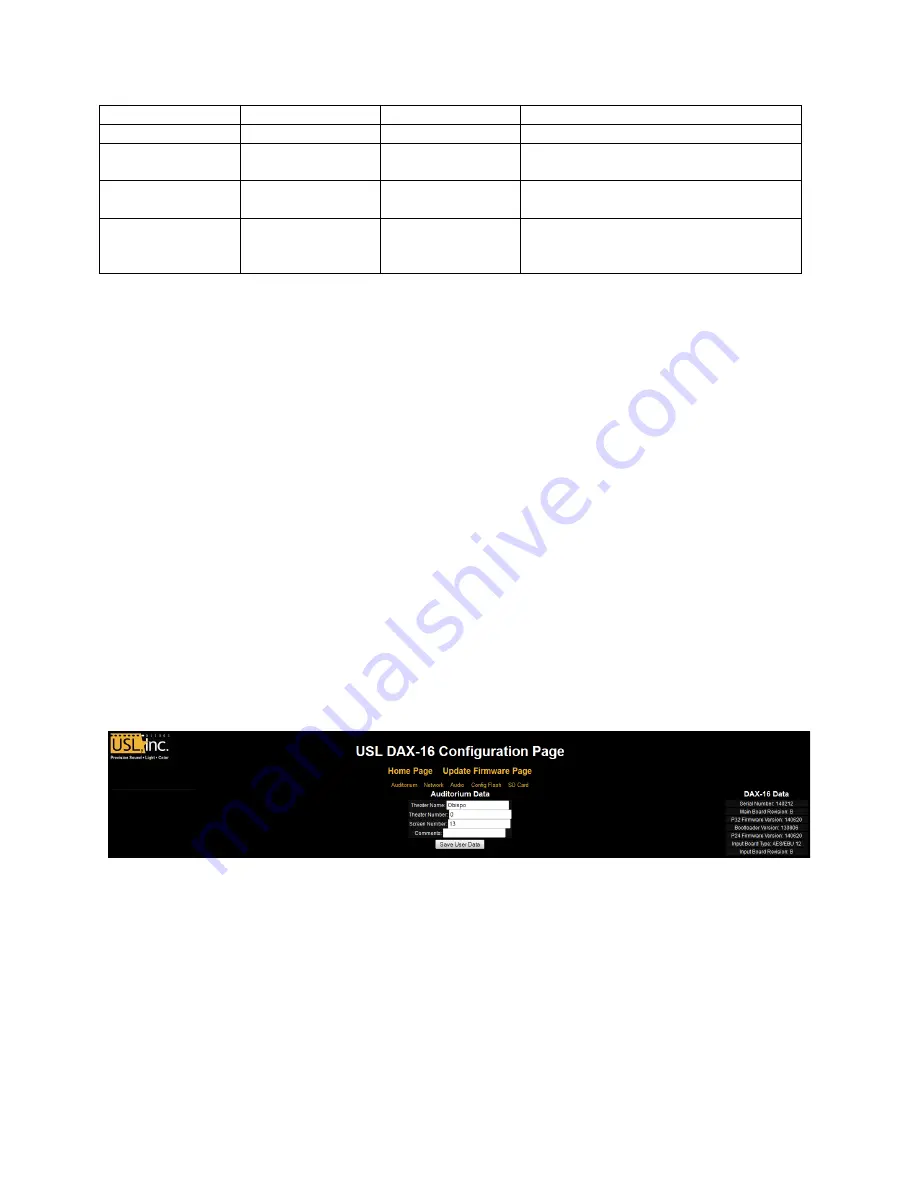
DAX-‐16 Installation & Operation Manual
Rev 1.4
13
The table below describes bypass operation:
Mode
Closed Switches
Outputs Driven
Comments
Full Range
2
1A, 2A
HF audio also appears on 1B, 2B
Biamp 330Hz
2, 3, 5
LO: 1A, 2A
HI: 1B, 2B
Biamp 1kHz
2, 4, 6
LO: 1A, 2A
HI: 1B, 2B
Triamp
1
LO: 7A, 7B
MID: 1A, 2A
HI: 1B, 2B
DAX
-‐
16 Installation
and Configuration
1.
Install the DAX-‐16 in the equipment rack near the amplifiers it is to drive. Since most of the
cabling is between the DAX-‐16 and the amplifiers, it should be near the amplifiers to reduce the
length of these cables.
2.
Connect a laptop computer to the rear panel Ethernet connector.
3.
Connect AC power to the DAX-‐16 and turn on the power switch. The front panel LEDs will flash
as the unit initializes. Connect the bypass power switch and plug it in.
4.
If analog bypass is to be used, connect the bypass audio source to the bypass audio input on the
rear panel of the DAX-‐16. The USL JSD-‐100xD has a bypass audio output that can drive the DAX-‐
16. The JSD-‐60 model with AES/EBU outputs also has analog outputs. Use the left channel
analog output as a bypass output.
5.
Open a web browser on the laptop computer. Enter 169.254.1.12 in the address field. The home
page (see figure 1) should appear. If it does not, change the laptop’s IP address to 169.254.1.123
and try again. If it still does not work, you may need an Ethernet crossover cable between the
laptop and the DAX-‐16.
6.
Click the Configure link at the bottom of the home page. The username is admin, and the
password is ultra. The configuration page is shown in figure 4.
Figure 4-‐ DAX16 configuration page.
7.
Fill in the information about this auditorium. This information will be shown on the home page.
Click the Save User Data button to save this information.
8.
Click the Network link at the top of the page. The network information is shown in figure 5. The
host name is the NET BIOS host name. You may want to set this to something identifying the
auditorium and the DAX-‐16 number. Set the IP address, gateway, and subnet mask according to
the auditorium network scheme. Click the Save IP Config and Reboot button. The DAX-‐16 will
immediately change to the new IP address. Set your laptop to an IP address in the same subnet
and point the browser to the new IP address.
























