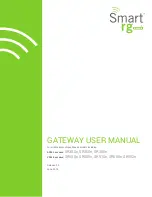T
ROUBLESHOOTING
7
If you have any difficulty with your modem, first make sure that it was installed correctly.
Windows 98SE/Me:
Click Windows
Start
, select
Settings,
and then click
Control Panel
.
Double-click the
Modems
icon. In the “Modems Properties” screen, you should see a
description for your modem. Click the
Diagnostics
tab. Make sure that the correct modem
is highlighted. Click the
More Info
button. You should see a series of commands and
responses from the modem. This means that the installation was a success. If your modem
is not listed and/or you do not see a series of commands and responses, check that all
connectors are properly attached to your modem and the back of your PC. Check that the
PWR light is illuminated. Shut down and restart your PC. Check your modem again using
the Control Panel as described above.
Windows 2000:
Click Windows
Start
,
Settings,
and then
Control Panel
. Double-click the
Phone and Modem Options
icon. Click the
Modems
tab. Make sure that the correct
modem is highlighted. Click the
Properties
button. Click the
Diagnostics
tab. Click the
Query Modem
button. You should see a series of commands and responses from the
modem. This means that the installation was a success. If your modem is not listed and/or
you do not see a series of commands and responses, check that all connectors are
properly attached to your modem and the back of your PC. Check that the PWR light is
illuminated. Shut down and restart your PC. Check your modem again using the Control
Panel as described above.
PROBLEM: My PWR LED does not illuminate.
Possible solution:
Make sure the drivers for the modem are installed. The PWR light will not illuminate until
the drivers are installed. If the drivers are installed, then check the following possible
solutions.
Possible solution:
Make sure the USB cable is connected and secure at both ends.
Possible solution:
Try a different USB port on the computer. If a USB hub is being used, try plugging into the
USB port on the computer.
Possible solution:
If the modem has worked previously and you removed the USB cable from the computer
and then reattached it, try another USB port. It may have been set up originally on the other
USB port. You should notice some minimal activity from your computer such as hard disk
activity or an hourglass icon for a few seconds when you insert or remove a USB cable
from the computer or the USB device. If you do not see anything, your system may not be
properly communicating with the USB ports.
Possible solution:
Your USB port may not be enabled. To ensure USB is enabled on your system in Windows
98 or Me, click Windows
Start
,
Settings
, and then
Control Panel
. Double-click the
Systems
icon and then click the
Device Manager
tab. To ensure USB is enabled on your
system in Windows 2000, click Windows
Start
,
Settings
, and then
Control Panel
. Double-
click the
Systems
icon, click the
Hardware
tab, and then click the
Device Manager
button.
All Windows users, if USB is enabled, there will be a USB icon and the words “Universal
serial bus controller” under the
Computer
icon. If USB is not enabled, you will need to
enable USB in the system’s BIOS. Check with your computer manufacturer’s
documentation for instructions. Once your USB port has been enabled in your system’s
BIOS, Windows will automatically detect and install USB support when it restarts.
Содержание 5633B
Страница 2: ......
Страница 3: ...TABLE OF CONTENTS English 3 Deutsch 15 Fran ais 29 Italiano 43 Nederlands 55 Espa ol 69 Portugu s 83...
Страница 30: ...FEHLERBEHEBUNG 28...
Страница 44: ...D PANNAGE 42...
Страница 70: ...PROBLEMEN OPLOSSEN 68...
Страница 84: ...SOLUCI N DE PROBLEMAS 82...
Страница 98: ......
Страница 99: ......
Страница 100: ...Printed in XXXX...