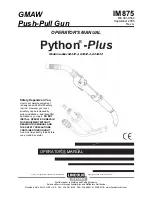1. Table of Contents
l
Important Safety Instructions
2-3
User’s Guide - Quick Start
l
Batteries / Connections / Features
4
l
Setting Up Your MailStation
l
Programming Date and Time
5
l
Using Your MailStation
l
Receiving Your First E-Mail
6
l
Creating and Sending E-Mail Messages
7
l
Frequently Asked Questions
8-9
l
Contacting US Message
9
User’s Guide / Common Operations
l
How E-Mail Addressing Works
10
l
Navigation
10
l
Using Your In Box
10
l
Read an E-Mail Message
11
l
Reply to an E-Mail Message
11
l
Forward an E-Mail Message
11
l
Add the Author to Your Address Book
11
l
Review / Delete the Messages
11
l
Show Full Screen of the Message
11
l
Delete an E-Mail Message
11
l
Retrieve Messages
11
l
Search for E-Mail Messages
12
l
Using Your Out Box
12
l
Edit Messages
12
l
Delete an E-Mail Message
12
l
Send Messages
12
l
Search for E-Mail Messages
13
l
Composing New E-Mail Messages
13
l
Edit New E-Mail Messages
13
l
Send the Message after Completion
13
l
Using Your Address Book
13
l
Create a New Address
13
l
Create an Individual Address
13 - 14
l
Create a Group Address
14
l
Using Your Address Book
14
l
Edit an Existing Address
14
l
Delete an Address
14
l
Get a Printed Copy
14
l
Send E-Mails from the Address Book
14
Extra Features
l
Calendar 14
l
Calculator 15
l
Spelling Check
15
l
Printing 15
l
Changing the Screen Viewing Size
15
l
Viewing the History of Sent E-Mails
1e
l
Caller ID and Visual Message Waiting
15
l
Caller ID Function
15
l
Using Calls Log
15
l
Changing MailStation Settings
16
l
Access Phone Numbers
17
l
FCC Requirements
17
l
Warranty
17 - 18