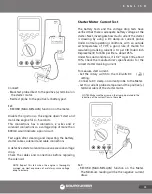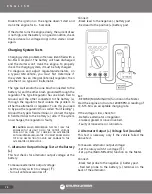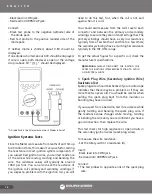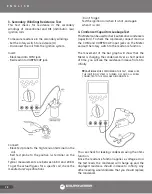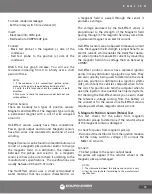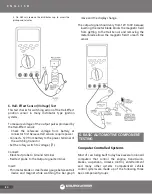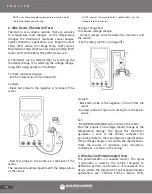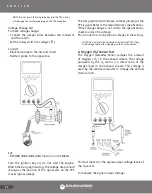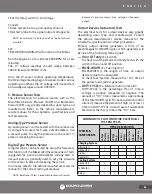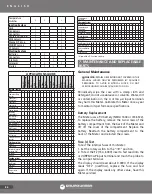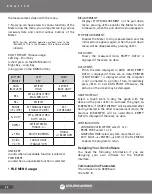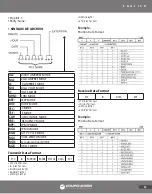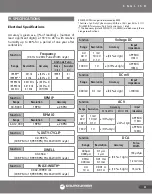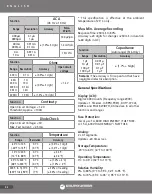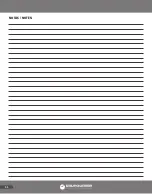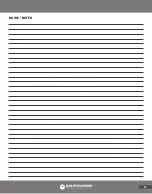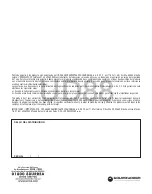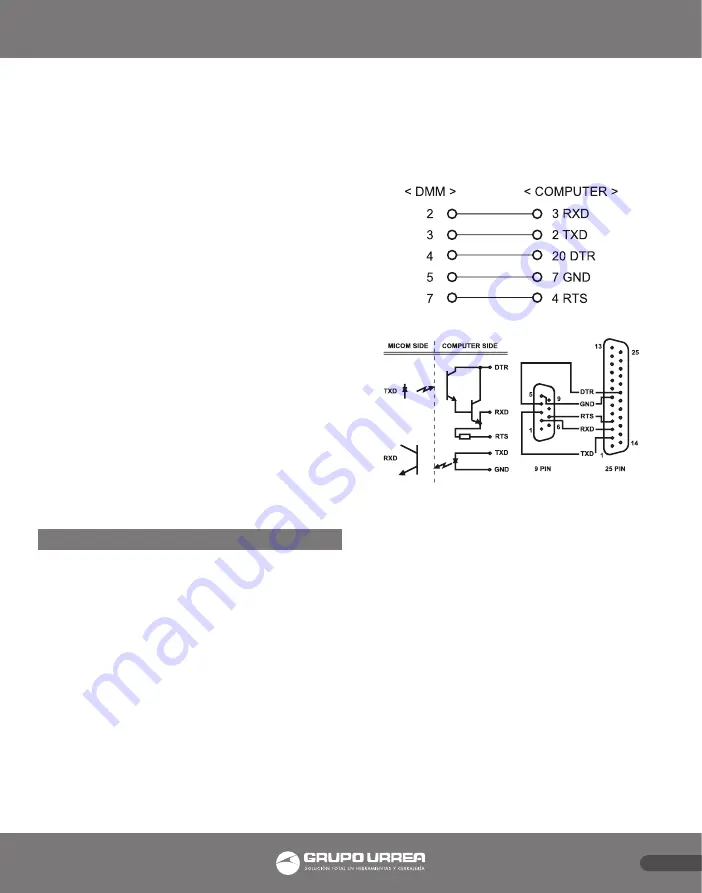
E N G L I S H
87
3. To test the F11 (1A, 600V) fuse, move the probe
from the "A" input terminal to the mA μA input jack.
The display should read about 1.2V. If the display
reads "OFL" (overflow), replace the fuse and test
again. If the display reads any other value, have this
Meter serviced.
Fuse(s) Replacement
Follow these steps to replace the internal fuse (s):
1. Unplug the test leads. Remove the rubber boot
from the instrument.
2. Remove the screws in the rear of the instrument
and separate the front and rear housing.
3. Replace the fuse(s) with the same type and size as
the one removed.
4. Snap the front and rear housing back together and
reinstall the screws.
5. Reattach the rubber boot.
Replaceable Parts and Accessories
When servicing the Meter, use only the replaceable
parts and accessories specified.
Test Lead & Alligator Clip Set UD71TLAC. K-Type
Thermocouple UD80PK. Soft Carrying Case (Optional)
UDSC. RS-232C Interface Cable UD50RS.
8. RS-232 INTERFACE [OPTIONAL]
Introduction
RS-232C is an EIA-defined standard for a serial
communications interface commonly used between
computers, terminals and modems. This Meter is
capable of RS-232C interface with a Windows DOS
computer by using its bi-directional RS-232C serial
interface cable and its Windows DOS software
supplied as optional accessories along with this Meter.
Synchronize the Meter with a Personal Computer.
Synchronize the Meter with a Personal
Computer:
1. Connect the RS-232C cable to the computer’s 25-pin
serial port. Plug the D9 male connector into the RS-
232C terminal on the back of the Meter.
The RS-232C driver is powered by ± 12V supplied from
the interfaced computer through “DTR” and “RTS”
pins of the D25 female connector.
The RS-232C connector’s pin configuration is as
follows:
2. Turn the Meter and Press the RS-232C (REL) button
for 2 seconds to activate the RS-232C communication.
The symbol RS-232C will appear on the LCD.
3. Load the Windows DOS software diskette, which is
optionally supplied for the Meter, on the computer.
This software requires a VGA or upper class Monitor.
4. Copy the files from the software diskette to the
computer’s hard disk to make a back-up copy.
5. Run the execution file loaded from the Windows
DOS software diskette by typing name of the
execution file at the DOS prompt.
6. Press the enter key and you will see the first screen
showing our company’s name. Press the enter key
again and you will see the screen showing features of
this Meter. Press the enter key again and you will see
Содержание UD88
Страница 94: ...94 NOTAS NOTES ...
Страница 95: ...95 NOTAS NOTES ...