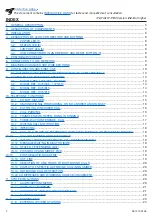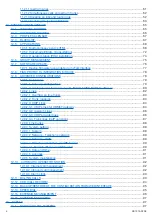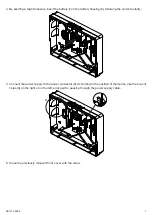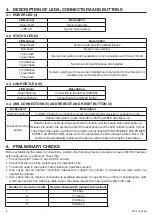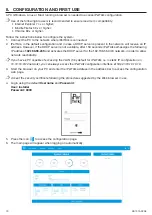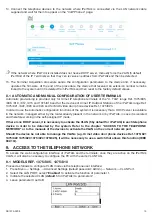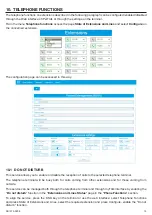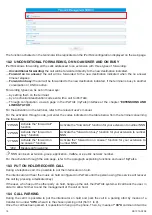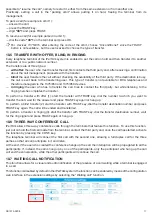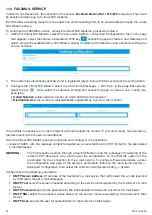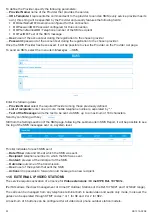11
DS1375-020E
7. On the top menu, press System and select the Wizard to proceed with the guided and simplified configuration
of all main parameters.
The following table lists the configurable features. Refer to the installation and configuration booklet for more
information.
Step
Wizard step
Description
1
License
Can be used to integrate the installed basic license, with additional licenses
by means of the license files.
2
System
This can be used to configure/check the VLAN network parameters.
3
VoIP Phones
It allows the acquisition and automatic configuration of the internal derivatives
of the system
4
VoIP int
Extensions
It allows automatic acquisition and configuration of analogue gateways for
internal derivatives
5
VoIP L.U. / ISDN / GSM
interfaces
This can be used to automatically acquire the gateways of analogue line, ISDN,
Urmet and GSM.
6
Provider VoIP
This can be used to configure the VoIP lines to gateway provider for traditional
third-party lines and third-party PBX.
7
FAX
This can be used to activate fax channels in iPerTAlk.
8
Video Entry Devices
It allows the acquisition and automatic configuration of outdoor stations and IP /
SIP video door phone
9
Interactive Voice
Response
This can be used to configure the pre-installed automatic answering service (ITM)
for incoming calls.
10
Call routing
This can be used to configure incoming and outgoing routing rules.
8. To load an additional license, follow the next step, otherwise go directly to step 11.
If the license is not installed, the status LED alternates fixed GREEN and three RED flashes.
La procedura di Reset non cancella la licenza nel caso sia stata installata in precedenza.
9. Upload the license from your PC by choosing the license file, generated by the license portal (store.urmet.
com) and pressing the “Upload” key.
Содержание iPerTAlk 1375
Страница 98: ...98 DS1375 020E...
Страница 99: ...99 DS1375 020E...