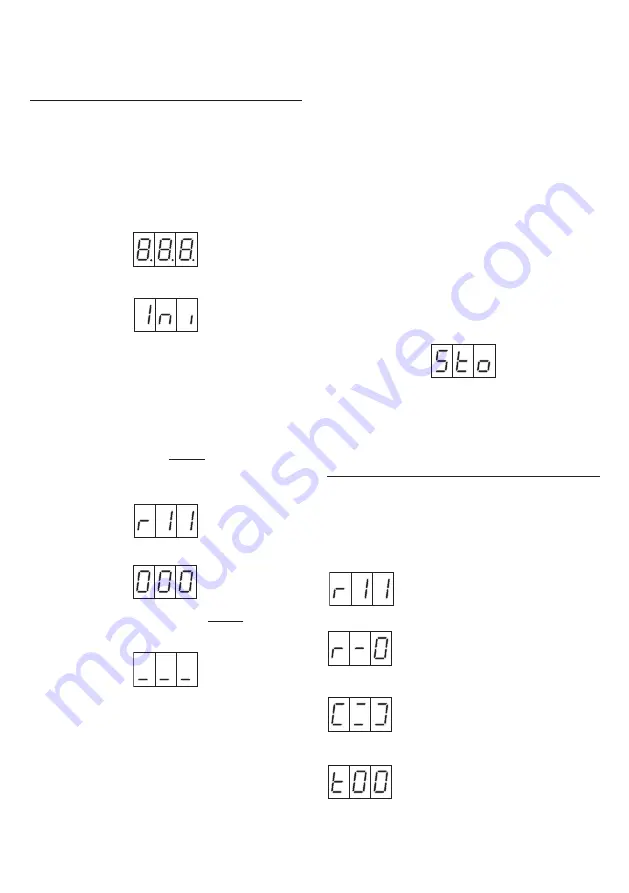
12
DS1168-008D
CONFIGURATION FOR
OPERATION IN STANDALONE
MODE
Proceed as follows to con
fi
gure the device:
move jumper (9) to Local PS mode;
set dip switch (7) number 3 to OFF state.
Proceed as follows:
1) Power on the device and check that the
following are displayed in sequence:
−
the indication (display test);
−
the caption (Initialization)
for a few seconds;
−
the two-color led changes from red to green
and back to red again in sequence;
−
the
fl
ashing dot, which indicates that the
device is operating correctly, (only if the
display is enabled by means of dip-switch
2).
2) Press the rear button
brie
fl
y
: the following will
appear on the display in sequence:
−
the SW version of the device (e.g.);
−
the indication.
3) Press the rear button again
brie
fl
y
to access
the MASTER key storage procedure; the
display will show:
4) Complete the push button panel installation:
all the next operations can be executed by
accessing from the front panel only.
5) From minimum 1 to maximum three MASTER
keys can be de
fi
ned. The MASTER keys will
be used subsequently to program the device,
its parameters and user keys. Once they have
been numbered, the MASTER keys must be
carefully preserved possibly by the installation
technician or administrator of the building: they
—
—
can be used for subsequent modi
fi
cations
(addition of new user keys, deletion of lost
keys, etc.).
Present any key to be transformed into a
MASTER key close to the front panel: one of
the three bars will move up to indicate that
the key has been stored as MASTER and the
buzzer will emit a continuous beep.
To assure maximum reading ef
fi
ciency, the
keys must be presented to the reader with the
side with the Urmet logo or the numeric code
parallel to the front panel.
To check whether a certain key has been stored
as MASTER, move it towards the front panel:
the matching bar (already in the top position)
will
fl
ash and the buzzer will emit three beeps.
To return to normal functioning, move a MASTER
key to the front panel for approximately 7
seconds. After this time, the display will show
for some seconds:
to indicate that all the MASTER keys have been
stored; the
fl
ashing dot will then be displayed
(only if the display is enabled by means of dip-
switch 2).
PROGRAMMING
To access programming, move a MASTER key
close to the front panel.
The display will show several screen pages in
sequence. Remove the key from the front panel
when the screen page you wish to access is shown
on the display:
Current software version
(display
only)
↓
User key storage/checking
↓
User key deletion/replacement
↓
Set door release time
If, by mistake, you remove the MASTER key at the
wrong time and you enter a sub-menu different from



























