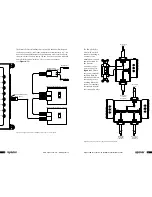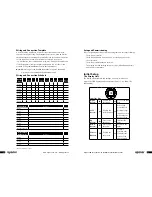www.uponor-usa.com • www.uponor.ca
24
Uponor Climate Co˘ntrol™ - Multifunction Installation Guide
25
Setting the Date and Time
The date and time screen will automatically appear when the controller
is turned on for the first time. Access this menu at: Uponor Screen > Settings
> System Settings > Clock >. (The use of the > symbol indicates pressing the
OK button.)
The following settings are available:
• Date and Time — Change year, month
and time of day.
• AM/PM — Change to 24-hour time or
AM/PM time display.
• Date Format — Change how the month,
day and year will appear on the display.
• Daylight Savings — Set the date (Fixed Date)
or Cancel Daylight Saving.
• Press
or
for the right setting, then
press OK.
• Adjust as necessary, then press OK to return to
the clock menu.
Setting the Temperature Units
Set the Climate Co˘ntrol - Multifunction controller
to display temperature units as either Fahrenheit
(°F) or Celsius (°C). To change the units, follow
this path: Uponor Screen > Settings > System
Settings > Units >. (The use of the > symbol
indicates pressing the OK button.)
The following setting is available:
• Select °F or °C (default is °F), then press OK.
Setting the Display's Backlighting
To adjust the display's backlighting to change the backlight settings, follow
this path: Uponor Screen > Settings > System Settings > Backlight >.
(The use of the > symbol indicates pressing the OK button.)
The following settings are available:
•
Backlighting On
— Display remains at
100% intensity at all times.
•
Backlighting Dimmed
— Display will go
to 50% intensity after 10 seconds of last
button pressed.
•
Backlighting Off
— Display will go dark
after 10 seconds of last button pressed.
Note:
Display will return to 100% intensity upon next button press
when backlighting is set to Dimmed or Off.
• Press
or
for the right setting, then press OK.
View Menus
Checking the Software Version
Designed to be upgradated in the field, the
Climate Co˘ntrol - Multifunction software versions
of the interface, database and firmware may
need to be verified as well. To view the software
versions, follow this path: Uponor Screen >
Information > Software Versions >. (The use of the
> symbol indicates pressing the OK button.)
Viewing Boiler and Primary Pump Information
When the Climate Co˘ntrol - Multifunction unit is wired and the setup of the
system is complete, boiler and primary pump
operation can be verified along with viewing
temperatures on the supply and return sensors.
To view this information, follow this path: Uponor
Screen > Information > Functions > Boiler and
Primary Pump >. (The use of the > symbol
indicates pressing the OK button.)
The following settings are available:
•
Boiler Activity
— Display all boiler stages and their current status
(on or off).