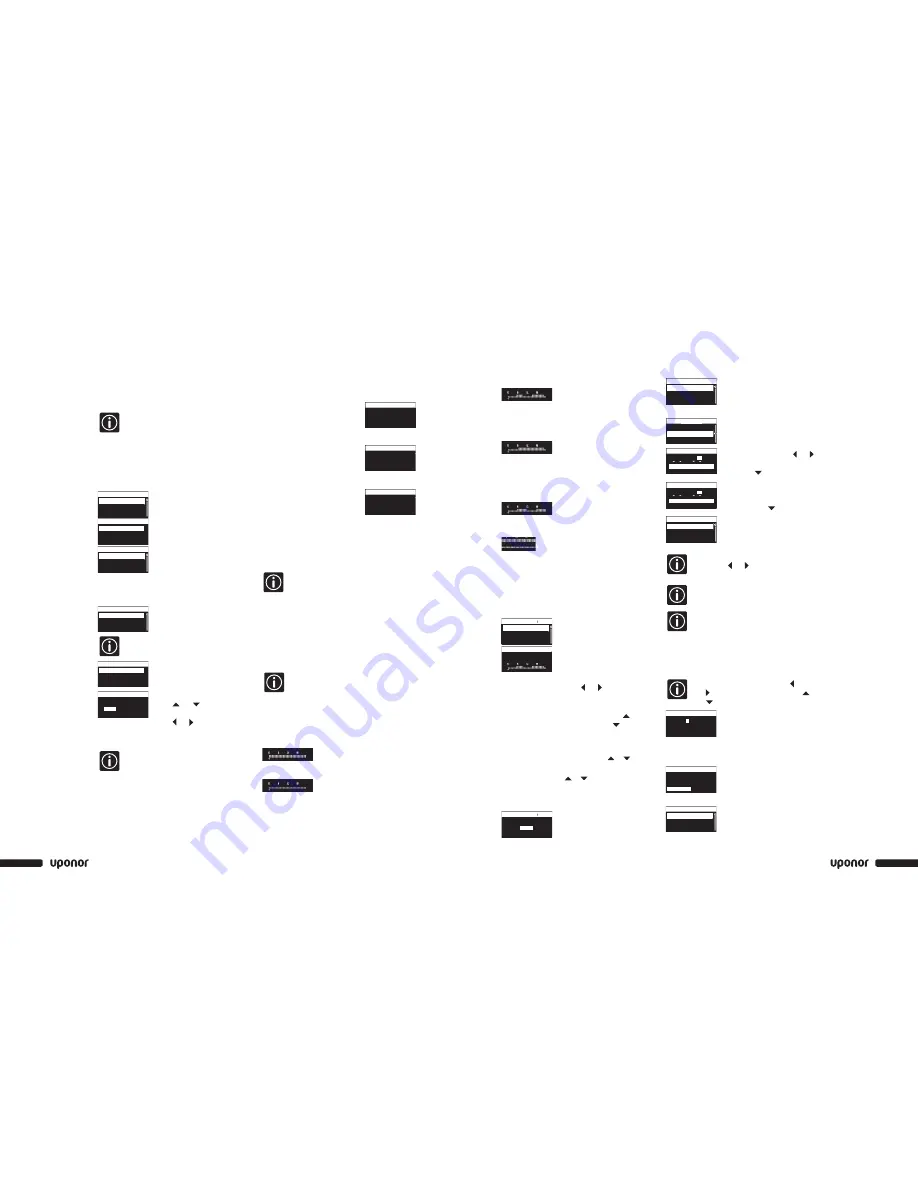
www.uponor-usa.com • www.uponor.ca
30
Uponor Climate Co˘ntrol™ Zoning System Installation Guide
31
ECO Night and Day
For example:
ECO mode active:
From 10:30 p.m. to 5 a.m.
From 9:30 a.m. to 2:30 p.m.
ECO Night
For example:
ECO mode active:
From 10:30 p.m. to 5 a.m.
ECO Custom
For example:
ECO mode active:
From 12:30 a.m. to 5:30 a.m.
From 12:00 a.m. to 5:30 p.m.
• Displaying the profiles:
Comfort or ECO mode off.
Economy or ECO mode on.
• All profiles can be modified.
• All customized settings remain saved in the event of
a power failure.
Editing the ECO Profiles
1. Uponor screen
>
Main Menu
>
Settings
>
Edit ECO Profiles
2. Select the ECO profile to modify.
>
Press OK.
3. Modify the heating profile.
>
Press OK.
4. To modify the profile:
• Select the time using the and keys. The cursor
moves by increments of 30 minutes. The set time is
indicated above the time profile.
• Apply the Comfort mode by pressing the key.
• Apply the ECO mode by pressing the key.
5. To set a complete period within the same mode:
• Move the cursor to the start time of the period.
• Set the start time: Press briefly the or key.
• Move the cursor to the end time of the period.
• Press and hold the or key.
The profile applies for the whole period from start time
to end time.
6. Modify the correction value of
the temperature setpoint for the
ECO mode.
>
Press OK.
Apply ECO Profiles
1. Uponor screen
>
Main Menu
>
Settings
>
Rooms
>
Apply ECO Profiles.
2. Select the desired base unit or
all base unit (only applies if more
than one base unit is installed).
>
Press OK.
3. Select the desired room or All.
>
Press OK.
Select the day:
Go to the day by using the and
keys and select the day by briefly
pressing the key.
4. The present profile is displayed
5. Select the ECO Profiles mode:
Press and hold .
6. Select the desired ECO Profile.
>
Press OK.
7. Repeat for each day.
To check the setting for a certain day, go to the
days by using and . The current active profile
status profile will display.
Different ECO profiles may be applied to the
thermostat for any day of the week.
If one ECO profile is used in most rooms:
Apply the profile to every room. In step 3, select
the setting All. Then set individual rooms.
Setting Time and Date
1. Uponor screen
>
Main Menu
>
Settings
>
System
Parameters
>
Clock Settings
>
Set Date/Time
Toggle between the fields using the
and keys. Change the values using the
and keys.
2. Change the time and date.
>
Press OK.
Setting the Time Format
1. Uponor screen
>
Main Menu
>
Settings
>
System
Parameters
>
Clock Settings
>
Time Format
2. 24 hour or AM/PM
>
Press OK.
Setting the Date Format
1. Uponor screen
>
Main Menu
>
Settings
>
System Parameters
>
Clock Settings
>
Date Format
2. Select the format.
>
Press OK.
ECO All
ECO Night&Day
ECO Off
ECO Profiles List
00:00 ECO
ECO Night&Day - Heat
39.2˚F
ECO
Settings Menu
The settings menu allows the user to set the base unit for
individual rooms.
The number at the beginning of the room
name on the display means:
First digit: base unit number (1, 2, 3); second
and third digits: number of the first channel
controlled by this thermostat (01, 02, 03, ...).
(If several channels are controlled by the same
thermostat, only the lowest terminal number
is displayed.)
Assigning or Changing a Room Name
1. Uponor screen > Main Menu > Settings > Rooms
> Room Names
2. Select the desired controller (only
applies if more than one controller
is installed) > Press OK.
3. Select the desired room or
thermostat. > Press OK.
4. Select the room name from the
predefined list. > Press OK.
Setting the Min and Max Temperatures
1. Uponor screen > Main Menu > Settings > Rooms >
Min / Max Temperatures
2. Select the desired base unit or All
for all rooms on all base units >
Press OK.
Selecting All sets the same min and max
temperatures for all rooms.
3. Select the desired thermostat or
room.
> Press OK.
4. Set the temperatures
Use and to increase and
decrease the value.
Use and to toggle between
min. and max.
> Press OK.
Example:
If the temperature setpoint of the
thermostat is set to 41°F, the temperature will
not fall below 53.6°F because the minimum
and maximum limitations for this room are set
to 53.6°F and 78.8°F respectively.
Information Menu: System Information
Heating Mode
Uponor screen
>
Main Menu
>
Information
>
System
>
Operating Mode
Operating Mode
The system is always in heat mode.
Access Level
Uponor screen
>
Main Menu
>
Information
>
System
>
Access level
Displays the current access level.
Software Version
Uponor screen
>
Main Menu
>
Information
>
System
>
Software Version
Software Version
Hardware Version
ECO Mode
Reset profiles to the default values by
re-editing. In heat mode, ECO mode reduces
room temperatures at the set times. There are
five different time and temperature profiles
available, and all can be modified.
Steps to Follow
1. Edit the ECO profiles.
2. Apply the ECO profiles.
ECO Profile
This system provides five periods for
temperature reduction settings, which indicate
each setting, but are fully programmable.
Set the timers first. Then define which
thermostat each timer is to control.
Heating
ECO Off
ECO All
X.X.X
Interface : 1.0.16 (1.0.2)
#1 Base Unit : 1.0.17 (1.0.3)
#2 Base Unit : 1.0.17 (1.0.3)
Software Version
Mode
Heat.
Operating Mode
OK
Basic
Access Level
(X.X.X.)
�
Base Unit List
Controller 1
Controller 1
All
Base Unit List
1.07 Gym
1.02 Living
Room List
1.07 Gym
1.02 Living
Room List
Master BD
Dining
Living
Default Room Names
Max
500˚F
Min/Max temperatures
Min
248˚F
14 Jan 2008
2
: 02
Set Date/Time
Please choose the
required time format.
24 hour
AM / PM
Time Format
YYYY / MM / DD
DD Mmm YYYY
DD / MM / YYYY
Date Format
Controller 1
All
Base Unit List
All
1.02 Living
1.07 Gym
Room List
MonTueWedThu
Fri
SatSun
ECO Off
System
MonTueWedThu
Fri
SatSun
ECO Custom
1.02 Living
ECO All
ECO Night&Day
ECO Off
ECO Profiles List



























