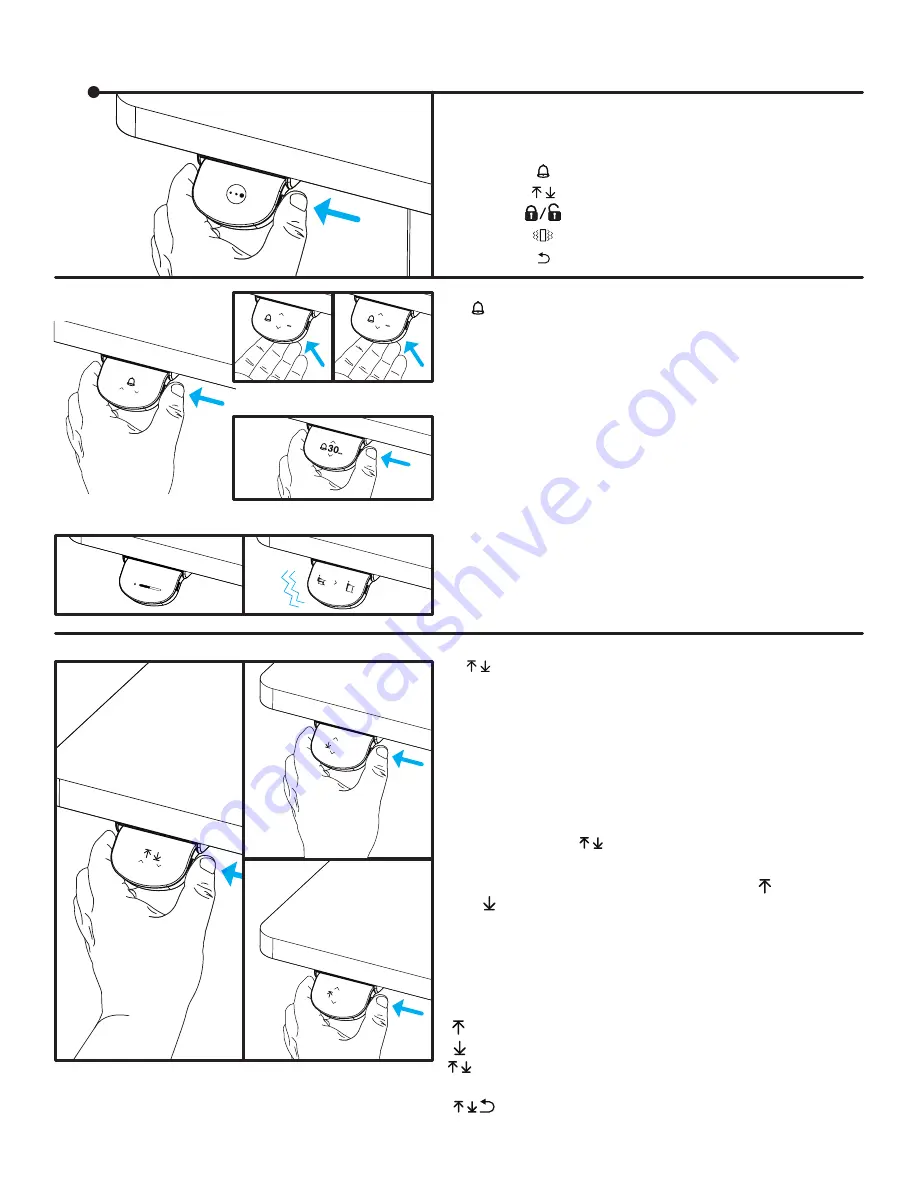
© UPLIFT Desk
• 800-349-3839 • [email protected] • upliftdesk.com
Standing & Sitting Reminders
These are timers that remind you to switch between
standing and sitting. They can individually be set to
10, 20, 30, 60, or 120 minutes, or off. You can either
use both of the reminders, or just one of them.
A. Enter the Functions Menu and tap the Paddle until
you see the bell icon, then press the Side Button.
B. Press the Paddle up or down again to cycle through
the sitting timer options and press the Side Button
to select your desired setting.
C. Follow the same steps to set the standing remind-
er. Both timers are initially set to off.
If you have activated the Vibration Mode (see page 6),
the Paddle will vibrate when your reminder timer has
expired. Otherwise, you will only see a visual reminder
on the Display.
Press and hold the Side Button for about 5 seconds to
enter the Functions Menu. Tap the Paddle up or down
to cycle through the Menu options:
Standing & Sitting Reminders
Upper & Lower Limits Setting
Lock/Unlock
Vibration Mode
Return
1 / 5
2 / 3
31.5
30
5 / 5
4 / 5
3 / 5
2 / 5
1 / 5
5 / 5
4 / 5
3 / 5
2 / 5
1 / 5
OFF
MIN
MAX
48.5
31.5
120
60
5 / 5
4 / 5
3 / 5
2 / 5
1 / 5
5 / 5
4 / 5
3 / 5
2 / 5
1 / 5
5 / 5
4 / 5
3 / 5
2 / 5
1 / 5
5 / 5
4 / 5
3 / 5
2 / 5
1 / 5
5 / 5
4 / 5
3 / 5
2 / 5
1 / 5
Upper & Lower Height Limits Setting
This feature allows you to set a maximum upper and/
or a minimum lower height for your desk. Setting the
upper and lower limits will prevent your desk from
colliding with items above or below it. You can set ei-
ther the upper or lower limit or both.
A. Move your desk to the position you would like to
have as either the upper or lower height limit.
B. Enter the Functions Menu and tap the Paddle until you
see this icon and press the side button to enter.
C. Tap the Paddle up or down to cycle through the
menu options and select either the or the
depending on whether you moved the desk
to a maximum or minimum height in Step A.
D. Press the side button to accept your choice.
E. Repeat the above steps to set the other limit if you
choose.
Press Side Button to:
Set the current height as the Upper Limit
Set the current height as the Lower Limit
Clear out the existing Upper and Lower Limit
settings
Go back to the main menu
OFF
MIN
MAX
OFF
MIN
MAX
OFF
MIN
MAX
OFF
MIN
MAX
OFF
MIN
MAX
OFF
MIN
MAX
The Functions Menu







