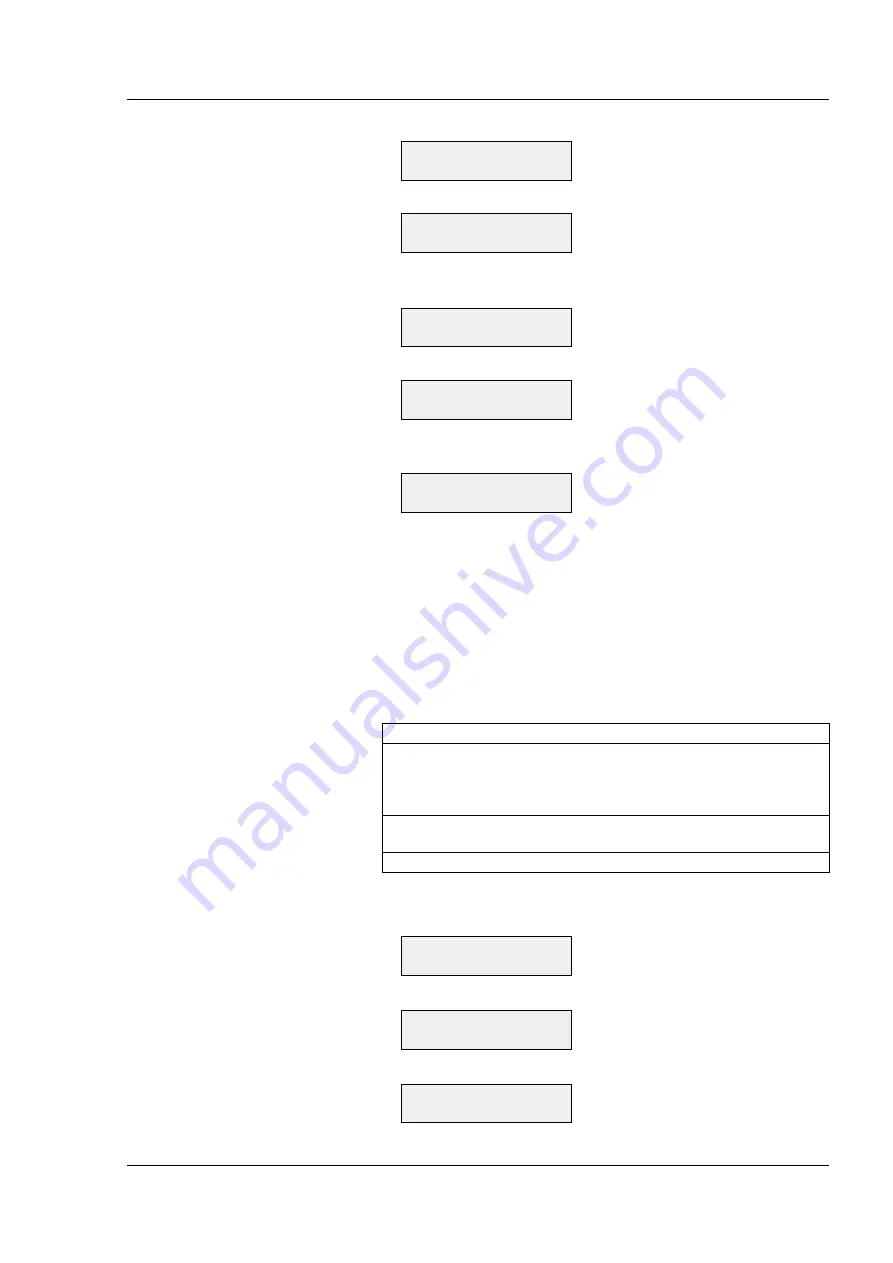
13
Industrial/EasyLAN 100i Interface Kit for XP – Installation Instructions Ed. 1
Chapter 4 EasyLAN 100i Setup
The
Assigning an IP
Address, cont.
NETWORK:
NETMASK
• Press the Enter key. The display shows for example:
NETMASK:
255.255.255.0
• Similar to the IP address, enter the desired netmask, then press
the Enter key.
NETWORK:
DEFAULT ROUTER
• Press the Enter key. The display shows for example:
DEFAULT ROUTER:
192.168.1.1
• Similar to the IP address and netmask, enter the address of the
default router (gateway), then press the Enter key.
SETUP:
NETWORK
• Press the Setup key to leave the Setup Mode. Now the printer is
logically connected to your local network (LAN).
Setting the IP address automatically from the Setup Mode
In addition to setting the IP address manually, as described above,
there are three methods for making the network server automati-
cally assign an IP address for your EasyLAN 100i printer.
- DHCP
- BOOTP
- RARP
Method UNIX Windows Comments
DHCP X X Automatic but temporary assignment of IP
addresses from a central pool. The IP address
may change unexpectedly, for example after
a power off.
BOOTP X Similar to RARP, although can operate on the
entire network.
RARP X Downloads the IP address automatically.
• Press the Setup key on the printer’s built-in keyboard. This
message appears in the display window:
SETUP:
SER-COM, UART1
• Press the F4 key and the following message appears:
SETUP:
NETWORK
• Press the Enter key. The display shows:
NETWORK:
IP SELECTION



















