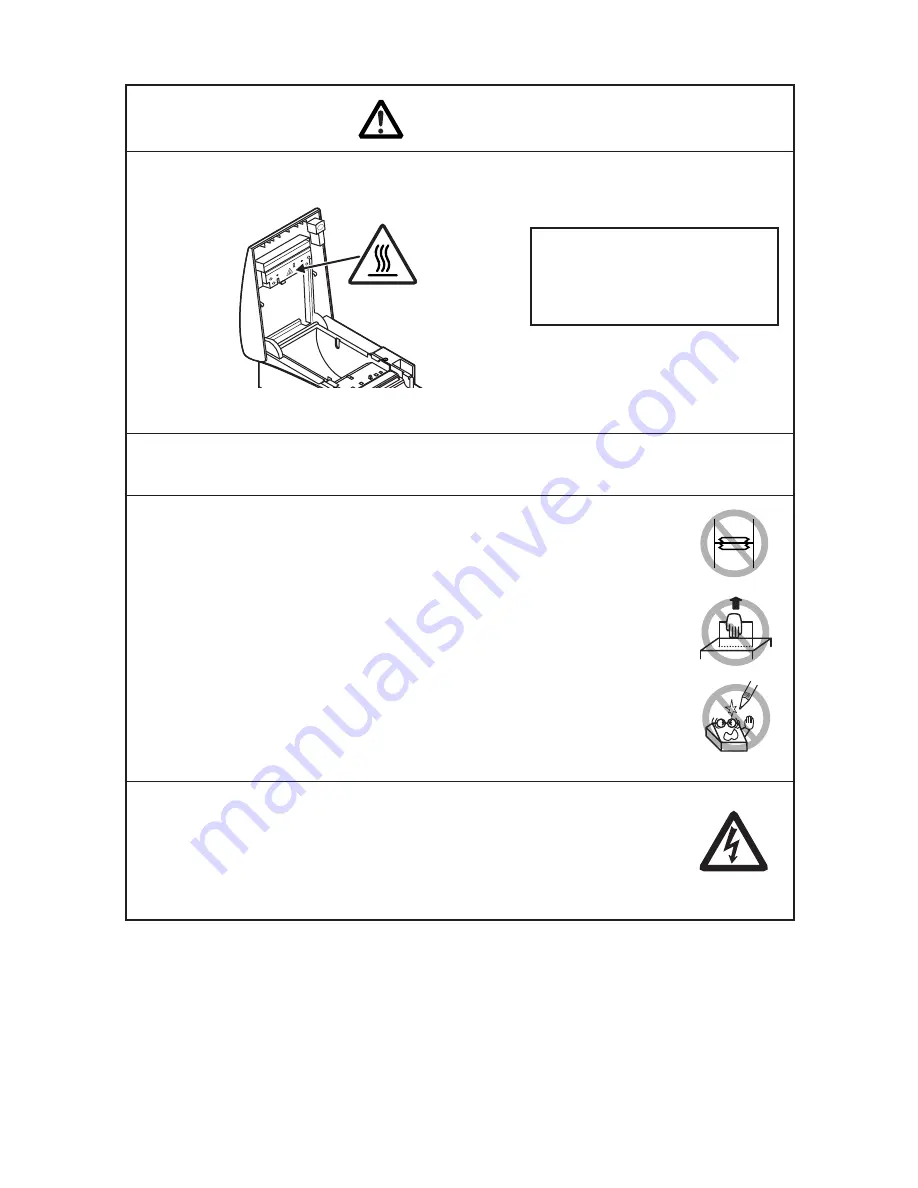
— 6 —
Caution label is attached on the position shown in the following figure. Carefully
read the precautions in handling before using the printer.
THIS LABEL INDICATES THE
RISK OF ANY INJURY DUE TO
“HIGH TEMPERATURE” OF THE
PRINT HEAD.
To prevent possible malfunction or failure observe the following.
■
Avoid operating the printer without paper properly loaded.
■
Avoid the use of paper not complying with specifications.
• May result in poor print quality.
■
Avoid using torn pieces of paper or spliced with plastic adhesive
tapes.
■
Avoid forcibly pulling already loaded paper by hand.
■
Avoid wedging the paper into the printer.
• May jam paper. To release, refer to “Removing Jammed Paper” in
this manual.
■
Avoid using a sharp pointed device to operate panel keys.
■
Be sure to firmly insert the cable plug into its mating socket.
• A cross connection may damage the printer’s internal electronics or
the host system’s hardware.
■
Only use the printer with devices that have designated solenoid
specifications for the cash drawer interface connector.
• Neglecting this caution may result in malfunction or failure.
CAUTION
■
Do not transport this printer with the paper roll inside.
• Printer failure or breakage may occur.









































