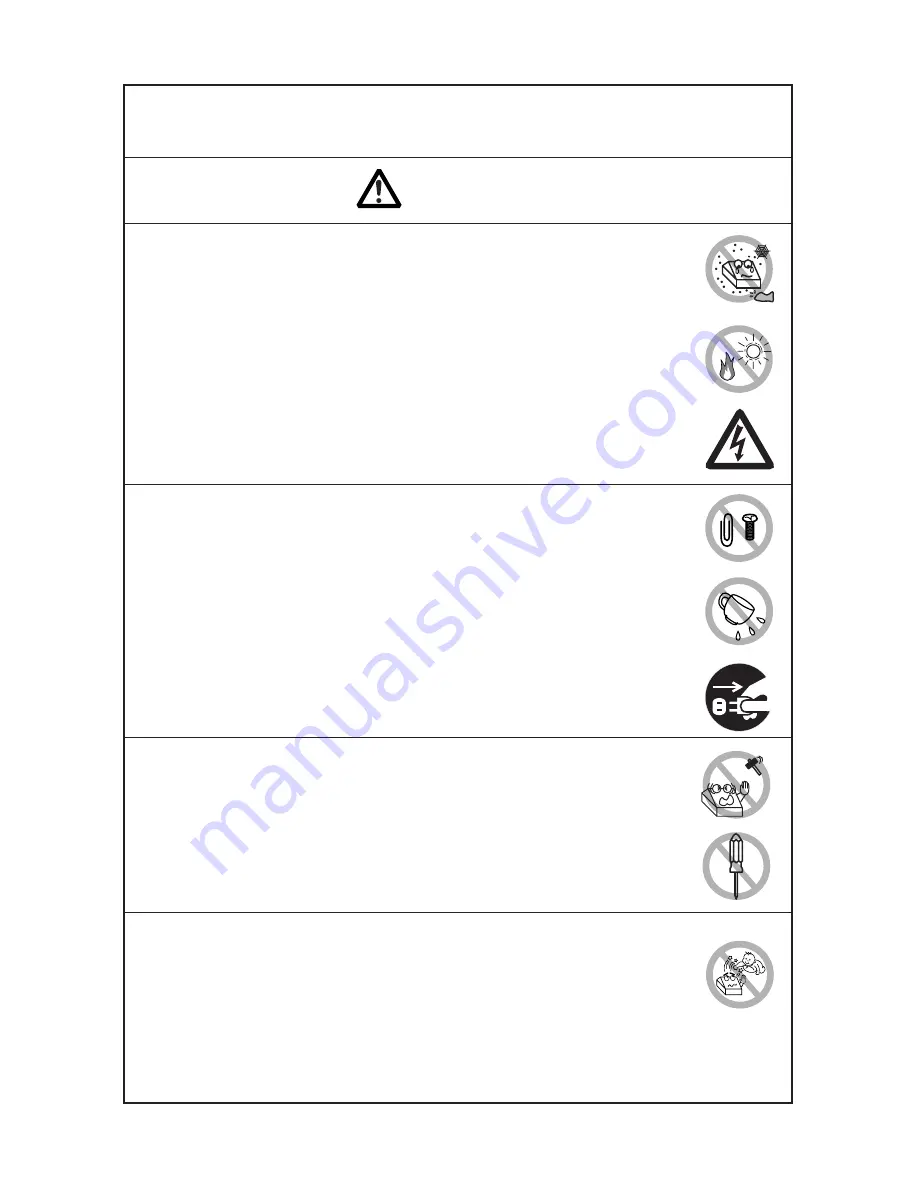
— 3 —
■
Do not use or store this product in a place where it will be exposed
to:
* Flames or moist air.
* Direct sunlight.
* Hot airflow or radiation from a heating device.
* Salty air or corrosive gases.
* Ill-ventilated atmosphere.
* Chemical reactions in a laboratory.
* Airborne oil, steel particles, or dust.
* Static electricity or strong magnetic field.
• Neglecting these warnings may result in printer failure, overheating,
emission of smoke, fire, or electric shock.
PRECAUTIONS ON PRINTER INSTALLATION
■
Do not drop any foreign object nor spill liquid into the printer. Do not
place any object on the printer either.
■
Do not drop any metallic object such as paper clip, pin or screw into
the printer.
■
Do not place a flower vase, pot or cup containing water on the printer.
■
Do not spill coffee, soft drinks or any other liquid into the printer.
■
Do not spray insecticide or any other chemical liquid over the printer.
• A metallic foreign object, if accidentally dropped into the printer, may
cause printer failure, fire, or electric shock. Should it occur,
immediately turn the printer off, unplug it from the supply outlet,
and call your local Citizen Systems dealer.
Do not handle the printer in the following ways:
■
Do not allow the printer to sustain strong impacts or hard jolts (e.g.,
trampling, dropping, striking with a hard edge).
■
Never attempt to disassemble or modify the printer.
• Neglecting to handle properly may result in printer failure,
overheating, emission of smoke, fire, or electric shock.
WARNING
■
Install, use, or store the printer out of the reach of children.
• Electric appliances could cause an unexpected injury or accident if
they are handled or used improperly.
• Keep the power cord and signal cables out of the reach of children.
Also children should not be allowed to gain access to any internal
part of the printer.
• The plastic bag the printer came in must be disposed of properly or
kept away from children. Wearing it over the head may lead to
suffocation.






































