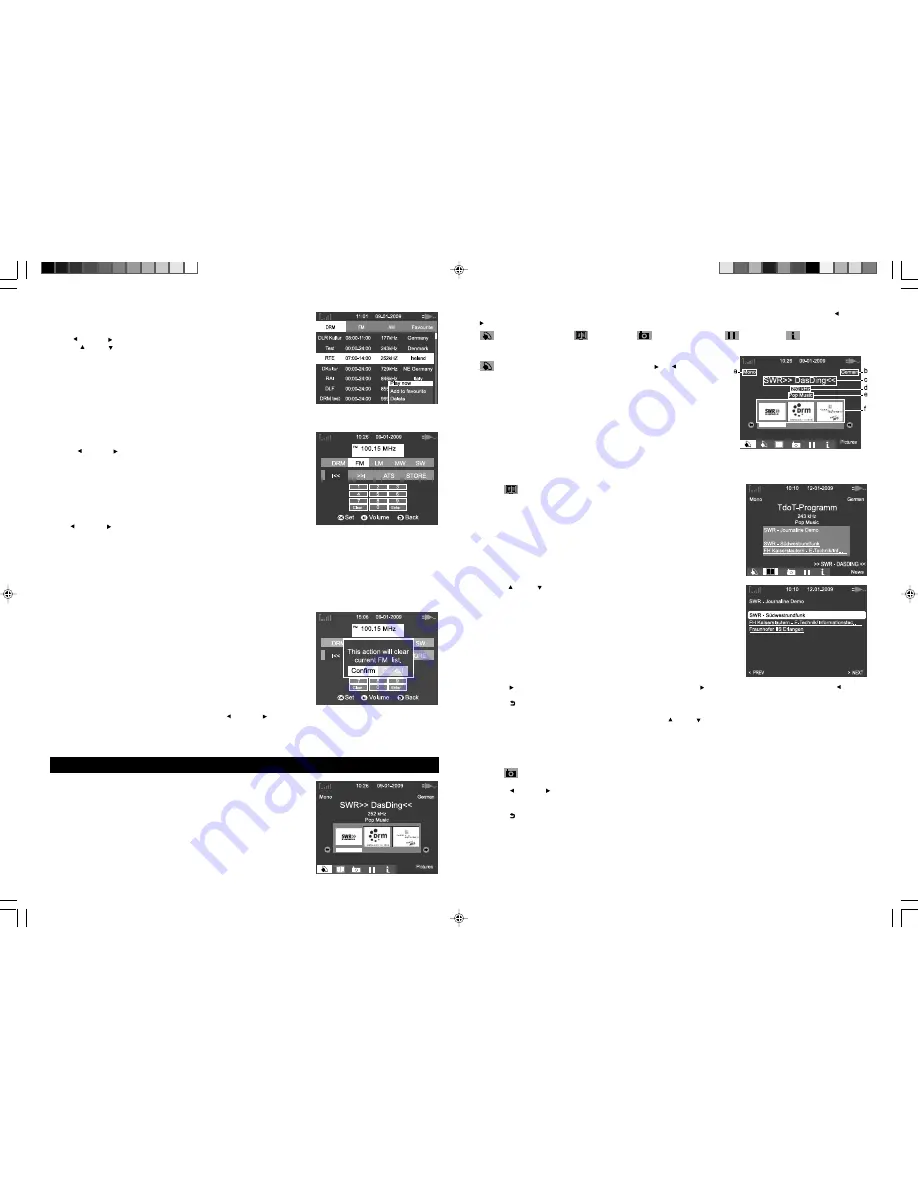
GB - 6
2) Radio guide
1. Select “Radio guide” and press
OK
button to review the list of preset stations for
DRM, FM or AM band.
2. Use
LEFT
or
RIGHT
button to select a band.
3. Press
UP
or
DOWN
button to select a station, then press
OK
button once.
The submenu will appear on bottom right corner of the display.
“ Play now “
Select this option and press
OK
button to listen to the selected
station immediately.
“ Add to favourite “
: Select this option and press
OK
button to add your selected
station to “Favourite” list.
“Delete “
: Select this option and press
OK
button to delete the selected station
from the list.
Note: Radio guide can be edited on your PC and upload to the set. Refer to section
“ USB connection”.
3) Tuning
1. Select “ Tuning” and press
OK
to confirm.
2. Press
LEFT
or
RIGHT
button to select a band : DRM, FM, LW,MW or SW.
Then press OK button to confirm.
Auto tuning
Press
LEFT
or
RIGHT
button to select “ I<<” or “>>I” icon and press
OK
button once to start auto tuning and it will stop automatically when a station is found.
Select a radio frequency manually
Use the on screen numeric keyboard to select directly the frequency you want.
Select first the desired band, then key in the frequency number.
E.g. 89.5MHz, highlight number 8,9,5 and then “ Enter” respectively, confirm each highlight by pressing OK button.
Select “Clear” to erase the digits you have keyed in.
Note: If the frequency entered does not exist for the selected band, “error” will be displayed when pressing.
Auto tuning storage (ATS)
1. Select “ ATS” icon and press
OK
button, a dialog box will appear on display.
2. Highlight “Confirm” and press
OK
button to start auto-scan. The received stations
will be stored in FM list under “Radio guide” and replace the current list
automatically.
3. Highlight “Cancel” and press
OK
button to exit.
Note: ATS function is for FM band only
Store a station
Follow operations above to select a station, then press
LEFT
or
RIGHT
button to select “STORE” icon and press
OK
button to store the radio in “Radio guide” list.
4) Stop the radio
Select “Stop the radio” and press
OK
button to stop the current radio station.
Tune to a DRM radio (refer to the section “Tuning” ) or select a DRM station from
the DRM list (refer to section “ Radio guide”).
GB - 7
Icons will appear on bottom of LCD display indicating the available services during DRM broadcasting. Press
LEFT
or
RIGHT
button to select an icon and press
OK
to confirm:
Audio broadcasting Journaline MOT slide show Timeshift Expert Mode
1) Audio broadcasting
icons indicate Audio broadcastings. Use
RIGHT
or
LEFT
buttons
to select.
a. Audio track type
b. Broadcasting language
c. Service label
d. Station frequency in kHz
e. Content type
f. Pictures within audio stream
2) Journaline
Journaline technology licensed by Fraunhofer IIS
Journaline
®
is a new Text-based Digital Radio Information Service. While listening radio, the LCD screen allows displaying
broadcast information text on financial, traffic, weather, sports, advertising … You can easily and immediately access the
topics you are interested in.
Select icon and press
OK
button to enter
Journaline
mode.
3) MOT slide show
Certain channels transmit pictures via MOT (Multimedia Object Transfer) protocol together with audio broadcast. Your
DRM radio allows picture reception that you can display full screen.
Select icon and press
OK
button to enter
MOT slide show
mode. The pictures which are received and extracted from
DRM signal will be shown on display.
1. Press
LEFT
or
RIGHT
button to select a picture.
2. Press
OK
button to view the selected picture in full screen.
3. Press
OK
button again to save current picture to SD card when inserted.
4. Press
BACK
button to exit from full screen mode.
1. Press
UP
or
DOWN
button to navigate through the available selections
and OK to select.
2. Press
RIGHT
button to view the content of the selection. Press
RIGHT
button to go to next page, press
LEFT
to
return to previous page.
3. Press
BACK
button to exit from viewing mode.
Tips
: Journaline contains both links and plain text. When hyperlinks are not yet received, the link line is displayed without
underline. Refresh the page after a few seconds by using
UP
or
DOWN
button.
DRM RADIO
DRM-2472 IB UNIW 001 REV0 - GB.p65
2009-3-19, 18:53
8








