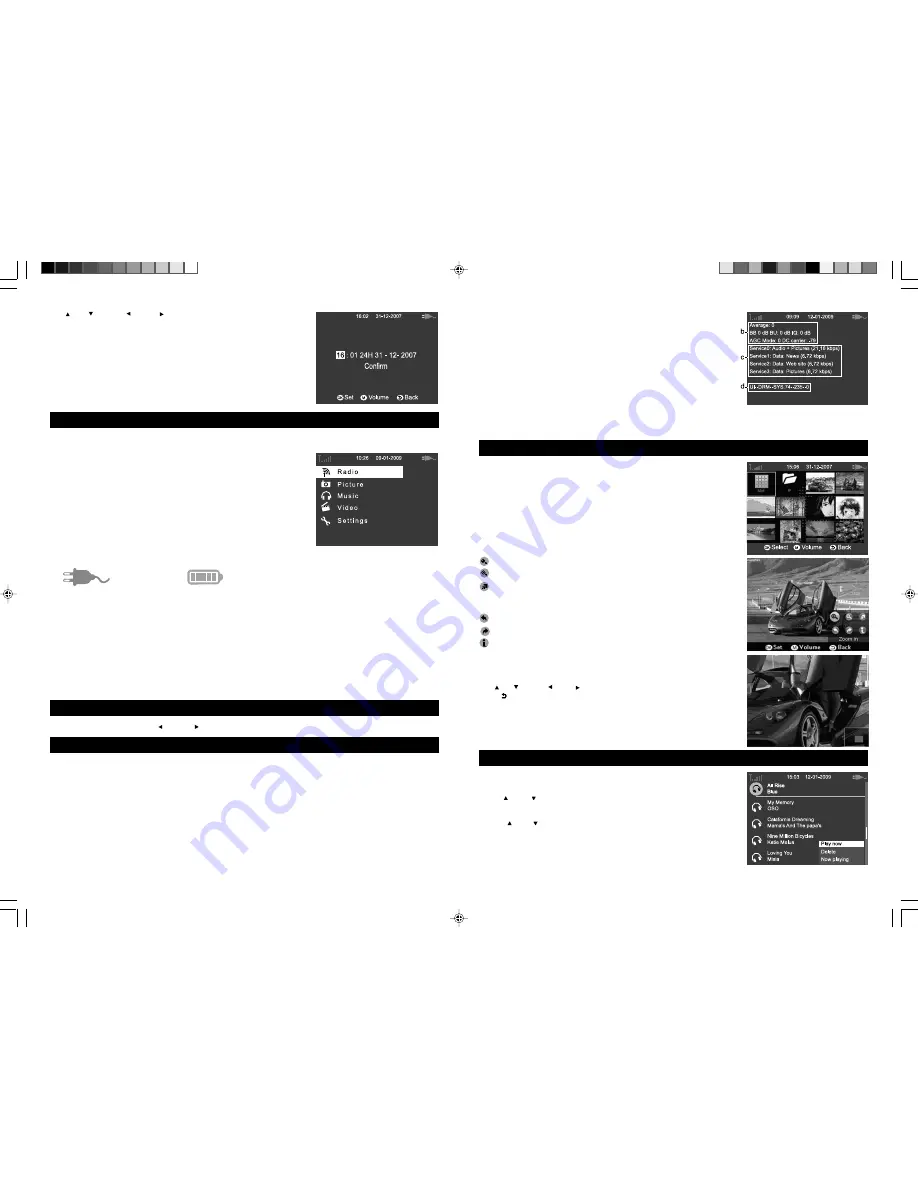
GB - 4
Use
UP
,
DOWN
,
LEFT
,
RIGHT
buttons to set time and date until
“Confirm” is highlighted, then press
OK
button to confirm settings and exit. Main
menu is displayed.
TURNING UNIT ON/OFF
Slide the
POWER ON/OFF
switch to
ON
position to turn ON the unit and vice versa.
Once the unit is switched ON, it will power up without any user intervention.
This process may take a few seconds to perform. The LCD display will show the
start-up screen whilst this is taking place.
Then the main menu is displayed.
AC power mode Battery power mode and level indicator
Main Functions
• Radio
To listen to the radio and access to the radio stations and functions.
• Pictures
To view and manage picture files (Jpeg format) on SD/MMC card.
• Music
To listen and manage audio files (MP3 format) on SD/MMC card..
• Video
To playback and manage video files (MPG4 format) on SD/MMC card.
• Settings
To set your preferences and parameters of the unit.
ADJUSTING THE VOLUME
Press
M
button once, then press
LEFT
or
RIGHT
button to adjust the volume to the desired level.
1) SD/MMC socket
You can connect a SD/MMC card (not included) to the memory card slot on right side of unit to play picture as well as music
& video files.
For operation of playing files on SD/MMC card, refer to the section “Pictures”, “Music” and “ Video” below.
Note:
• It is recommended the SD/MMC card is plugged when the unit is in OFF mode.
• SD/MMC card greater than 2GB (including 2GB) is not supported.
Note: At the top of all full screen menus, the first line indicates the signal
strength when listening to radio, current time and date and power mode
(AC or DC with battery level).
CONNECTION
GB - 9
PICTURES
This unit can play JPEG files via SD/MMC card.
1. Select “Pictures” under main menu and press
OK
to confirm. The content of
picture files will be displayed.
2. When a file is selected, press
OK
to play.
When a folder is selected, press
OK
to view the contents in the selected folder.
3. When a picture file is playing, press
OK
button again and the function key icons
will appear on bottom right corner of the display. Select the function key icon
you want and press
OK
button to confirm.
zoom in
zoom out
start slide-show from current picture
Note: you can set the slide-show time interval in “Media settings”.
rotate the picture 90° counter-clockwise.
rotate the picture 90° clockwise
display the information of current picture (file name, file size, resolution)
Picture PAN & SCAN
A zoom-in picture will enter Pan & Scan mode after the function key icons disappear
from display.
Use
UP
,
DOWN
,
LEFT
,
RIGHT
button to browse any part of the picture.
Press
BACK
button
to exit from Pan & Scan mode.
MUSIC
This unit can play MP3 files via SD/MMC card.
1. Select “Music” under main menu and press
OK
to confirm. The content list of
MP3 files will be displayed.
2. Use
UP
or
DOWN
button to select the file that you want to play , then press
OK
to confirm the selected file and start playback. The submenu will appear on
the bottom right corner of the display.
3. Press
UP
or
DOWN
button to select “ Play now” and press
OK
button to start
playback the selected file.
NOTE:
Select “Delete” and press
OK
button to delete the selected file.
Select “Now playing” and press
OK
button to resume playback of the current track.
b. RF Info c. Service Info d. Version Info
FAC: Fast Access Channel
FSync: Frequency Synchronization
TSync: Time Synchronization
CRC: Cyclic Redundancy Check
Average: Radio Frequency Level
AGC: Automatic Gain Control
DRM-2472 IB UNIW 001 REV0 - GB.p65
2009-3-19, 18:53
6








