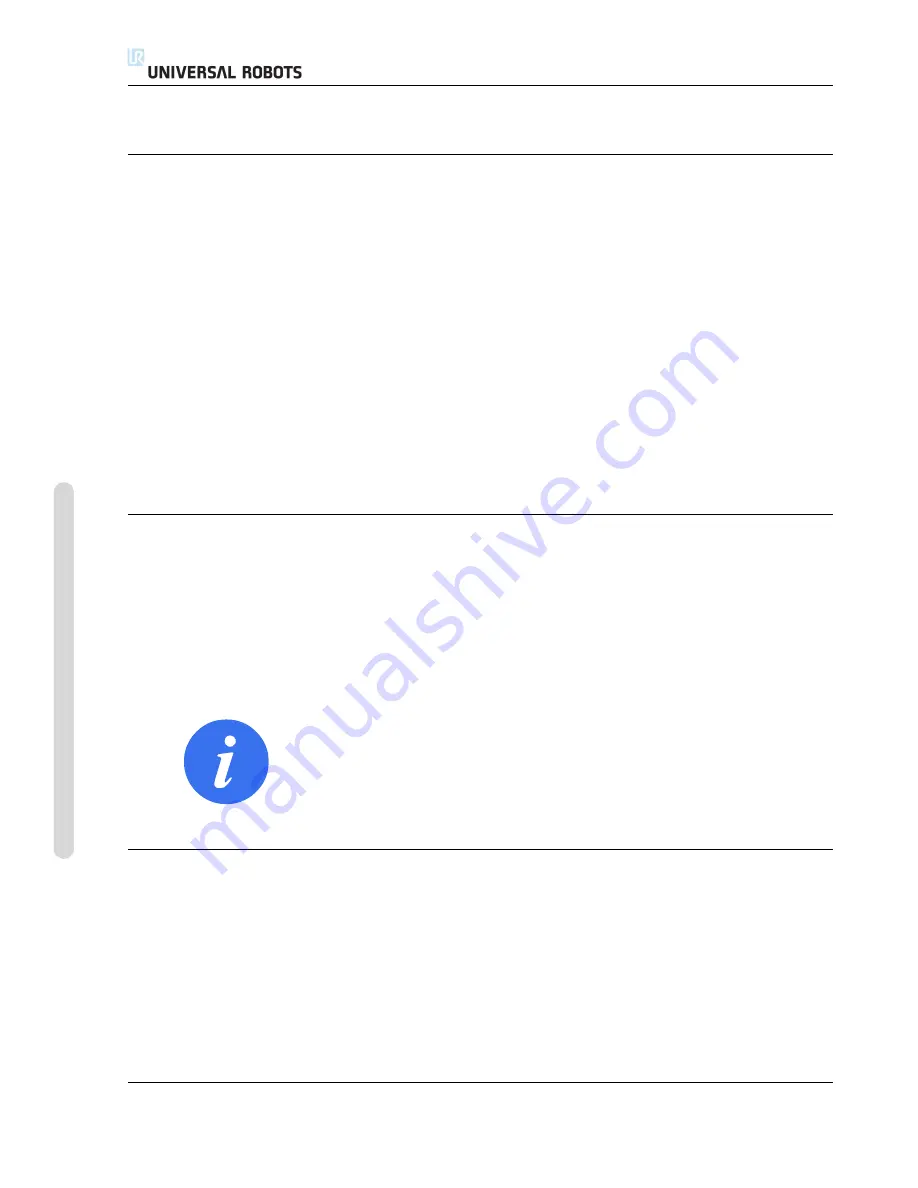
10.9 Apply
by the user to the robot arm, the limit can be violated. The magnitude of the force increases as the
robot arm comes closer to the limit.
10.7.1
Backdrive
In
Freedrive
mode, the robot joints can be moved with relatively little force because the brakes are
released. During initialization of the robot arm, minor vibrations may be observed when the robot
brakes are released. In some situations, such as when the robot is close to collision, these tremors
are undesirable and the
Backdrive
feature can be used to forcefully move specific joints to a desired
position without releasing all brakes in the robot arm.
To enable
Backdrive
:
1. Press ON to enable power for the joints. The robot state is set to “Idle”. Do
not
release the
brakes (i.e. do not press START).
2. Press and hold the
Freedrive
button. The robot state changes to “Backdrive”.
3. Brakes will only be released in the joints to which significant pressure is applied, as long as
the
Freedrive
button is engaged/pressed. While using
Backdrive
, the robot feels heavy to move
around.
10.8
Password Lock
All settings on this screen are locked until the correct safety password (see 15.3) is entered in the
white text field at the bottom of the screen and the
Unlock
button is pressed. The screen can be
locked again by clicking the
Lock
button. The
Safety
tab is automatically locked when navigating
away from the safety configuration screen. When the settings are locked, a lock icon is visible next
to the text
Safety
on the left side of the screen. An unlock icon is shown when the settings are
unlocked.
NOTE:
Note that the robot arm is powered off when the safety Configuration
screen is unlocked.
10.9
Apply
When unlocking the safety configuration, the robot arm will be powered off while changes are
being made. The robot arm cannot be powered on until the changes have been applied or reverted,
and a manual power on is performed from the initialization screen.
Any changes to the safety configuration must be applied or reverted, before navigating away from
the Installation tab. These changes are
not
in effect until after the
Apply
button is pressed and
confirmation is performed. Confirmation requires visual inspection of the changes given to the
robot arm. For safety reasons, the information shown is given in SI Units. An example of the
confirmation dialog is shown below.
CB3
II-8
Version 3.10
Cop
yr
ight
©
2009–2019
b
y
Univ
ersal
Robots
A/S
.
All
rights
reser
v
ed.
Содержание UR3/CB3
Страница 1: ...Universal Robots UR3 CB3 Original instructions en US version...
Страница 2: ......
Страница 3: ...Universal Robots UR3 CB3 Euromap67 Version 3 10 Original instructions en US Version...
Страница 12: ...UR3 CB3 x Version 3 10 Copyright 2009 2019 by Universal Robots A S All rights reserved...
Страница 15: ...Part I Hardware Installation Manual...
Страница 16: ......
Страница 36: ...UR3 CB3 I 22 Version 3 10 Copyright 2009 2019 by Universal Robots A S All rights reserved...
Страница 42: ...4 4 Maximum Payload UR3 CB3 I 28 Version 3 10 Copyright 2009 2019 by Universal Robots A S All rights reserved...
Страница 62: ...5 7 Robot connection UR3 CB3 I 48 Version 3 10 Copyright 2009 2019 by Universal Robots A S All rights reserved...
Страница 66: ...UR3 CB3 I 52 Version 3 10 Copyright 2009 2019 by Universal Robots A S All rights reserved...
Страница 90: ...UR3 CB3 I 76 Version 3 10 Copyright 2009 2019 by Universal Robots A S All rights reserved...
Страница 92: ...UR3 CB3 I 78 Version 3 10 Copyright 2009 2019 by Universal Robots A S All rights reserved...
Страница 94: ...E 1 Table 1 UR3 CB3 I 80 Version 3 10 Copyright 2009 2019 by Universal Robots A S All rights reserved...
Страница 95: ...E 1 Table 1 Version 3 10 Copyright 2009 2019 by Universal Robots A S All rights reserved I 81 UR3 CB3...
Страница 97: ...E 2 Table 2 Version 3 10 Copyright 2009 2019 by Universal Robots A S All rights reserved I 83 UR3 CB3...
Страница 98: ...E 2 Table 2 UR3 CB3 I 84 Version 3 10 Copyright 2009 2019 by Universal Robots A S All rights reserved...
Страница 99: ...Part II PolyScope Manual...
Страница 100: ......
Страница 122: ...10 13 Safety I O CB3 II 24 Version 3 10 Copyright 2009 2019 by Universal Robots A S All rights reserved...
Страница 134: ...12 2 Pose Editor Screen CB3 II 36 Version 3 10 Copyright 2009 2019 by Universal Robots A S All rights reserved...
Страница 166: ...13 18 Run Tab CB3 II 68 Version 3 10 Copyright 2009 2019 by Universal Robots A S All rights reserved...
Страница 225: ...Part III EUROMAP 67 Interface...
Страница 226: ......
Страница 230: ...16 2 Statutory notice CB3 III 6 Version 3 10 Copyright 2009 2019 by Universal Robots A S All rights reserved...
Страница 246: ...18 4 I O action and wait CB3 III 22 Version 3 10 Copyright 2009 2019 by Universal Robots A S All rights reserved...
Страница 250: ...19 2 Uninstalling CB3 III 26 Version 3 10 Copyright 2009 2019 by Universal Robots A S All rights reserved...
Страница 254: ...20 4 Digital Outputs CB3 III 30 Version 3 10 Copyright 2009 2019 by Universal Robots A S All rights reserved...






























