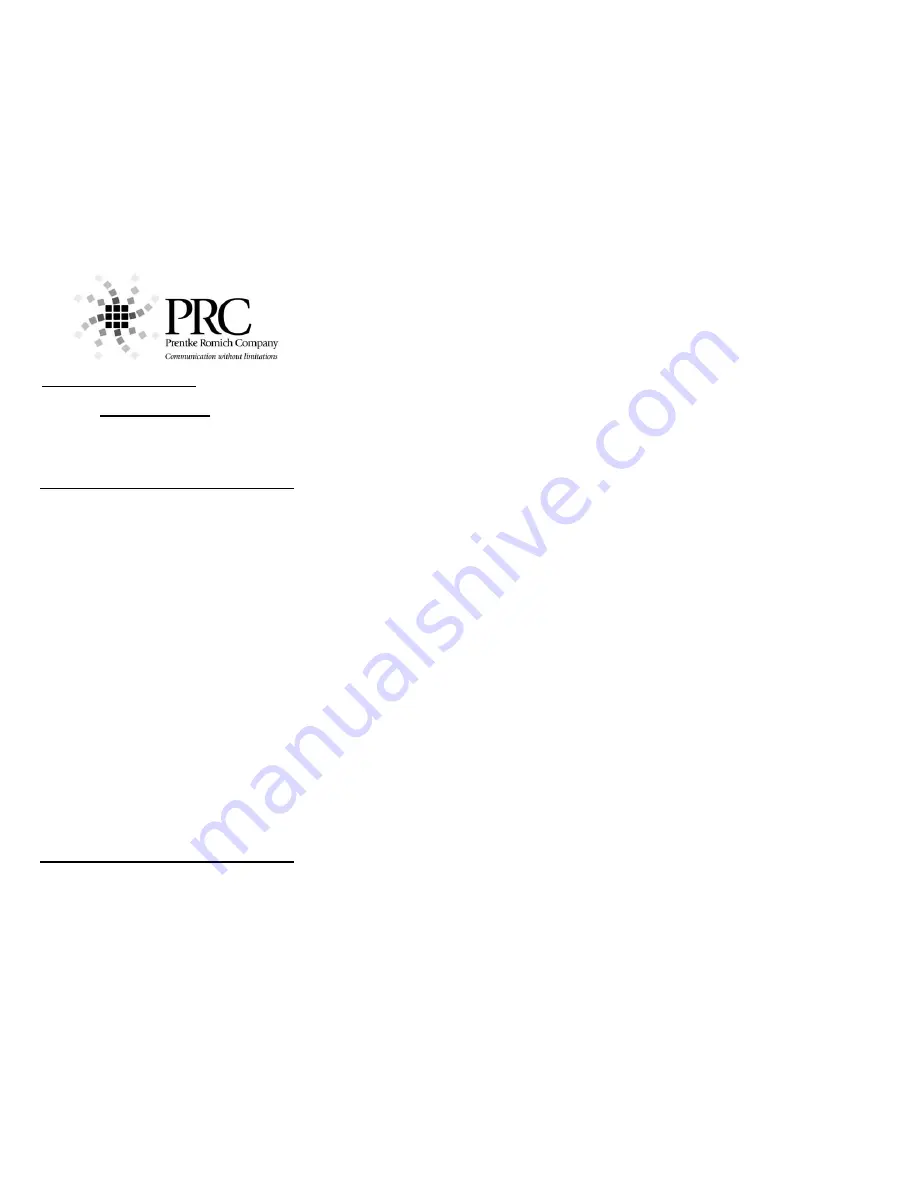
52
PRC Knowledge Base:
www.support.prentrom.com
Telephone: (800) 262-1984
Web Site www.prentrom.com
Technical Service: (800) 262-1990
Local PRC representative: (800) 848-8008
Vantage Lite Smart Chart
Terms you need to know:
Activity Row
A set of 9 buttons located at the top of the screen.
This row offers most of the device user’s frequently
used noun items (fringe vocabulary items).
Core Vocabulary
The bottom remaining rows. These keys offer words
frequently used to communicate regardless of
situation or environment: verbs, pronouns, adjectives,
negatives, question words, etc. These keys may also
act as category keys that will link to the nouns in the
activity row.
Pages
Pages serve as a warehouse of additional vocabulary
items that are less frequently used. You will find the
PAGES link in the top right corner of the activity
row.
Setup Key
The #2 black key on the outer case of the device.
Used for making quick modifications to a key.
Toolbox
Hammer/ screwdriver key on the outer case of the
device. Used to access many device settings.
CHANGING USER AREAS
1. Go to TOOLBOX
2. Select
USER AREA MENU.
3.
Select
SWITCH USER AREA
4.
Select the User Area to switch to (
If you
don’t see what you need, go back to Step 2
and select REPLACE USER AREA
).
5. The device takes you back to the
USER
AREA MENU
screen.
6.
Select
OK
7. Select
GO TO CORE
CHANGING THE VOICE
1. Go to
TOOLBOX.
2. Choose
SPEECH MENU
3. Using the up and down arrows explore the
voices on the left side of the screen – Paul,
Harry, Betty, Kit (child’s voice) etc.
4. If you switch the synthesizer to RealSpeak,
you can select Jennifer or Tom.
4. To hear the voice, press the text area.
5. Using the additional keys you can adjust the
pitch, rate and inflection of the voice.
6. Select
OK
then
GO TO CORE
LOCKING THE TOOLBOX
To lock the device:
1.
Go to
TOOLBOX.
2.
Select
MAINTANENCE MENU.
3.
Select SYSTEM LOCK SETTINGS. If you
want to lock any or all keys on the outer
case, choose SYSTEM LOCK ON. To
pick and choose which keys you want to be
locked, use the options on the right side of
this screen.
4.
Select
OK, OK
.,
GO TO COR
E
To unlock the device:
1.
Press and hold the
TOOLBOX
for
5
seconds.
2.
Select
MAINTANENCE MENU
3.
Select SYSTEM LOCK SETTINGS
4.
Select
OFF
under
SYSTEM LOCK.
5.
Select
OK
, OK, GO TO CORE.
Hint: You may also want to program a
password into the device to add additional
security.
RECALIBRATING THE TOUCH SCREEN
1.
Go to
TOOLBOX.
2.
Select
MAINTANENCE MENU
3.
Select
HARDWARE DIAGNOSTICS
4.
Select
CALIBRATE TOUCH
SCREEN.
5.
Hold finger on the + that appears, and
continue to hold and release finger as +
travels around screen.
6.
When calibration is complete, device
will count down from 30 seconds; tap
the screen to finish the calibration.
EDIT CORE
1.
Ensure you see the core button you want
to change.
2.
Press the
SETUP KEY
3.
.Touch the core icon you want to edit.
2.
If you are modifying a speaking key,
touch
SPELL MESSAGE, OR
DEFINE KEY FUNCTION
to type
text that will appear and be spoken on
the display, select
OK
.
3.
Now,
CHANGE ICON
and
CHANGE
LABEL
(A label can have up to 9
letters)
4.
Select
OK.
5.
When you have finished, select
OK.
Содержание Vantage Lite
Страница 1: ...Vantage Lite Unity Manual 14762 Vantage Lite Unity ...
Страница 27: ...27 Activity Rows ACTIVITY CONTAINS Link to the PAGES page ...
Страница 55: ...55 ...


















