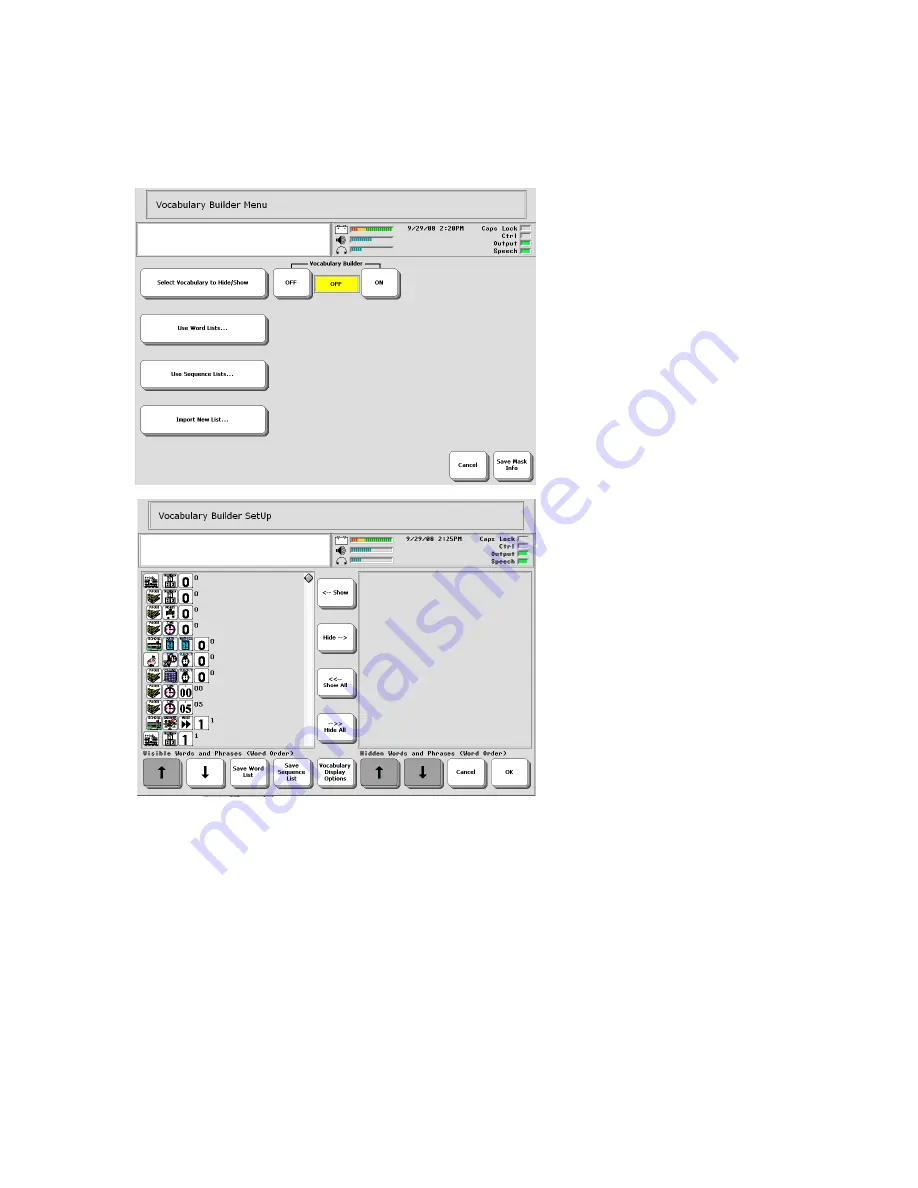
37
Using Vocabulary Builder
When you select Vocabulary Builder from the Toolbox in the Vantage Lite, you will see
a menu like this:
Let’s take a look at the options
in this menu.
Select Vocabulary to
Hide/Show…
Selection of the “Select
Vocabulary to Hide/Show”
option will open the following
screen:
On the left are all the visible
words and on the right are the
hidden words. If Vocabulary
Builder has never been used,
you will always see the left box
full and the right box empty.
The keys in the middle of the
screen provide the following
options:
Show/ Show All
These buttons let you take items
from the
hidden
list and put
them into the
visible
. With the
Show
key, you first have to highlight the word(s) you
want to make visible. Use the
Show All
if you want to see all your vocabulary on the
overlay.
Hide/ Hide All
This does the converse of the
Show/Show All
; you can move any items from the
visible
list and
hide
them.
Содержание Vantage Lite
Страница 1: ...Vantage Lite Unity Manual 14762 Vantage Lite Unity ...
Страница 27: ...27 Activity Rows ACTIVITY CONTAINS Link to the PAGES page ...
Страница 55: ...55 ...






























