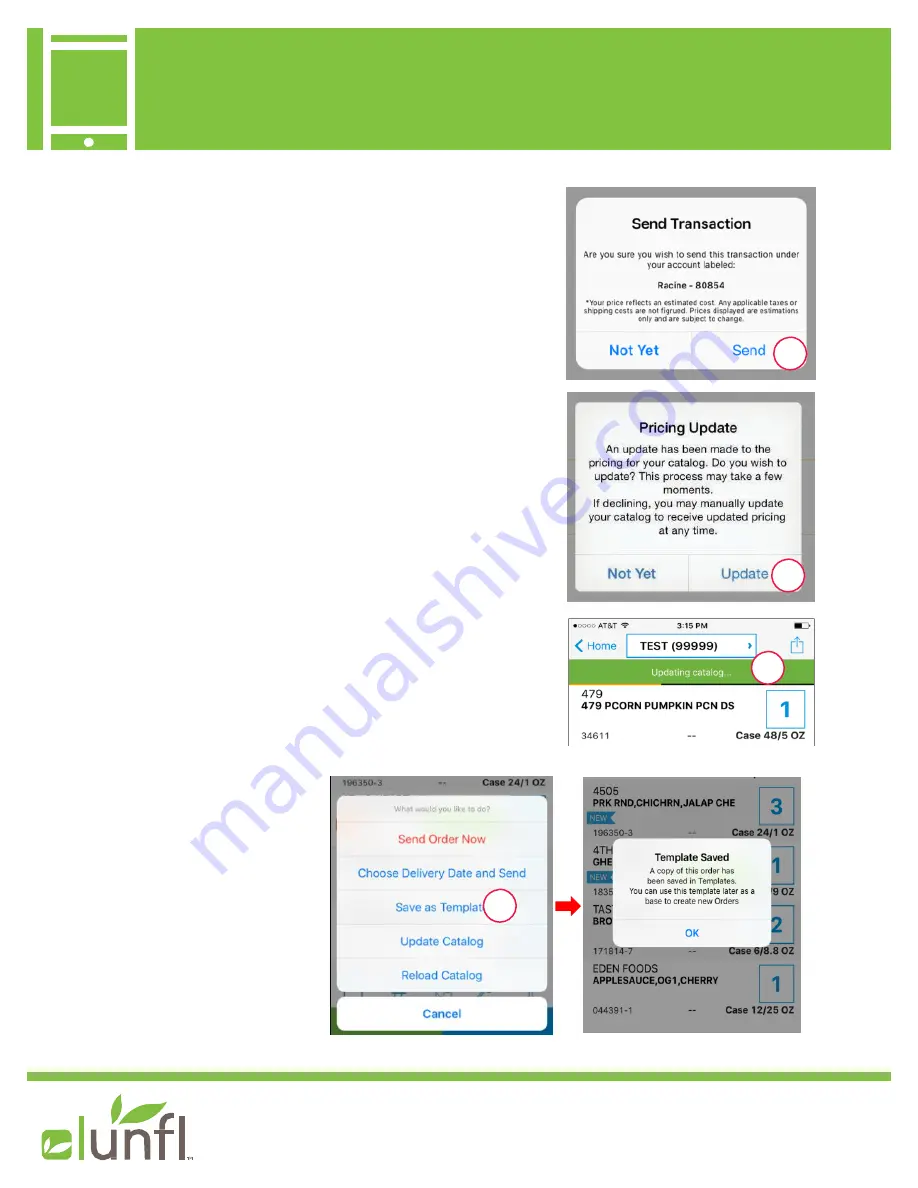
Getting Started with your iUNFI Premium Device
Device
For additional questions,
please contact
iUNFI@unfi om
ORDER ACTION BOX
When you tap on the order action box (arrow/box,
located on top right), multiple options will pop up to help
you order efficiently.
Send Order:
to transmit and submit an order immediately.
Must be connected to WiFi. Order Info Confirmation Screen
will appear upon transmission (1).
Update Catalog:
This will simply update any difference in
items or item details. Must be connected to Wi Fi. For UNFI
accounts, these updates will occur every 12 hours. For Al-
bert’s, updates will be checked for every 1/2 hour. If chang-
es were made since the last check, you will be given the
option to update your catalog (2). Once Update is tapped,
you will see yellow bar across screen letting you know that
it’s updating (3).
Save As Template:
This saves current order as a template
for future ordering; this is useful if you order the same items
regularly (4).
1
3
2
4
15




















