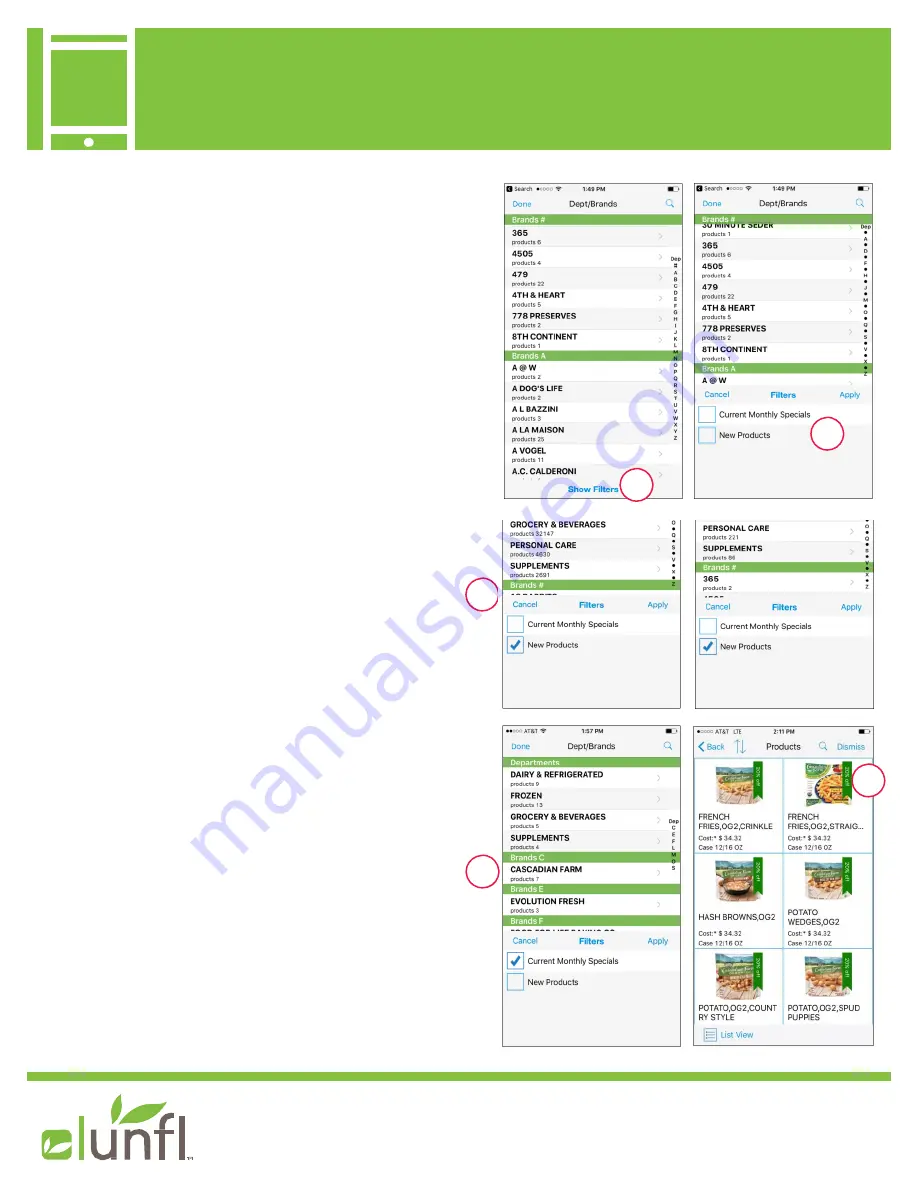
Getting Started with your iUNFI Premium Device
Device
For additional questions,
please contact
iUNFI@unfi om
3
4
PRODUCT FILTERS
In in the initial
Browse
function, there is now a
Show
Filters
function (1). Once tapped on, the options will
be available for you to tap and check mark, then tap
Apply
(2). Each filter will then only show the products
with that filter applied.
New Products:
Upon clicking and applying the
New
Products
filter (3), items added in the previous 60
days to your catalog will update and show only those
items. Note the substantial difference in numbers of
products in the two images above, by department.
In image/single view, you will see that new products
are denoted by blue ribbons (new).
Monthly Specials:
Just like how you use the New
Products filter, you can apply the
Monthly Specials
(4)
filter, items carrying a monthly promotional
discount to your catalog will update and show only
those items.
For Monthly Specials, in image/single view, you will
see green ribbons (5) to denote discounted items
(new). This is a
manufacturer’s promotion and is in
addition to your own discounts.
5
1
2
11




















