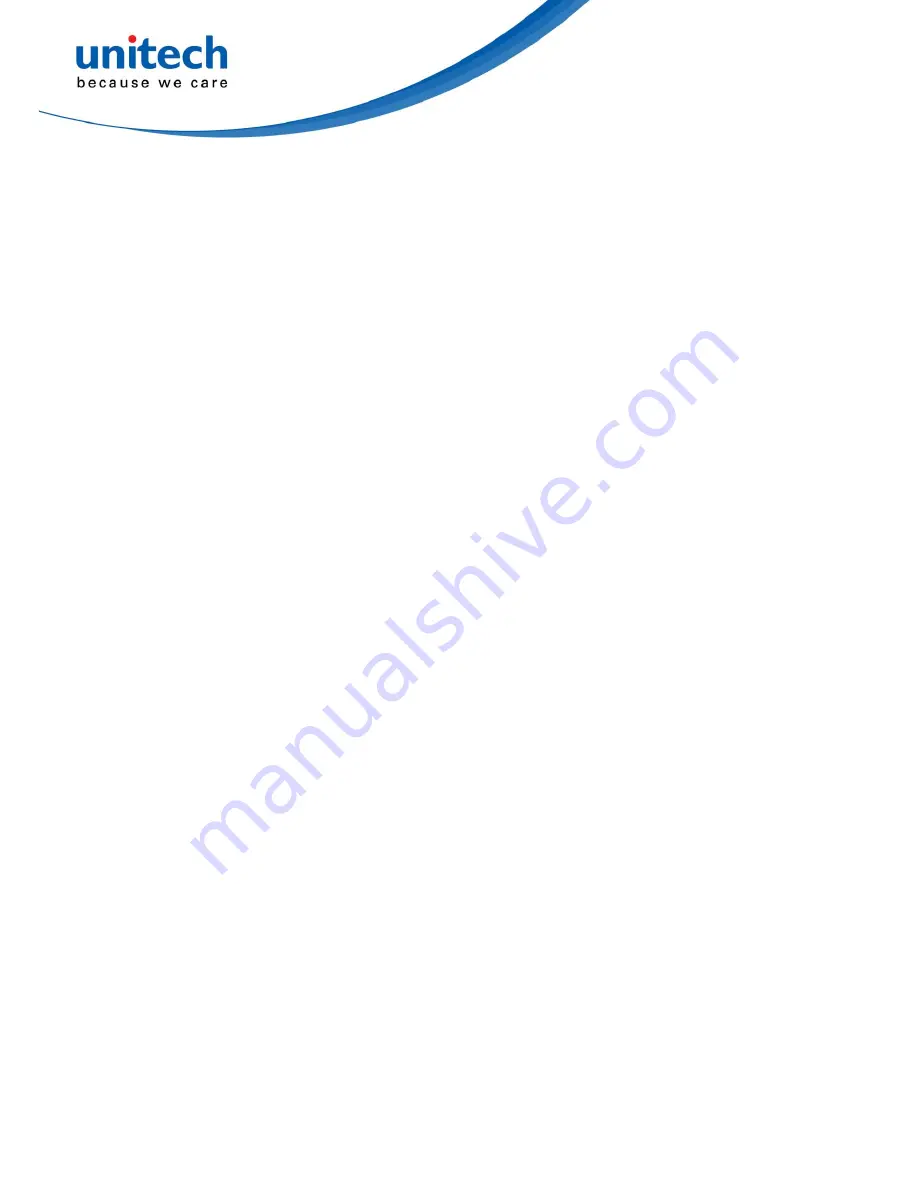
17
3-5 RS-232
interface
Host type:
Standard-
The scanner is connected to a standard RS-232 interface.
OPOS/JPOS-
The scanner is connected to a POS terminal which may be necessary to install
the OPOS/JPOS driver to be compatible with the manufacturer's scanner. The OPOS/JPOS
driver is provided by the scanner manufacturer; please contact the scanner manufacturer for the
instruction.
Flow control:
None
-The communication only uses TxD and RxD signals without any hardware or software
handshaking protocol.
RTS/CTS-
If the scanner wants to send the barcode data to host computer, it will issue the RTS
signal first, wait for the CTS signal from the host computer, and then perform the normal data
communication. If there is no replied CTS signal from the host computer after the timeout
duration, the scanner will issue an error indication. By setting (Host idle: Low RTS) or (Host idle:
High RTS), the scanner can be set to match the Serial Host RTS line.
XON/XOFF-
An XOFF (0x13) character turns the scanner transmission off until the scanner
receives an XON (0x11) character.
ACK/NAK-
After transmitting data, the scanner expects either an ACK (acknowledge, 0x06) or
NAK (not acknowledge, 0x15) response from the host. When a NAK is received, the scanner
transmits the same data again and waits for either an ACK or NAK. After three unsuccessful
attempts to send data when NAKs are received, the scanner issues an error indication and
discards the data.
Inter-character delay:
This delay is inserted after each data character transmitted.
Response delay:
This delay is used for serial communication of the scanner when it waits for a
handshaking acknowledgment from the host.
Содержание MS338
Страница 1: ...MS338 Image Barcode Scanner User Manual ...
Страница 2: ...Unitech Europe Form MS338 Version 1 1 2 ...
Страница 5: ...Unitech Europe Form MS338 Version 1 1 2 ...
Страница 9: ...4 2 Get started 2 1 Dimensions ...
Страница 12: ...7 Note Voltage level of all RS232 Pin outs RxD TxD CTS and RTS is 0V for logic low and 3 3V for logic high ...
Страница 16: ...11 Figure 2 8 EN AutoDete ...
Страница 18: ...13 ...
Страница 37: ...32 ...
Страница 57: ...52 Multiple scan setting Single scan setting Option barcode Option Alpha entry ...
Страница 63: ...58 Insert group selection 00 44 00 44 00 ...
Страница 65: ...60 Insert group selection 00 44 00 44 00 ...
Страница 72: ...67 ...
Страница 79: ...74 ...
Страница 82: ...77 UCC EAN 128 01 ...
Страница 90: ...85 Testing barcode ...
Страница 103: ...98 UK Plessey China Post Telepen GS1 DataBar GS1 DataBar Truncated GS1 DataBar Limited GS1 DataBar Expanded ...
Страница 104: ...99 PDF417 12 890ab xyz QR code 1234567890ABCD XYZ Data Matrix 123890abc mdo ...
Страница 107: ...102 10 Configuration alphanumeric entry barcode To finish parameter setting please scan the bar code below ...
Страница 108: ...103 ...
















































