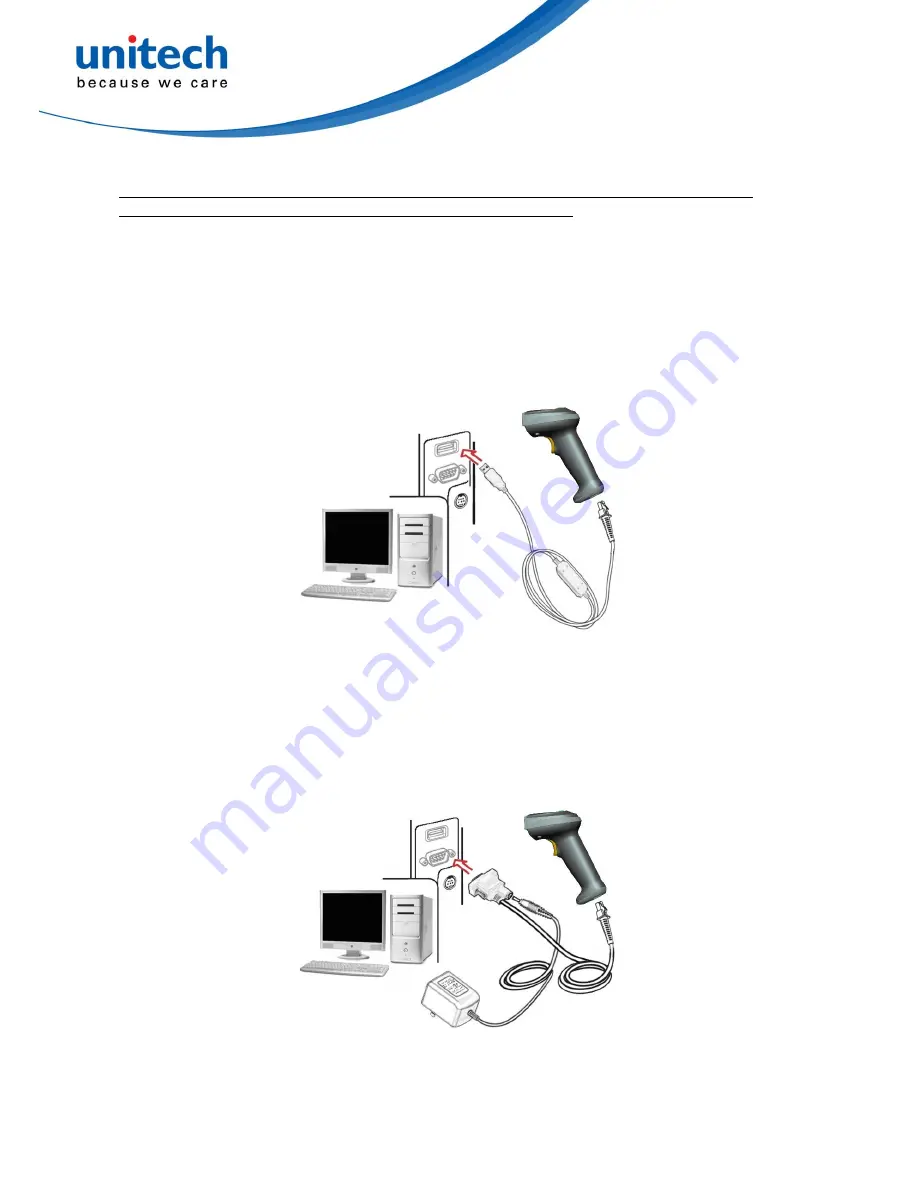
8
2-4
Installation and uninstallation of cable
Note: If any of the below operation is incorrect, turn off the power immediately and check the
scanner for any improper connections. Go through all steps again.
2-4-1 Installation - USB
The scanner attaches directly to a USB host, and is powered by it. No additional power supply is
required.
1. Refer to Figure 2-3, connect the USB interface cable to the bottom of the scanner.
2. Plug the series A connector in the USB host, or an available port of the terminal.
3. Windows will automatically detect the USB device.
Figure 2-3
2-4-2 Installation - RS-232
1.
Connect the RS-232 interface cable to the bottom of the scanner.
2.
Connect the other end of the interface cable to the serial port on the host. Tighten the two screws
to secure the connector to the port.
3.
If the host does not have power supply (on PIN 9), connect the external power supply (DC
adapter) to the RS-232 cable.
Figure 2-4
Содержание MS338
Страница 1: ...MS338 Image Barcode Scanner User Manual ...
Страница 2: ...Unitech Europe Form MS338 Version 1 1 2 ...
Страница 5: ...Unitech Europe Form MS338 Version 1 1 2 ...
Страница 9: ...4 2 Get started 2 1 Dimensions ...
Страница 12: ...7 Note Voltage level of all RS232 Pin outs RxD TxD CTS and RTS is 0V for logic low and 3 3V for logic high ...
Страница 16: ...11 Figure 2 8 EN AutoDete ...
Страница 18: ...13 ...
Страница 37: ...32 ...
Страница 57: ...52 Multiple scan setting Single scan setting Option barcode Option Alpha entry ...
Страница 63: ...58 Insert group selection 00 44 00 44 00 ...
Страница 65: ...60 Insert group selection 00 44 00 44 00 ...
Страница 72: ...67 ...
Страница 79: ...74 ...
Страница 82: ...77 UCC EAN 128 01 ...
Страница 90: ...85 Testing barcode ...
Страница 103: ...98 UK Plessey China Post Telepen GS1 DataBar GS1 DataBar Truncated GS1 DataBar Limited GS1 DataBar Expanded ...
Страница 104: ...99 PDF417 12 890ab xyz QR code 1234567890ABCD XYZ Data Matrix 123890abc mdo ...
Страница 107: ...102 10 Configuration alphanumeric entry barcode To finish parameter setting please scan the bar code below ...
Страница 108: ...103 ...




























