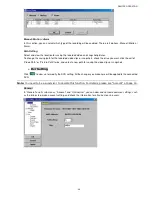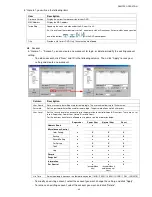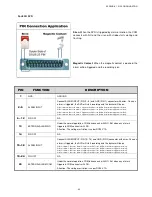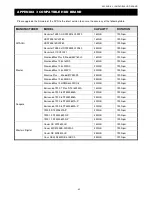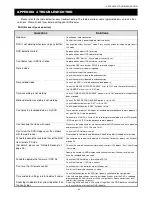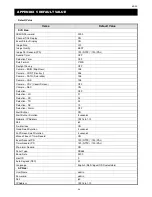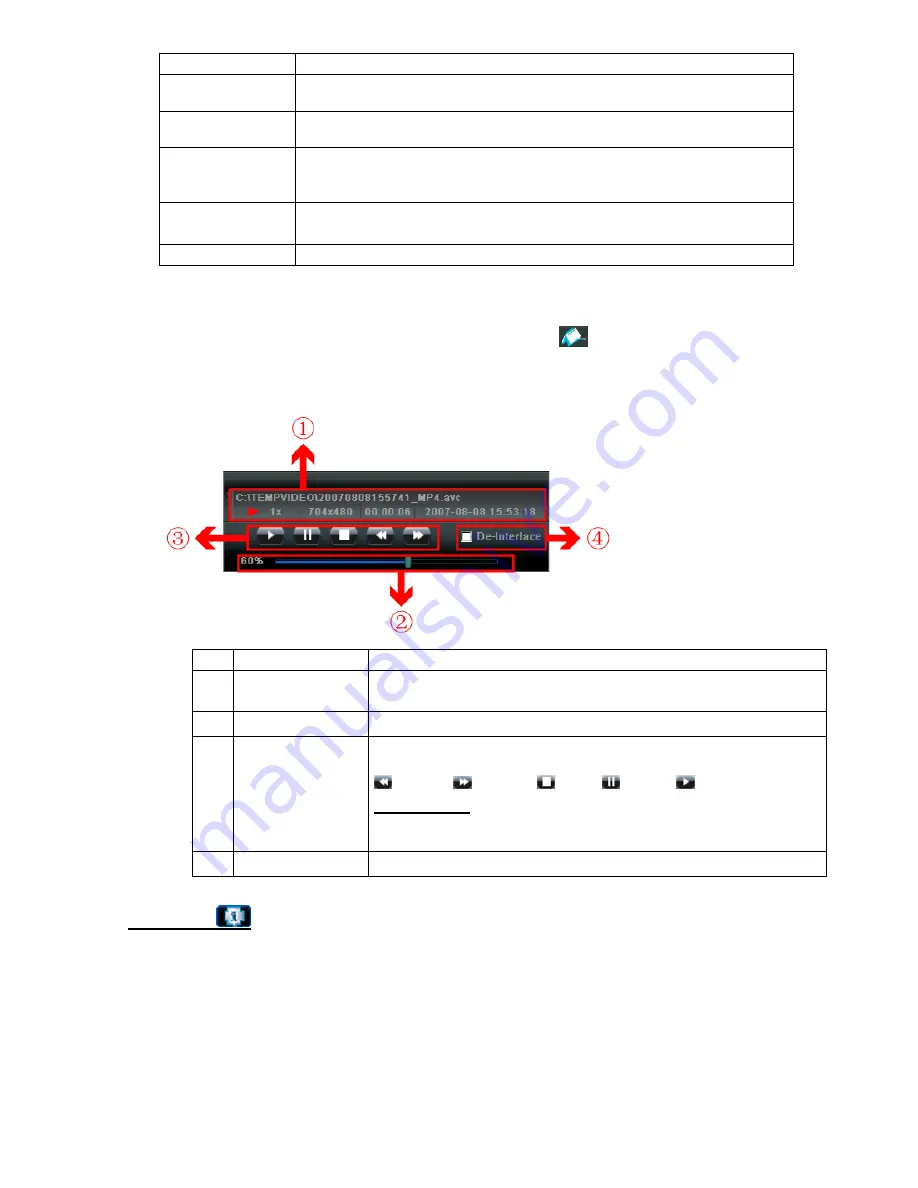
REMOTE OPERATION
~
53
~
Button / Function
Description
Date Selection
(From / To)
Choose the specific date range including the event / record logs you might want.
Query
When all the search criteria are set, click to search the specified logs. The result will be
displayed in the log list, arranged by time from the earliest to the latest.
Delete / Delete All
Click “Delete” to remove the selected log(s), or click “Delete All” to clear the current log list.
Tip:
To select more logs all at once, press and hold the “Ctrl” key on your keyboard, and click to
select the logs you want to remove.
Play
Click to play the selected download log. The playback panel will be shown for your further
operation. For playback details, please see “Playback Screen” at page 53.
Close
Click “Close” to quit this window.
Playback Screen
When you select and play the recorded data for a specific log in “
” (Log)
“Record” or “Backup”, you will
immediately go into the playback mode, and the following playback panel appears. For the function of each
part on the panel, please refer to the following description.
NO. Function
Description
1
1
1
1
Playback / Download
Info Display
This area shows the detailed playback / download information, such as the file name,
record date and time, and the speed, etc.
2
2
2
2
Playback Progress Bar
This area shows the playback progress and the progress percentage.
3
3
3
3
Playback Operation
This area is enabled only when the playback is started.
(Rewind) /
(Forward) /
(Stop) /
(Pause) /
(Play)
Rewind / Forward
Click once to get 2X fast rewind / forward, twice to get 4X, three times to get 8X, and four
times to get 16X the highest.
4
4
4
4
De-Interlace
Click to reduce the vibration of the paused picture.
Information
To view the current network connection details, click this button.