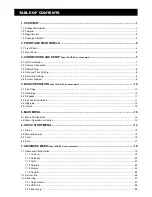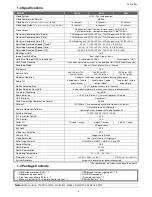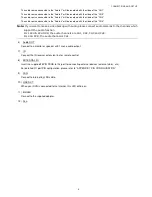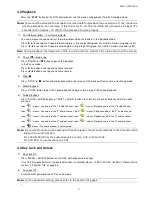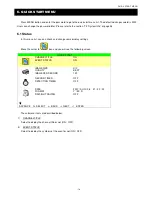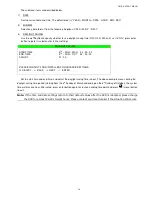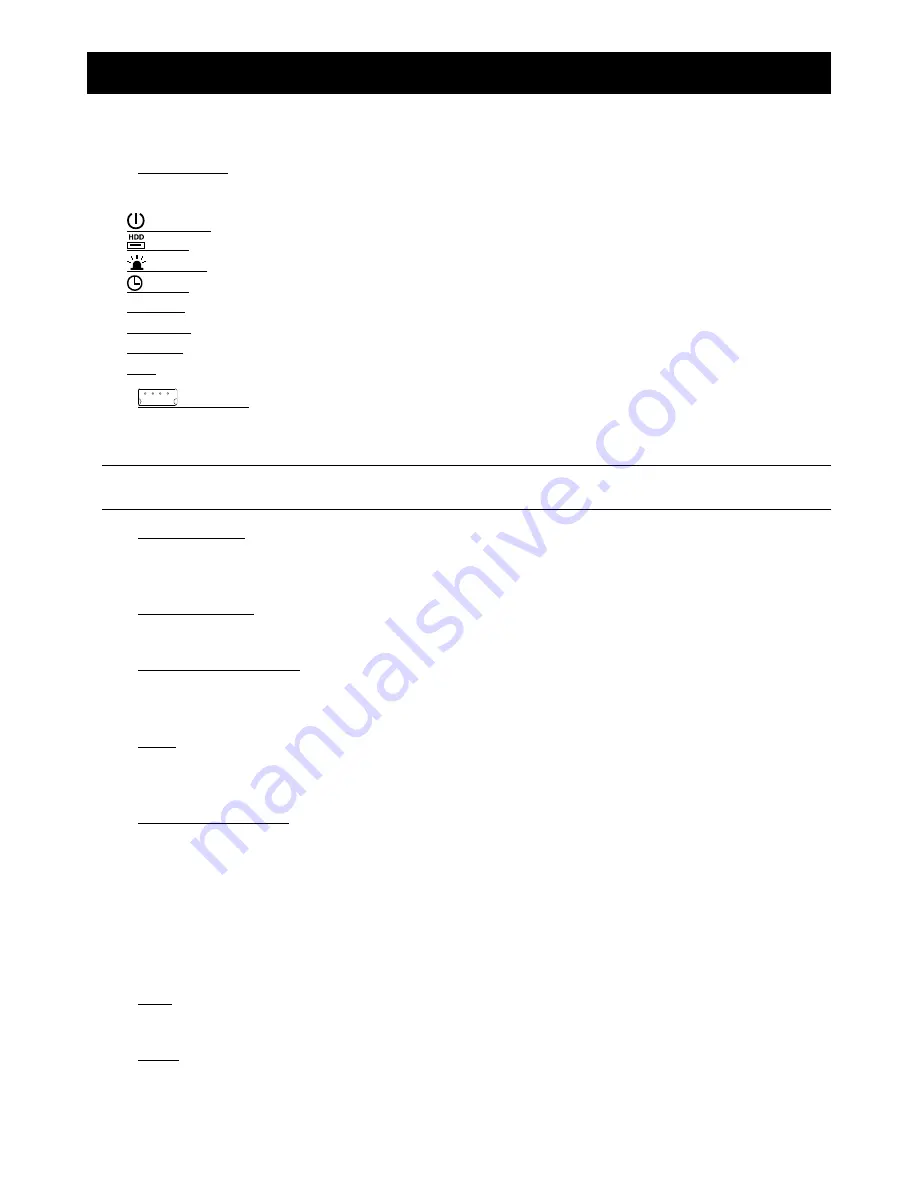
FRONT AND REAR PANELS
-3-
2. FRONT AND REAR PANELS
2.1 Front Panel
1) LED Indication
The following LEDs will be on when:
/ POWER: power is connected
/ HDD: HDD is reading or recording / HDD Full: HDD is full
/ ALARM: any event alarm is triggered
/ TIME: timer recording is activated
/ PLAY: when the DVR is playback
STANDBY: when the DVR is standby
HDD Full: HDD is full
REC: when the DVR is recording
2)
(USB port)
To quickly backup or upgrade firmware/OSD, you can insert a compatible USB flash drive into this USB port. Before
using the USB flash drive, please use your PC to format the USB flash drive as “FAT32” first.
Note:
For the list of compatible USB flash drives, please refer to “APPENDIX 2 COMPATIBLE USB FLASH
DRIVE BRAND” at page 61.
3) IR receiving zone
If the control panel is removed from the DVR and used as a remote controller, aim the remote controller at this area
to control the DVR operation.
4) Password Entering
Use the number buttons to enter the DVR password. Or use
<
/
<
buttons to setup the password.
5) Channel Display Selection
Use the number buttons select the channel. Or press “SHIFT + CH
<
” and “SHIFT + CH
<
” buttons to select the
channel.
6) SNAP
When the DVR is not under the menu mode, connect a USB drive to the DVR and then press “SNAP” button to take
a snapshot picture of the current live image on the monitor.
7) LIST (Event List Search)
To quick search the recorded files by event list, press “LIST” button or “SHIFT + LIST” buttons to show all types of the
event lists.
ALARM: List the information of the alarm-trigger-recorded files.
MANUAL: List the information of the manual-recorded files. The DVR will save one recorded file once any recording setting is changed
MOTION: List the information of the motion-trigger-recorded files.
SYSTEM: List the information of the system-recorded files. The DVR system will save one recorded file every one hour.
TIMER: List the information of the timer-recorded files.
8) PLAY
Press this button to playback the recorded video.
9) MENU
Press this button to enter / exit the quick start menu.
In the sub-layer of the advanced setting menu,
press this button to confirm the settings and go back to the upper layer.