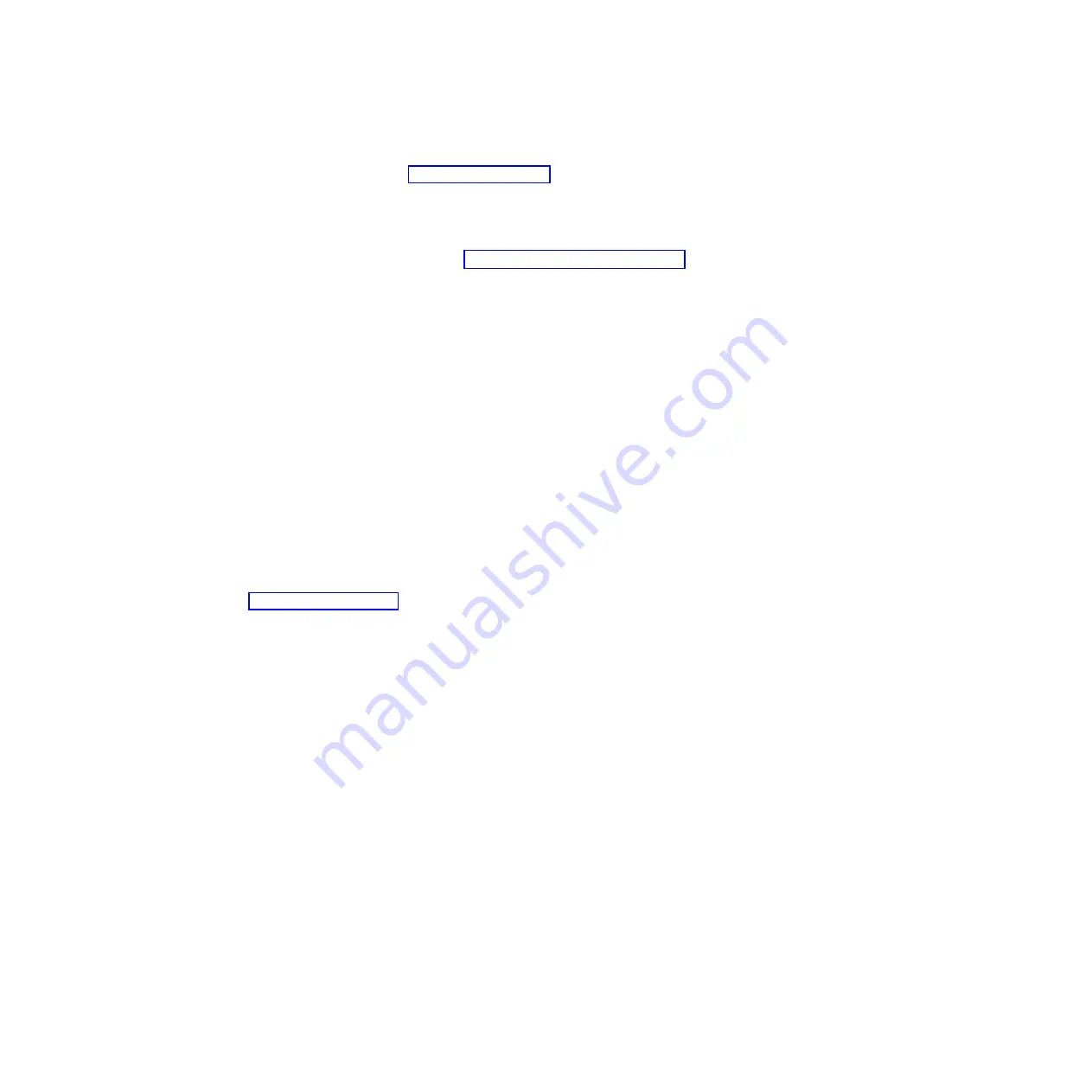
a.
Document the error codes and light path diagnostics LEDs.
v
System error codes:
See “Error logs” on page 85 for information about a
specific error code.
v
Software or operating-system error codes:
See the documentation for the
software or operating system for information about a specific error code.
See the manufacturer's Web site for documentation.
v
Light path diagnostics LEDs:
See “Light path diagnostics” on page 164
for information about LEDs that are lit.
b.
Collect system data.
Run Dynamic System Analysis (DSA) to collect
information about the hardware, firmware, software, and operating system.
Have this information available when you contact Unisys or an approved
warranty service provider. To download the latest version of DSA and the
Dynamic System Analysis Installation and User's Guide
, log in to the Unisys
Product Support site at www.support.unisys.com, navigate to the
ES5000
Model 5400B G1 and Model 5230R G1
product support page, and click
Drivers and Downloads
.
For instructions for running the DSA program, see the
Dynamic System
Analysis Installation and User's Guide
.
c.
Collect ES5000 Model 5230R unit data.
Data about the Model 5230R unit is
available through the Advanced-Management-Module Web interface. Have
this information available when you contact Unisys or an approved
warranty service provider. You can view the information or save it as a
compressed package, named Service Data, that you can transfer to another
system or provide to a service representative.
For information about saving the Service Data file, see the
ES5000 Advanced
Management Module User's Guide
. You can download the User's Guide from
the
ES5000 Model 5400B G1 and Model 5230R G1 product support page
at
3.
Follow the problem-resolution procedures.
The four problem-resolution procedures are presented in the order in which
they are most likely to solve your problem. Follow these procedures in the
order in which they are presented:
a.
Check for and apply code updates.
Most problems that appear to be caused by faulty hardware are actually
caused by UEFI code, system firmware, device firmware, or device drivers
that are not at the latest levels.
1)
Determine the existing code levels.
v
In DSA, click
Firmware/VPD
to view system firmware levels, or click
Software
to view operating-system levels.
v
In the navigation pane of the Advanced-Management-Module Web
interface, click
Monitors
and click
Firmware VPD
to view the
firmware levels in the blade servers and management module.
2)
Download and install updates of code that is not at the latest level.
To display a list of available updates for your blade server, log in to the
Unisys Product Support site at www.support.unisys.com, navigate to the
ES5000 Model 5400B G1 and Model 5230R G1
product support page,
and click
Drivers and Downloads
.
4.
Check for and correct an incorrect configuration.
If the blade server is incorrectly configured, a system function can fail to work
when you enable it; if you make an incorrect change to the blade server
configuration, a system function that has been enabled can stop working.
2
ES5000 Model 5400B G1: Problem Determination and Service Guide




















