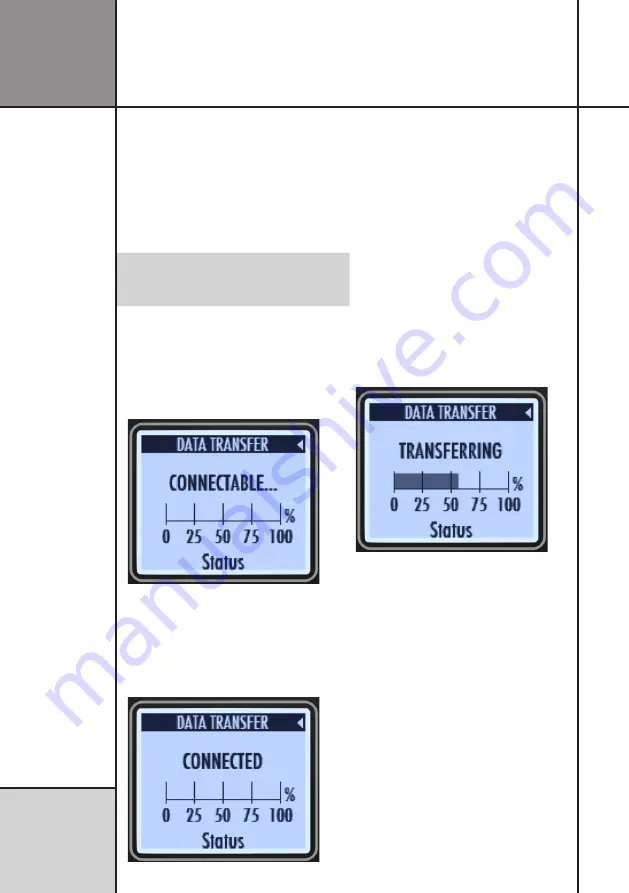
18
R e f e r e n c e
G u i d e
Operating UniStop
If you want to turn UniStop off, you use the
arrow buttons to go to “OFF” and then press
the
OK
button.
Please remember that you can set the auto
power-off time from the Setup menu. Please
see “AUTO POWER-DOWN SETUP” on page
20.
You can always press and hold the MENU
button down for two seconds. This will
turn UniStop off.
TRANSFERRING DATA
To enable the Bluetooth communication in
UniStop, simply select “TRANSFER” from the
main menu. This will bring you to the following
screen.
Transfer screen, ready to be connected to.
“CONNECTABLE” means that UniStop is ready
to connect to your phone running the Unipro
App.
After you connected the app to your UniStop,
the following screen will be shown.
Transfer screen, connected to the app.
When the app is connected, it now controls
UniStop. The first thing it does is to synchro-
nize the time and date.
From the app, you will be able to do the
following.
• Synchronize the time and date.
• Set the owner’s name.
• Update the firmware.
• Choose your own startup picture.
• Transfer the laps and splits.
When transfer is in progress, you will be able
to see the progress bar change.
Transferring data to/from the app.
When you leave the transfer screen again, the
Bluetooth is powered down, and the app is no
longer able to connect to UniStop.
Содержание UniStop V2
Страница 1: ...UniStop V2 Stop Watch User Guide ...
Страница 8: ...8 I n t r o d u c t i o n Examples ...
Страница 22: ...22 This page was intentionally left blank ...

























