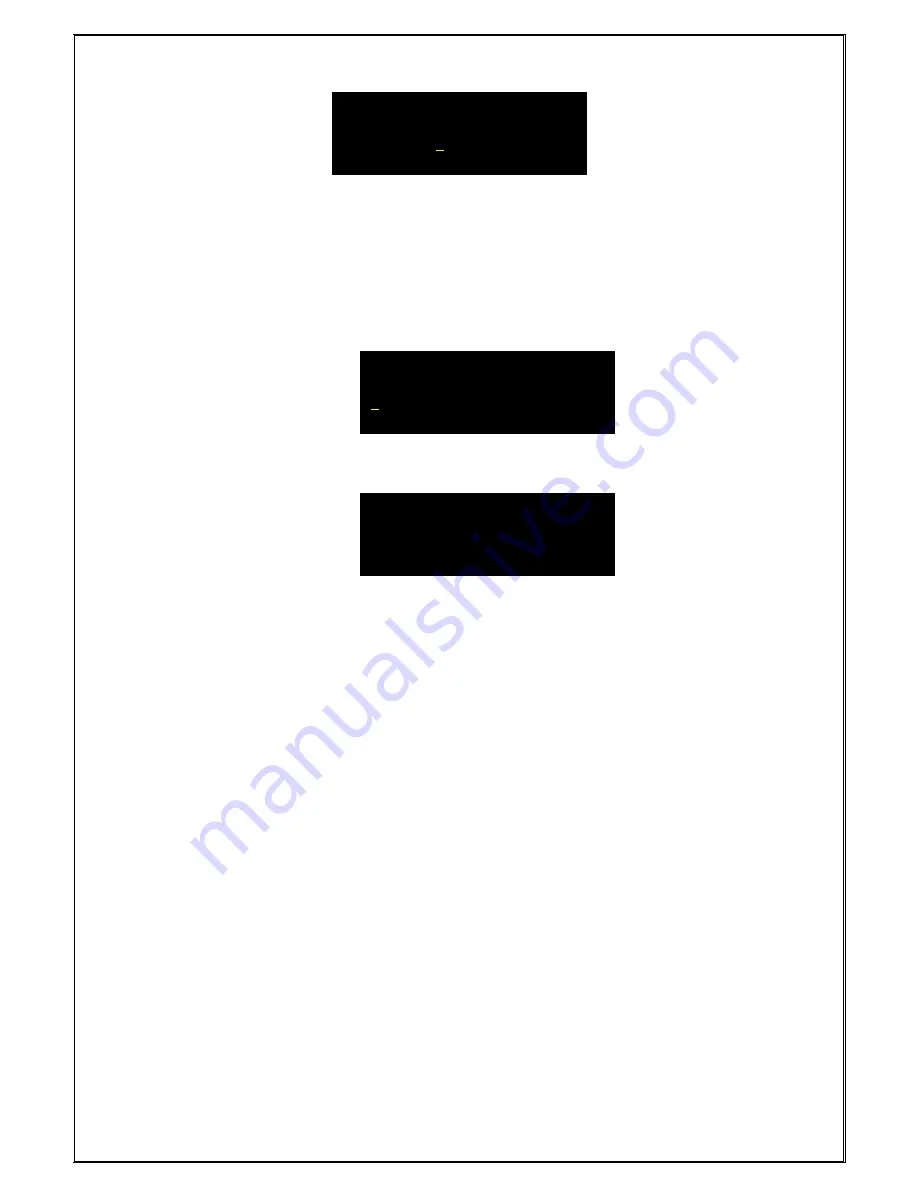
15
2. Press Enter key to print the range of data to be printed.
Note:
XXXX indicates the maximum no. of data that is present in the memory.
4.4.2 To Download Summary report:
1.
In data downloading mode, to print summary report, select Summary using UP/DN
in the data download page.
2. On Confirming through Enter key, instrument will start printing records and will show
current record being printed on the display.
3. Instrument will return to main menu page once printing is over.
2.
Connect instrument with computer via USB cable supplied for data downloading.
3.
Create a New Connection on HyperTerminal
*
HyperTerminal is bundled software for serial communication that is included in Microsoft
Windows 98
and higher versions. It can be configured as follows:
1. Click the START button on the PC.
2. Go to Programs-> Accessories -> Communications -> HyperTerminal
3.
A “New Connection – HyperTerminal” window will appear on the screen with the
“Connection Description” Dialog box.
4.
In the “Name” Text Box, enter a name for connection (say ABC).
5. Click the OK Button.
6. After this the
“Connect To” Dialog Box will appear on the screen.
7.
In the “Connect to” Text Box, select “Direct to COM1/COM2” from the drop down
list.
8. Click the OK Button
9.
On clicking OK, the “COM1 Properties” Dialog Box will pop up.
10.
In the “Port Settings” Tab, set the parameters as given below:
Bits per second
– 9600
Data Bits -- 8
Parity
-- None
Stop Bits
-- 1
Flow Control -- None
Enter Report No
From: 0000
To : XXXX
Download:
Summary/Report
Downloading …
XXXX
Содержание FumiSense Pro UNIPHOS-250
Страница 22: ...22 11 CONCLUSION REMARKS...

























