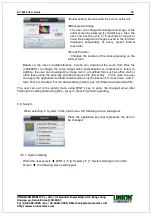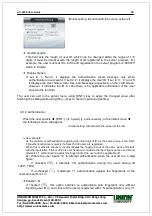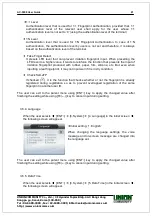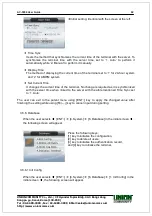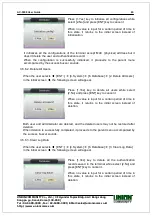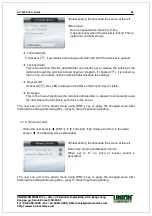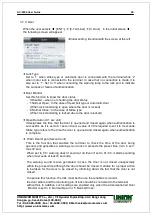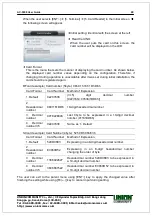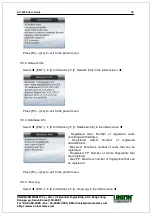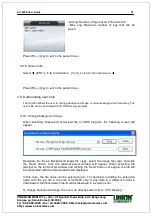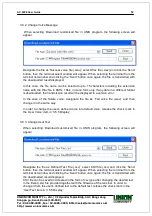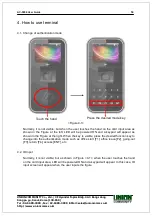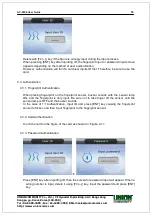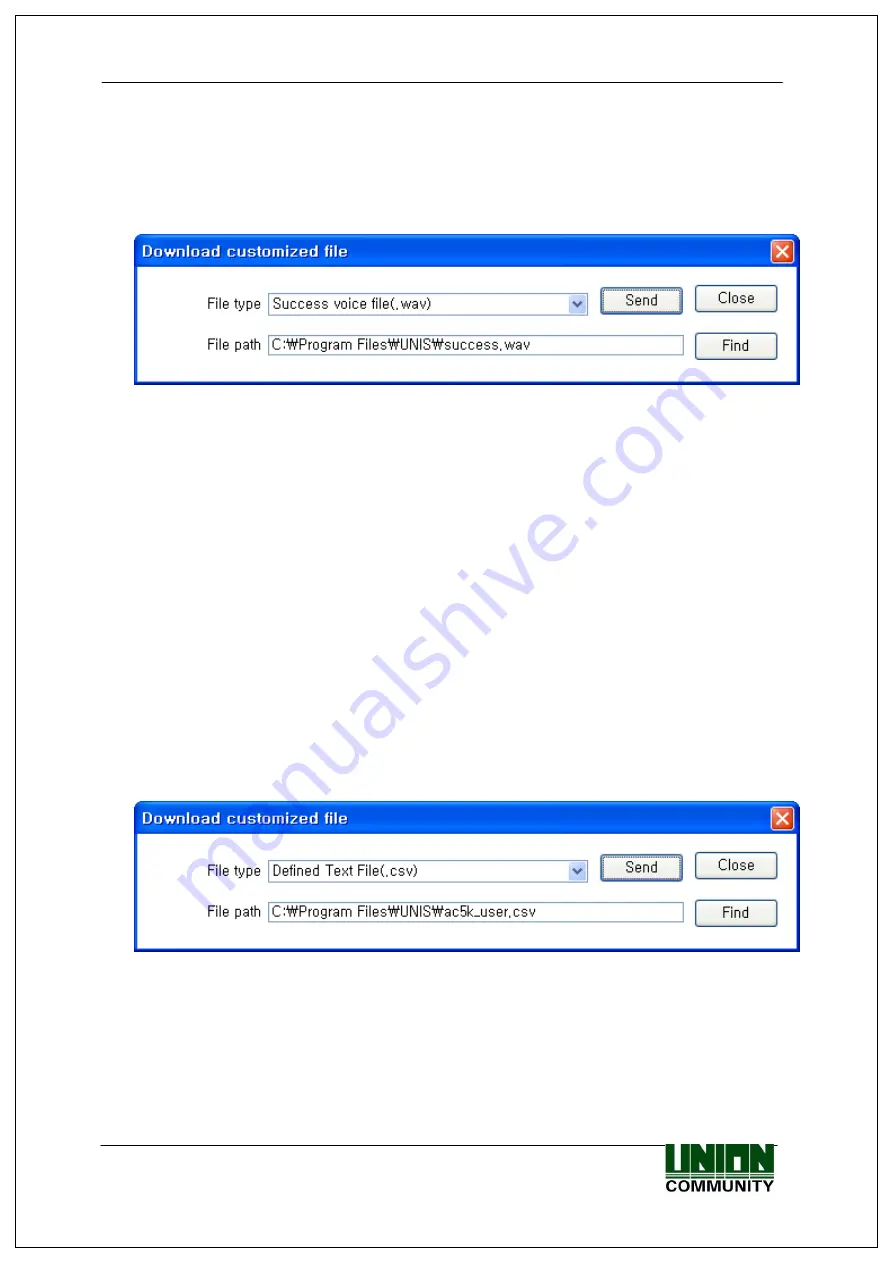
AC-5000 User Guide
52
UNIONCOMMUNITY Co., Ltd. / 3F Hyundai Topics Bldg. 44-3 Bangi-dong
Songpa-gu, Seoul, Korea (138-050)
Tel : 02-6488-3000 , Fax : 02-6488-3099, E-Mail :[email protected]
http://www.unioncomm.co.kr
3.9.2. Change Voice Message
When selecting ‘Download customized file’ in UNIS program, the following screen will
appear.
Designate the file as ‘Success voice file (.wav)’, select Wav file (.wav) and click the ‘Send’
button, then the terminal select window will appear. When selecting the terminal from the
terminal list window and clicking the ‘Send’ button once again, the file is transmitted with
the downloaded result displayed.
In this case, the file name can be selected up to 15 characters including the extension
name with the Wav file in 8KHz, 16bit, in mono form only. If any data in a different format
is downloaded, the transmission result will be displayed in a version error.
In the case of the failure voice, designate the file as ‘Fail voice file (.wav)’ and then
change it in the same way.
In order to change the user’s defined voice into default voice, release the check mark in
the ‘User Voice’ item in ‘3.5.5 Display’.
3.9.3. Change User Text
When selecting ‘Download customized file’ in UNIS program, the following screen will
appear.
Designate the file as ‘Defined Text File (.csv)’, select CSV file (.csv) and click the ‘Send’
button, then the terminal select window will appear. When selecting the terminal from the
terminal list window and clicking the ‘Send’ button once again, the file is transmitted with
the downloaded result displayed.
CSV file can be saved and created in the form of csv type after changing the desired text
in the Excel (.xls) file provided together with the firmware of the terminal. In order to
change it from the user’s defined text to the default text, release the check mark in the
‘User Text’ item in ‘3.5.5 Display’.