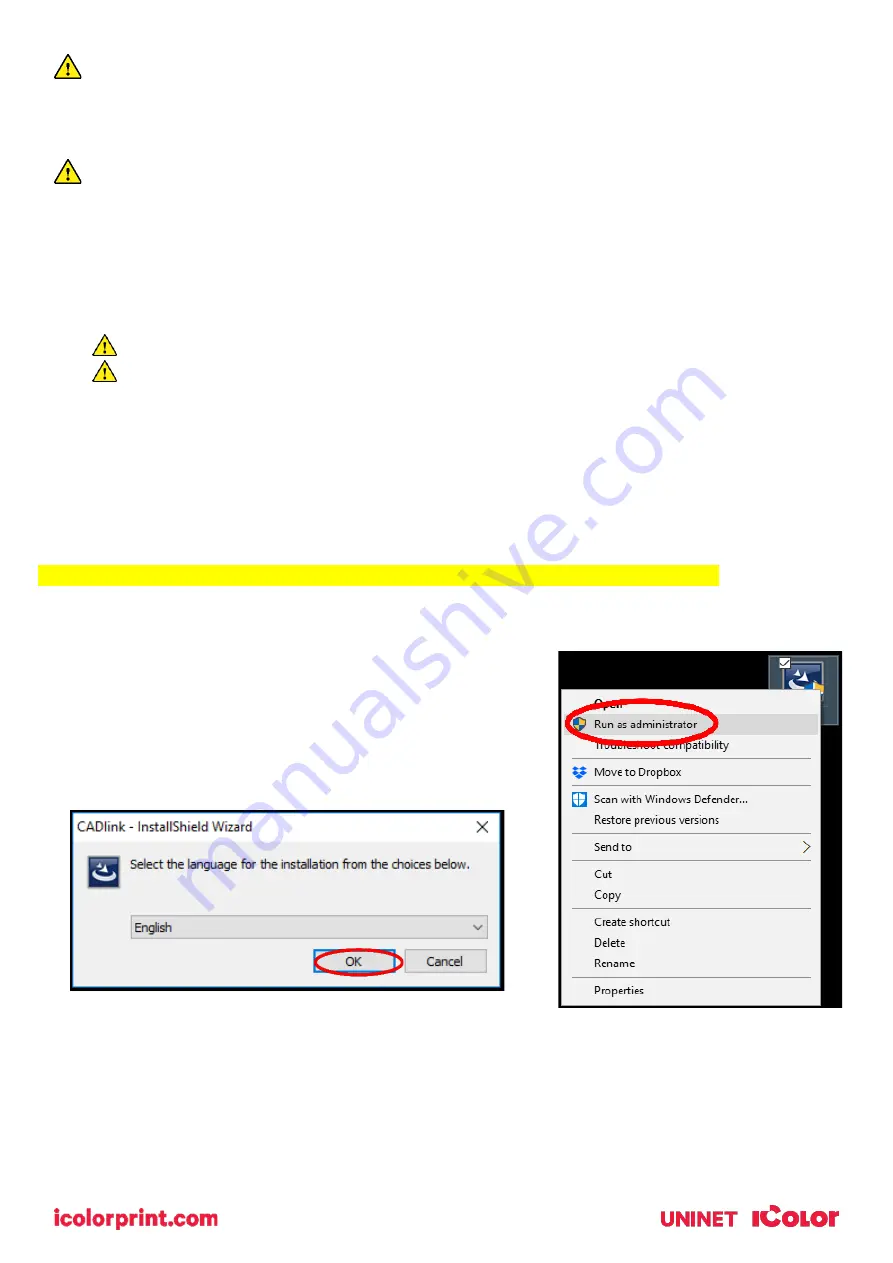
23
This second point is the most important one and the reason why you cannot simply use a CMYK printer for
transfer printing. Also, this is why you MUST use the color white all the time (assuming your image has some
halftones in it). Even when printing on a white garment and there is no white at all in your artwork. This is the
biggest misconception with new users.
Don't make that mistake, always use the white toner cartridge for any type of transfer printing!
IColor ProRIP Software Installation
•
Make sure all other programs are closed and virus software is disabled or uninstalled.
Failure to disable or uninstall virus software can lead to problems with installation and/or use of software.
If you keep the virus scan software active after installation, you must add the ProRIP to the ‘safe
programs’ list or issues with ProRIP software can result. Windows Defender is the only program which, to
date, has not affected the functionality of the ProRIP.
•
Plug in the included dongle into a free USB port on your PC. This dongle contains all of the software, manuals and
documents for your printer and software and also serves are your license key.
•
Navigate to the RIP setup folder on the dongle and right click the setup file and select ‘Run as Administrator’.
•
Run the Installation and follow the steps pictured below.
•
NOTE: It is suggested to copy all of the installation files located on the USB drive to a folder on your computer for
safe keeping and ease of installation.
•
The IColor ProRIP dongle must be inserted at all times when installing or running the program.
1)
Navigate to the RIP setup folder on the ProRIP dongle or
on your PC if you’ve copied these files. Right click on the
setup application file and ‘Run as administrator’.
2)
Select the language for installation and click ‘OK’
.
Содержание IColor 560
Страница 1: ...1 IColor 560 Digital Color White Transfer Media Printer User Manual ...
Страница 4: ...4 Machine Guide Exterior Front View ...
Страница 5: ...5 Exterior Rear View ...
Страница 6: ...6 Interior ...
Страница 7: ...7 Control Panel ...
Страница 8: ...8 ...






























