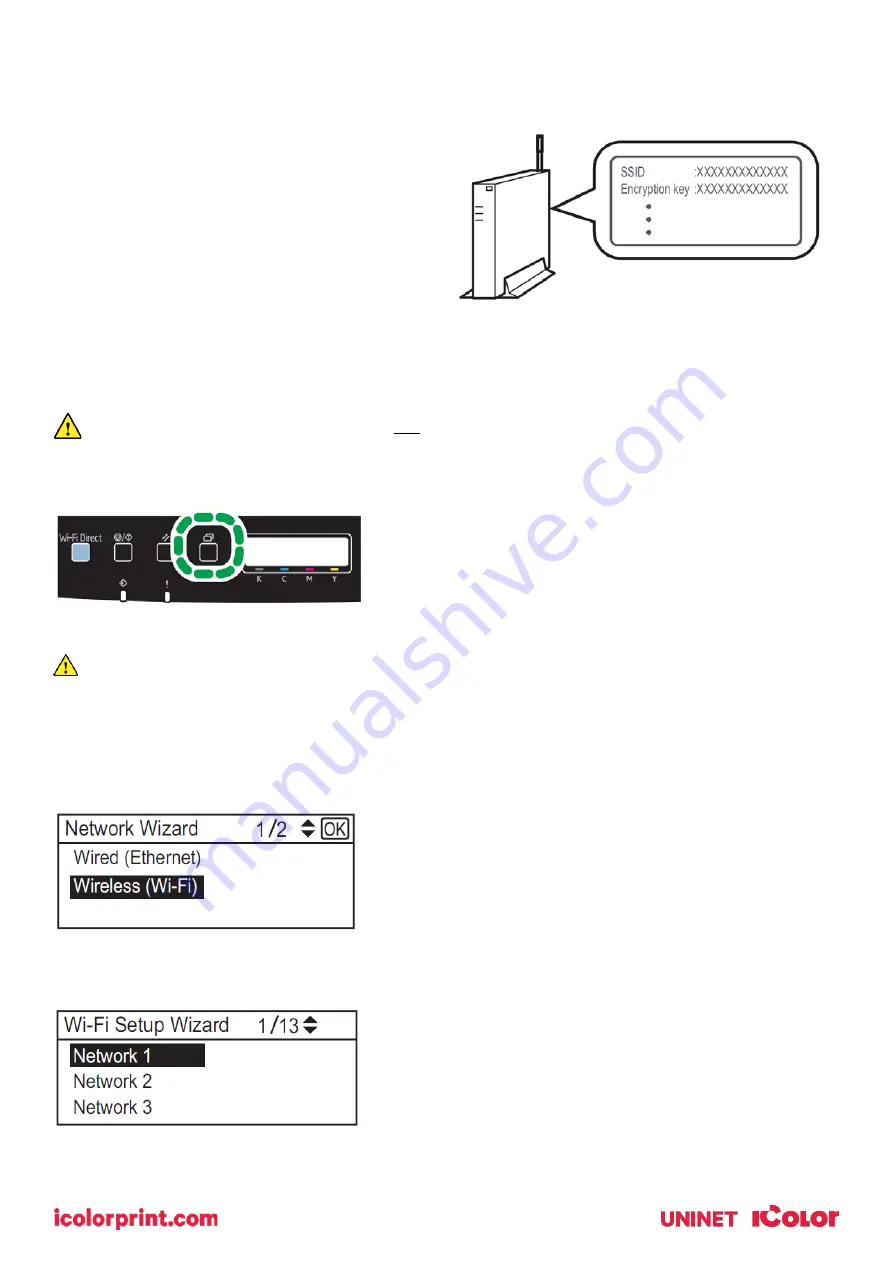
17
•
The SSID and Encryption key for the router (access point) may be printed on a label affixed to
the router (access point). For details about the SSID and Encryption key, refer to the router
(access point) manual.
Confirm the SSID and Encryption key, and write
them down on the blank space as shown below.
SSID: _________________________
Encryption key: _________________
Configuring Settings Using the Printer Control Panel
NOTE: Make sure the Ethernet cable is not connected to the machine.
1. Check that the router (access point) is working correctly.
2. Press the [Menu] key.
3. Using the up/down keys, select [Network Settings] > [Wireless (Wi-Fi)], and then press the [OK] key.
If an admin password is required, use ‘admin’.
4. Press the up/down keys to select [Enable], and then press the [OK] key.
5. Press the [Menu] key to return to the Initial screen.
6. Reboot the printer.
7. Press the [Menu] key, then use the up/down keys to select [Wi-Fi Setup Wizard] > [Wireless (Wi-Fi)],
and then press the [OK] key.
8. Press the up/down keys to select SSID of the router (access point) from the searched SSID list, and
then press the [OK] key.
9. Using the up/down keys, select the authentication method, and then press the [OK] key.
Содержание IColor 560
Страница 1: ...1 IColor 560 Digital Color White Transfer Media Printer User Manual ...
Страница 4: ...4 Machine Guide Exterior Front View ...
Страница 5: ...5 Exterior Rear View ...
Страница 6: ...6 Interior ...
Страница 7: ...7 Control Panel ...
Страница 8: ...8 ...






























