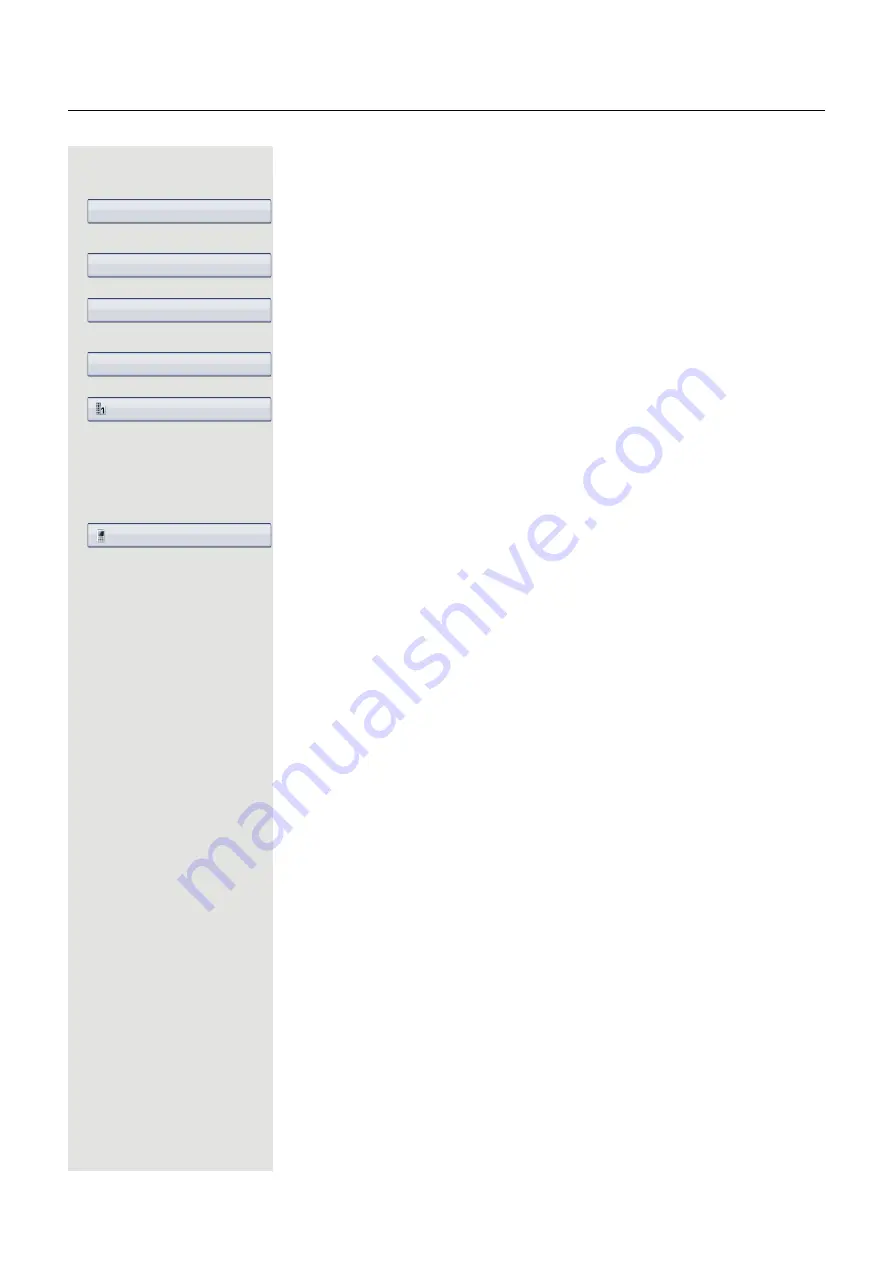
Enhanced phone functions
55
Calling a contact from a group
u
Press the key shown until the "
Personal
" tab is active.
Select and confirm the option shown.
g
Open the context menu.
Select and confirm the option shown.
Select the required group.
g
Open the context menu.
Confirm the option shown.
Select a group member.
i
Confirm the option shown. The phone number defined as the default number
(
Page 84) is dialed.
or
g
Open the context menu.
Select and confirm the required phone number using the icons.
Explanation of the icons
Pay attention to the notes on voice encryption
Options
g
Groups
VIP
g
View
Niels, Bohr
g
Dial






























